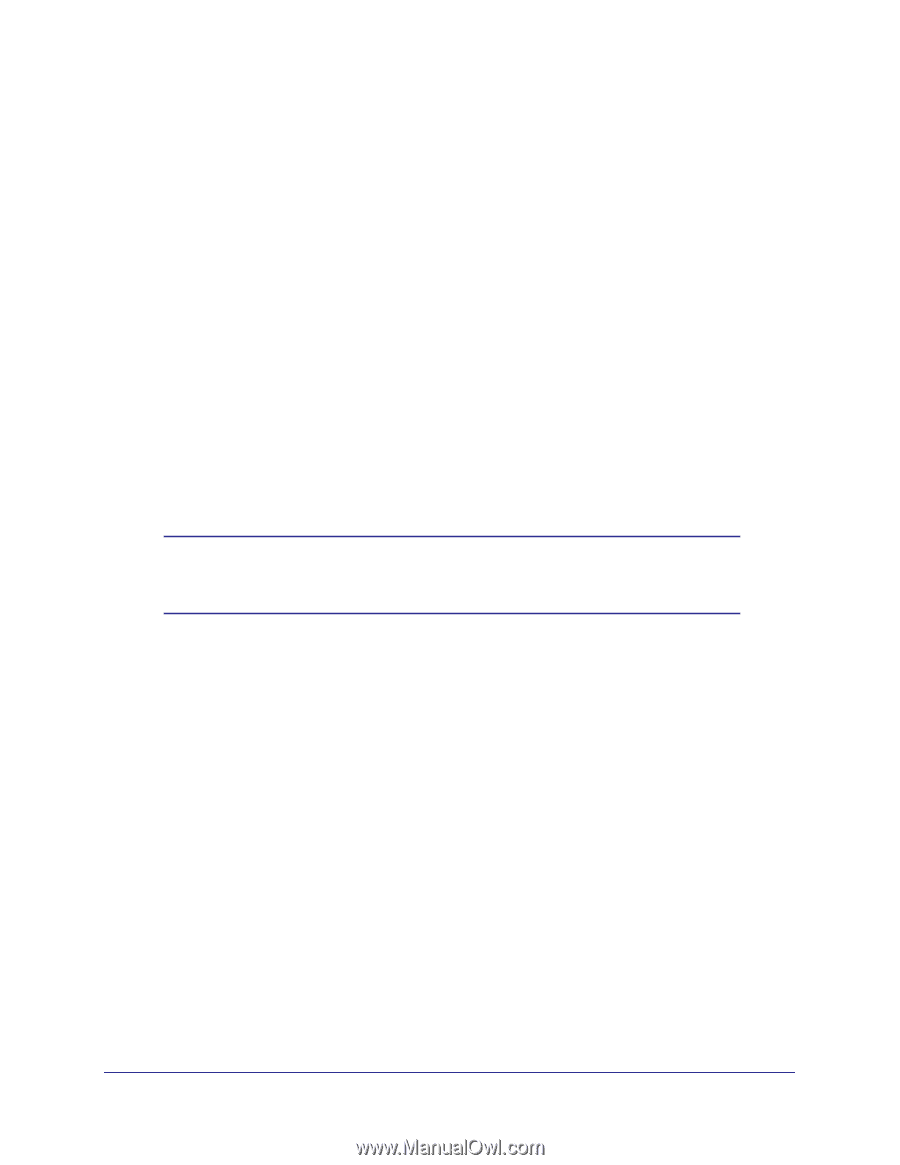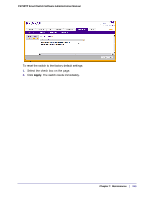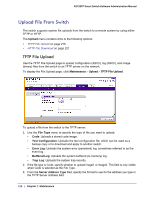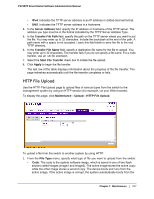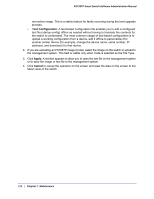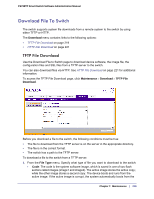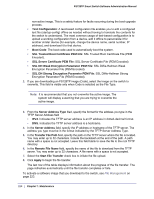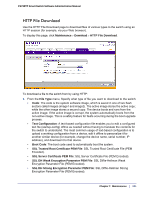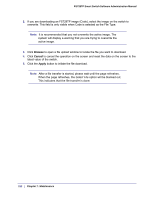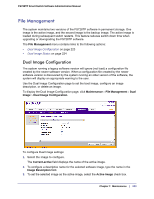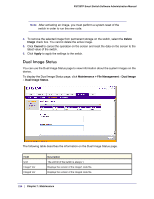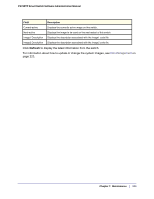Netgear FS728TPv2 FS728TP Software Administration Manual - Page 220
SSL DH Weak Encryption Parameter PEM File, SSL Trusted Root Certificate PEM File
 |
View all Netgear FS728TPv2 manuals
Add to My Manuals
Save this manual to your list of manuals |
Page 220 highlights
FS728TP Smart Switch Software Administration Manual non-active image. This is a safety feature for faults occurring during the boot upgrade process. • Text Configuration: A text-based configuration file enables you to edit a configured text file (startup-config) offline as needed without having to translate the contents for the switch to understand. The most common usage of text-based configuration is to upload a working configuration from a device, edit it offline to personalize it for another similar device (for example, change the device name, serial number, IP address), and download it to that device. • Boot Code: The boot code used to automatically boot the system. • SSL Trusted Root Certificate PEM File: SSL Trusted Root Certificate File (PEM Encoded). • SSL Server Certificate PEM File: SSL Server Certificate File (PEM Encoded). • SSL DH Weak Encryption Parameter PEM File: SSL Diffie-Hellman Weak Encryption Parameter File (PEM Encoded). • SSL DH Strong Encryption Parameter PEM File: SSL Diffie-Hellman Strong Encryption Parameter File (PEM Encoded). 2. If you are downloading an FS728TP image (Code), select the image on the switch to overwrite. This field is visible only when Code is selected as the File Type. Note: It is recommended that you not overwrite the active image. The system will display a warning that you are trying to overwrite the active image. 3. From the Server Address Type filed, specify the format for the address you type in the TFTP Server Address field • IPv4. Indicates the TFTP server address is an IP address in dotted-decimal format. • DNS. Indicates the TFTP server address is a hostname. 4. In the Server Address field, specify the IP address or hostname of the TFTP server. The address you type must be in the format indicated by the TFTP Server Address Type. 5. In the Transfer File Path field, specify the path on the TFTP server where the file is located. You may enter up to 32 characters. Include the backslash at the end of the path. A path name with a space is not accepted. Leave this field blank to save the file to the root TFTP directory. 6. In the Remote File Name field, specify the name of the file to download from the TFTP server. You may enter up to 32 characters. A file name with a space is not accepted. 7. Select the Start File Transfer check box to initiate the file upload. 8. Click Apply to begin the file transfer. The last row of the table displays information about the progress of the file transfer. The page refreshes automatically until the file transfer completes or fails. To activate a software image that you download to the switch, see File Management on page 223. 220 | Chapter 7: Maintenance