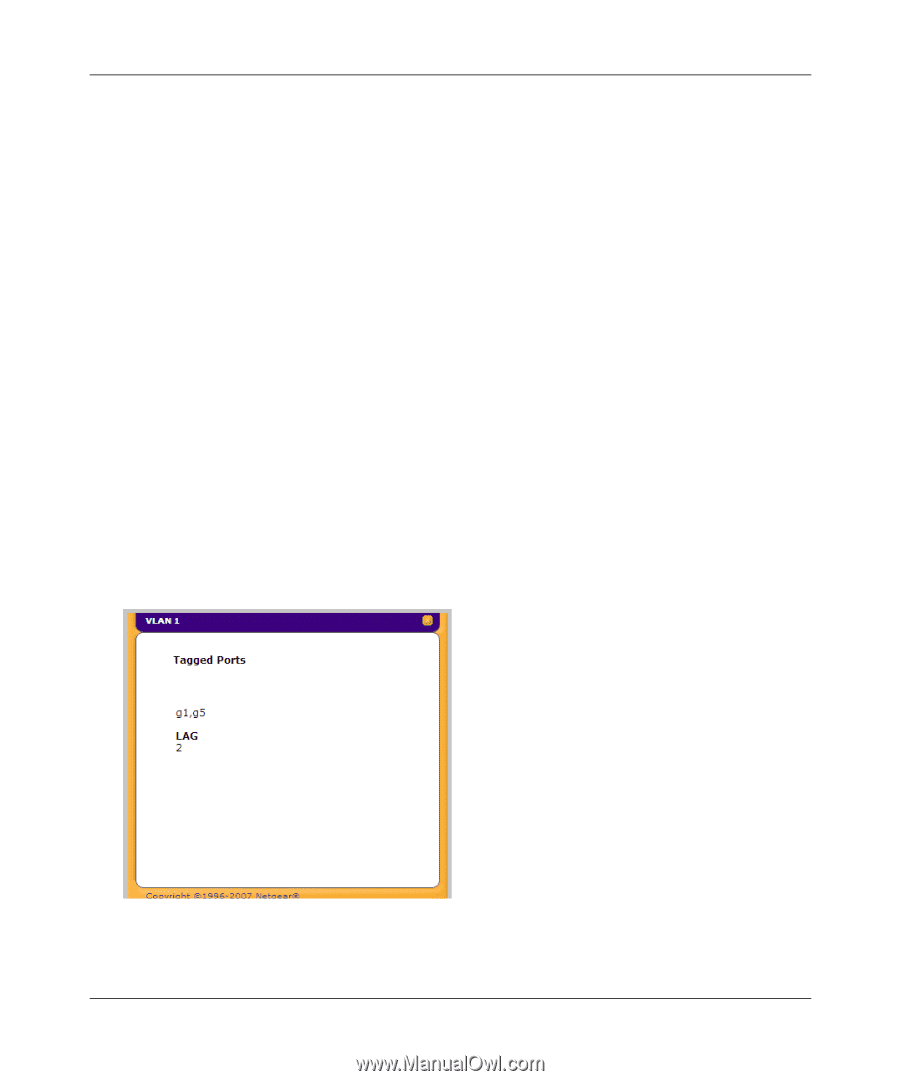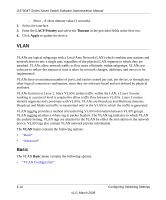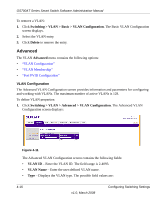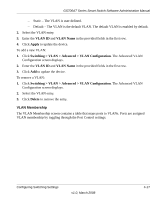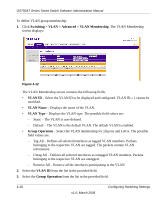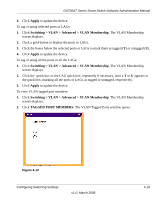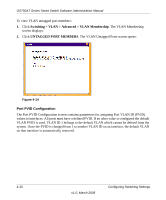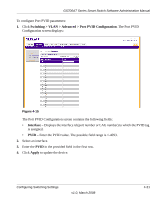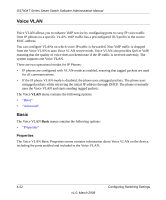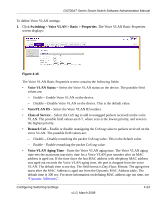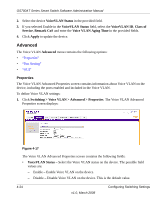Netgear GS724AT GS724AT Reference Manual - Page 100
The VLAN Tagged Ports window opens, The VLAN Membership
 |
UPC - 606449056907
View all Netgear GS724AT manuals
Add to My Manuals
Save this manual to your list of manuals |
Page 100 highlights
GS700AT Series Smart Switch Software Administration Manual 4. Click Apply to update the device. To tag or untag selected ports or LAGs: 1. Click Switching > VLAN > Advanced > VLAN Membership. The VLAN Membership screen displays. 2. Click a gold button to display the ports or LAGs. 3. Click the boxes below the selected ports or LAGs to mark them as tagged (T) or untagged (U). 4. Click Apply to update the device. To tag or untag all the ports or all the LAGs: 1. Click Switching > VLAN > Advanced > VLAN Membership. The VLAN Membership screen displays. 2. Click the quick box or the LAG quick box, repeatedly if necessary, until a T or U appears in the quick box, marking all the ports or LAGs as tagged or untagged, respectively. 3. Click Apply to update the device. To view VLAN tagged port members: 1. Click Switching > VLAN > Advanced > VLAN Membership. The VLAN Membership screen displays. 2. Click TAGGED PORT MEMBERS. The VLAN Tagged Ports window opens: Figure 4-13 Configuring Switching Settings v1.0, March 2008 4-19