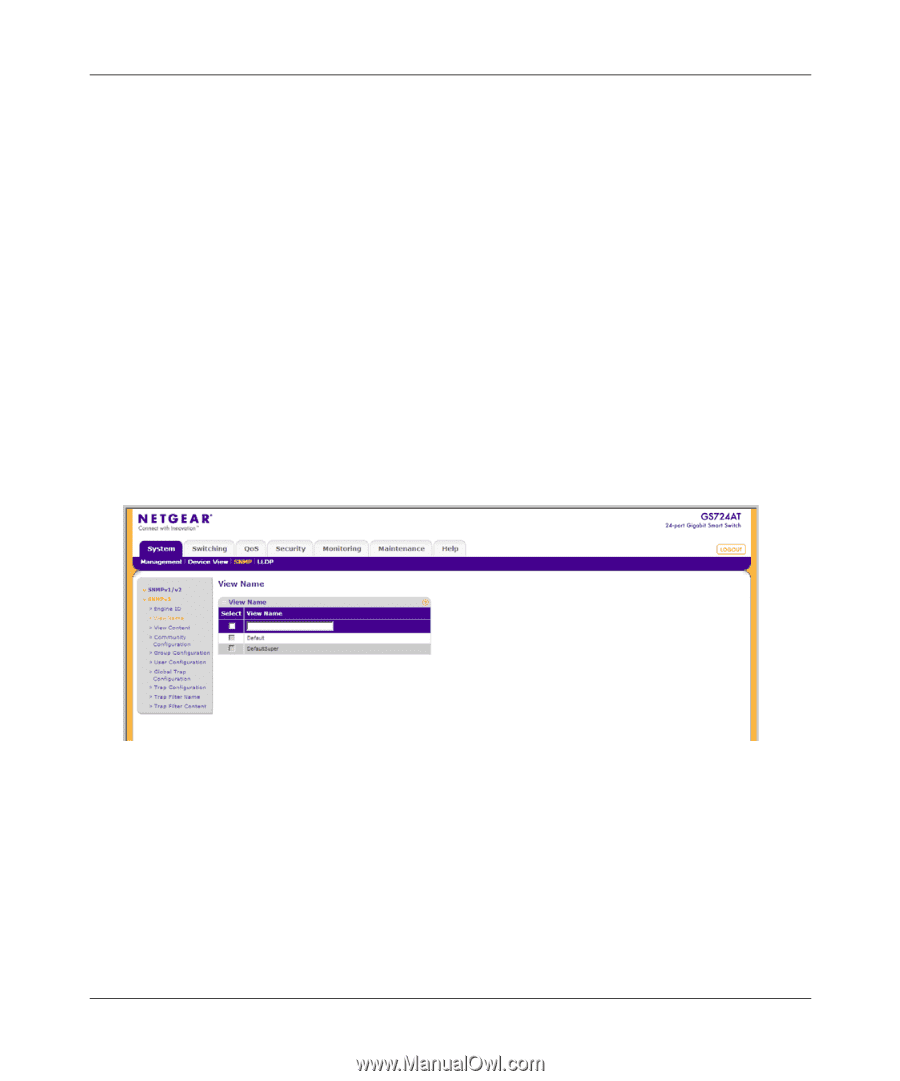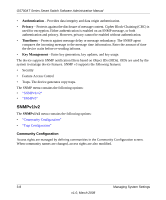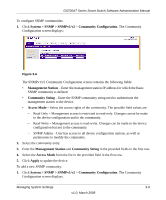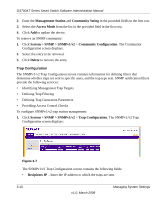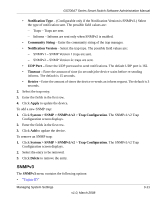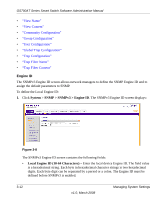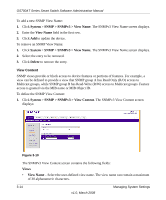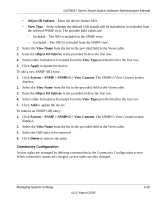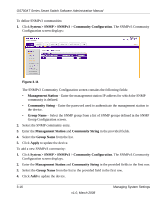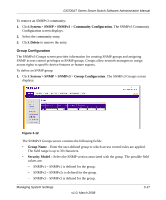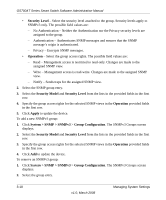Netgear GS724AT GS724AT Reference Manual - Page 48
View Name, The SNMPv3 View Name screen displays
 |
UPC - 606449056907
View all Netgear GS724AT manuals
Add to My Manuals
Save this manual to your list of manuals |
Page 48 highlights
GS700AT Series Smart Switch Software Administration Manual • Use Default - Check the box to use the device-generated Engine ID. The default Engine ID is based on the device MAC address and is defined per standard as: - First 4 octets - First bit = 1, the rest is the IANA Enterprise number. - Fifth octet - Set to 3 to indicate the MAC address that follows. - Last 6 octets - MAC address of the device. 2. Specify the Local Engine ID field or check Use Default to use the device-generated Engine ID (Checking Use Default will override any entry in the Local Engine ID field). 3. Click Apply to update the device. View Name The SNMPv3 View Name screen allows the network managers to define SNMPv3 View Names. SNMPv3 views provide or block access to device features or portions of features. To define SNMPv3 view names: 1. Click System > SNMP > SNMPv3 > View Name. The SNMPv3 View Name screen displays: Figure 3-9 The SNMPv3 View Name screen contains the following field: • View Name - Enter the user-defined view name. The view name can contain a maximum of 30 alphanumeric characters. 2. Select the entry. 3. Enter the View Name field in the first row. 4. Click Apply to update the device. Managing System Settings v1.0, March 2008 3-13