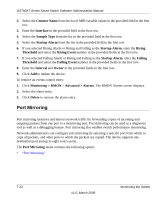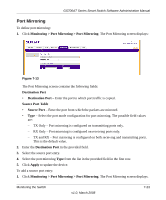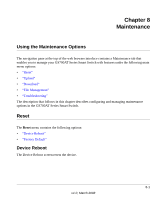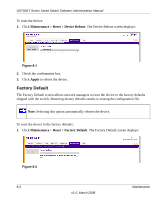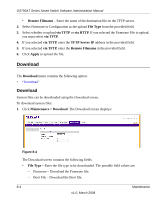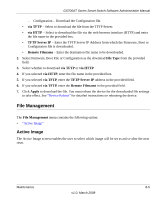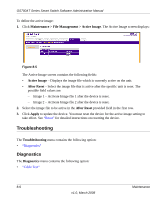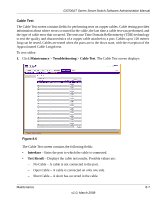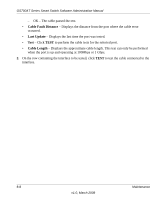Netgear GS724AT GS724AT Reference Manual - Page 198
Upload, Apply, Maintenance > Upload, File Type, via TFTP, TFTP Server IP
 |
UPC - 606449056907
View all Netgear GS724AT manuals
Add to My Manuals
Save this manual to your list of manuals |
Page 198 highlights
GS700AT Series Smart Switch Software Administration Manual 2. Check the confirmation box. 3. Click Apply to reset the device to the factory defaults. Upload The Upload menu contains the following option: • "Upload" Upload System Files can be backed up using the Upload screen. To back up files: 1. Click Maintenance > Upload. The Upload screen displays: Figure 8-3 The Upload screen contains the following fields: • File Type - Enter the type of file to be uploaded. The possible field values are: - Firmware - Upload the Firmware File. - Configuration - Upload the Configuration File. • via TFTP - Select to upload the Firmware or Configuration File to the TFTP Server. • via HTTP - Select to upload the Configuration File via the web browser interface (HTTP). • TFTP Server IP - Enter the TFTP Server IP Address to which the Firmware or Configuration file is uploaded. Maintenance 8-3 v1.0, March 2008