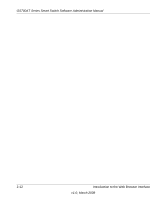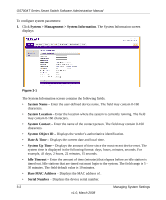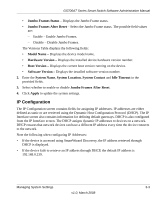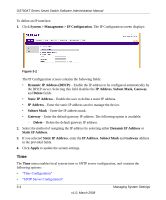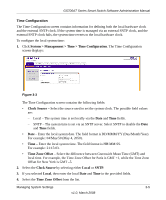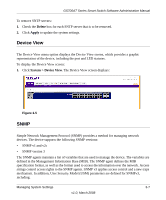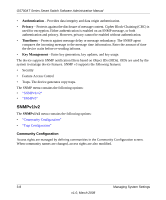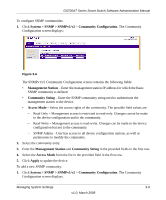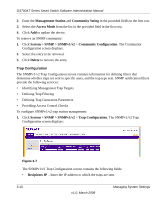Netgear GS724AT GS724AT Reference Manual - Page 40
Time Configuration
 |
UPC - 606449056907
View all Netgear GS724AT manuals
Add to My Manuals
Save this manual to your list of manuals |
Page 40 highlights
GS700AT Series Smart Switch Software Administration Manual Time Configuration The Time Configuration screen contains information for defining both the local hardware clock and the external SNTP clock. If the system time is managed via an external SNTP clock, and the external SNTP clock fails, the system time reverts to the local hardware clock. To configure the local system time: 1. Click System > Management > Time > Time Configuration. The Time Configuration screen displays: Figure 3-3 The Time Configuration screen contains the following fields: • Clock Source - Select the source used to set the system clock. The possible field values are: - Local - The system time is set locally via the Date and Time fields. - SNTP - The system time is set via an SNTP server. Select SNTP to disable the Date and Time fields. • Date - Enter the local system date. The field format is DD/MMM/YY (Day/Month/Year). For example: 04/May/50 (May 4, 2050). • Time - Enter the local system time. The field format is HH:MM:SS. For example: 21:15:03. • Time Zone Offset - Select the difference between Greenwich Mean Time (GMT) and local time. For example, the Time Zone Offset for Paris is GMT +1, while the Time Zone Offset for New York is GMT -5. 2. Select the Clock Source by selecting either Local or SNTP. 3. If you selected Local, then enter the local Date and Time in the provided fields. 4. Select the Time Zone Offset from the list. Managing System Settings 3-5 v1.0, March 2008