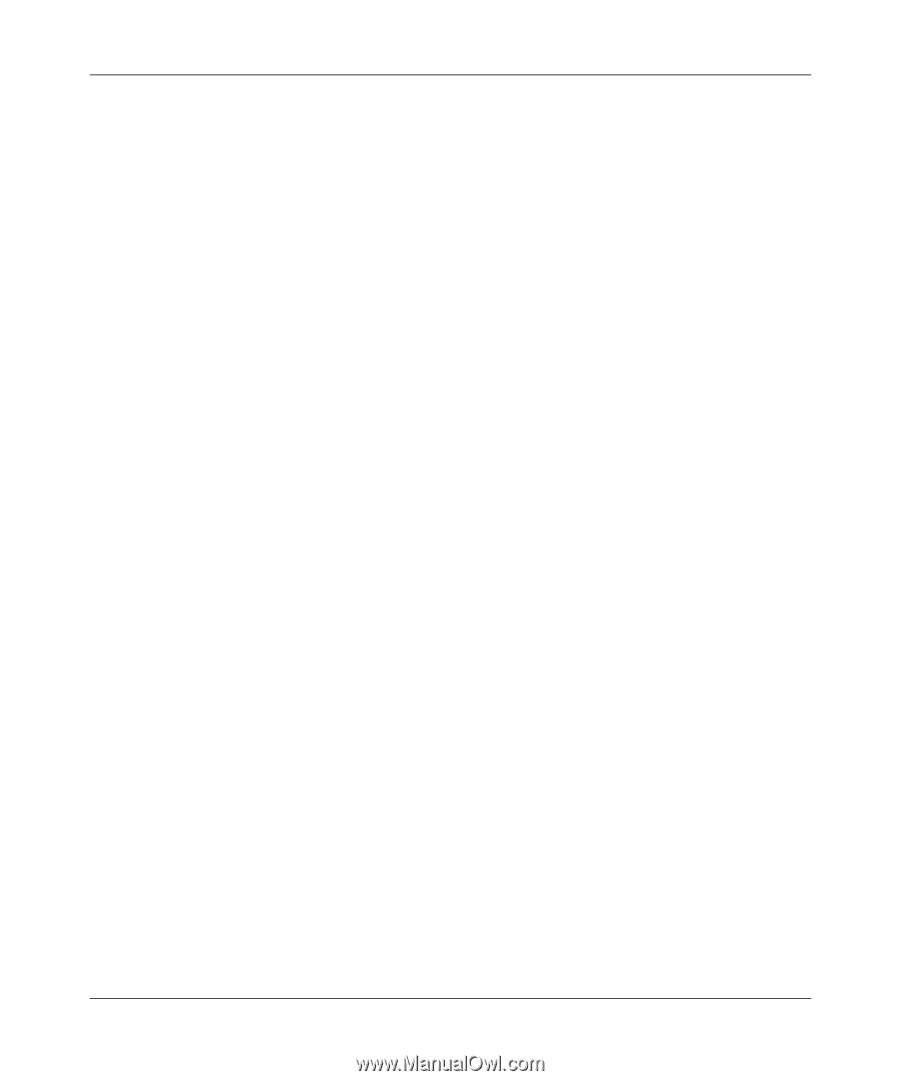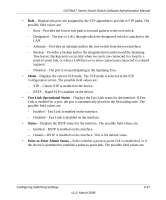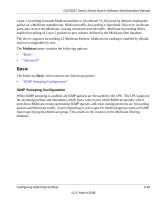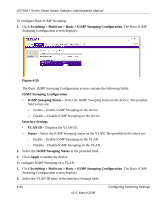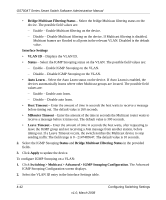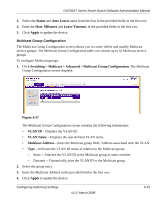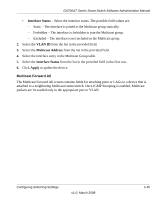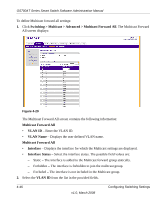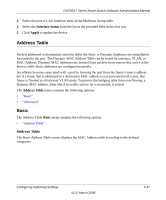Netgear GS724AT GS724AT Reference Manual - Page 123
Switching > Multicast > Advanced > IGMP Snooping Configuration
 |
UPC - 606449056907
View all Netgear GS724AT manuals
Add to My Manuals
Save this manual to your list of manuals |
Page 123 highlights
GS700AT Series Smart Switch Software Administration Manual • Bridge Multicast Filtering Status - Select the bridge Multicast filtering status on the device. The possible field values are: - Enable - Enable Multicast filtering on the device. - Disable - Disable Multicast filtering on the device. If Multicast filtering is disabled, Multicast frames are flooded to all ports in the relevant VLAN. Disabled is the default value. Interface Settings • VLAN ID - Displays the VLAN ID. • Status - Select the IGMP Snooping status on the VLAN. The possible field values are: - Enable - Enable IGMP Snooping on the VLAN. - Disable - Disable IGMP Snooping on the VLAN. • Auto Learn - Select the Auto Learn status on the device. If Auto Learn is enabled, the devices automatically learns where other Multicast groups are located. The possible field values are: - Enable - Enable auto learn. - Disable - Disable auto learn. • Host Timeout - Enter the amount of time in seconds the host waits to receive a message before timing out. The default value is 260 seconds. • MRouter Timeout - Enter the amount of the time in seconds the Multicast router waits to receive a message before it times out. The default value is 300 seconds. • Leave Timeout - Enter the amount of time in seconds the host waits, after requesting to leave the IGMP group and not receiving a Join message from another station, before timing out. If a Leave Timeout occurs, the switch notifies the Multicast device to stop sending traffic The field range is 0 - 2147483647. The default value is 10 seconds. 2. Select the IGMP Snooping Status and Bridge Multicast Filtering Status in the provided fields. 3. Click Apply to update the device. To configure IGMP Snooping on a VLAN: 1. Click Switching > Multicast > Advanced > IGMP Snooping Configuration. The Advanced IGMP Snooping Configuration screen displays. 2. Select the VLAN ID entry in the Interface Settings table. 4-42 v1.0, March 2008 Configuring Switching Settings