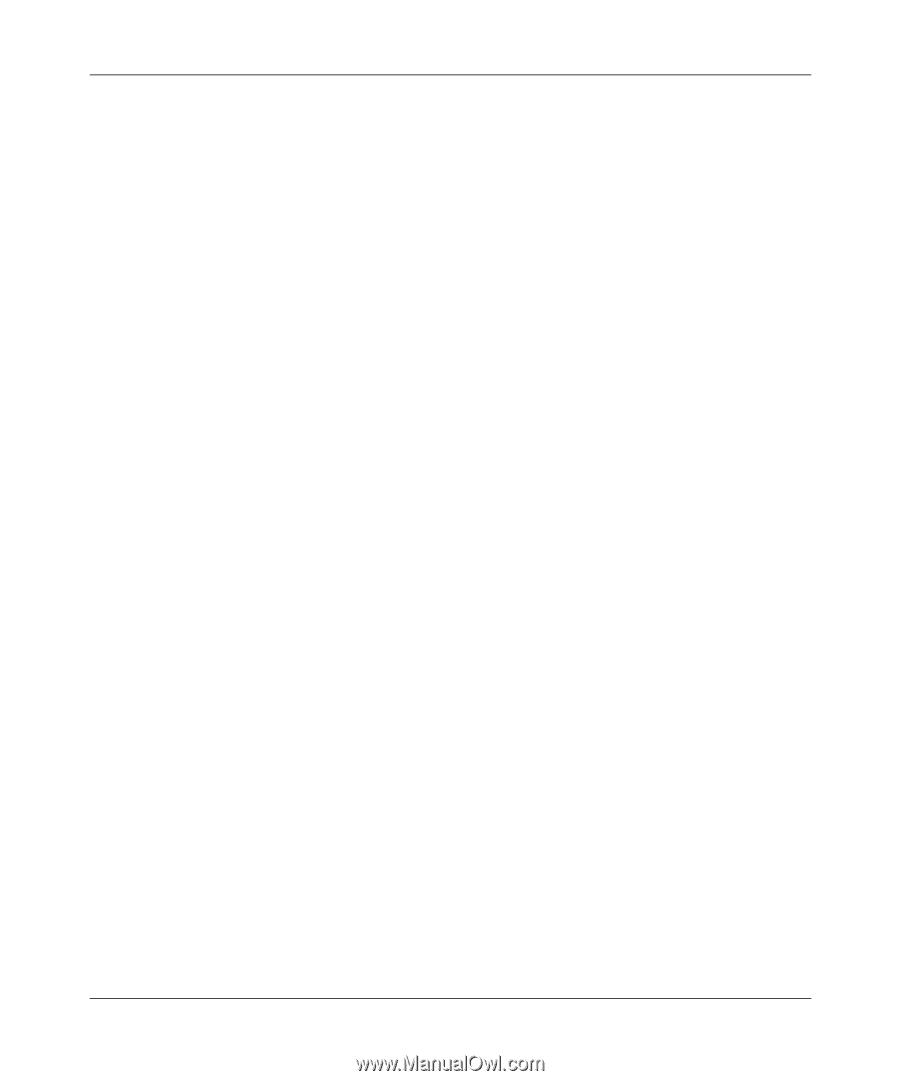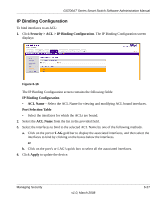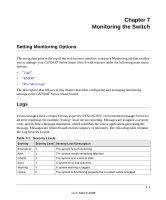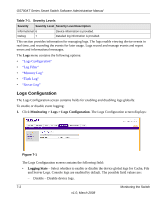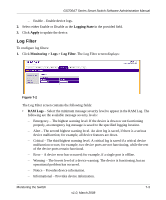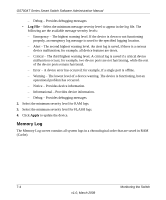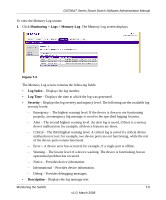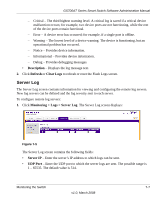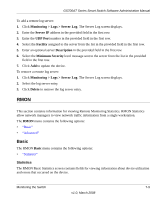Netgear GS724AT GS724AT Reference Manual - Page 175
Memory Log, Log File, Apply
 |
UPC - 606449056907
View all Netgear GS724AT manuals
Add to My Manuals
Save this manual to your list of manuals |
Page 175 highlights
GS700AT Series Smart Switch Software Administration Manual - Debug - Provides debugging messages. • Log File - Select the minimum message severity level to appear in the log file. The following are the available message severity levels: - Emergency - The highest warning level. If the device is down or not functioning properly, an emergency log message is saved to the specified logging location. - Alert - The second highest warning level. An alert log is saved, if there is a serious device malfunction; for example, all device features are down. - Critical - The third highest warning level. A critical log is saved if a critical device malfunction occurs; for example, two device ports are not functioning, while the rest of the device ports remain functional. - Error - A device error has occurred; for example, if a single port is offline. - Warning - The lowest level of a device warning. The device is functioning, but an operational problem has occurred. - Notice - Provides device information. - Informational - Provides device information. - Debug - Provides debugging messages. 2. Select the minimum severity level for RAM logs. 3. Select the minimum severity level for FLASH logs. 4. Click Apply to update the device. Memory Log The Memory Log screen contains all system logs in a chronological order that are saved in RAM (Cache). 7-4 Monitoring the Switch v1.0, March 2008