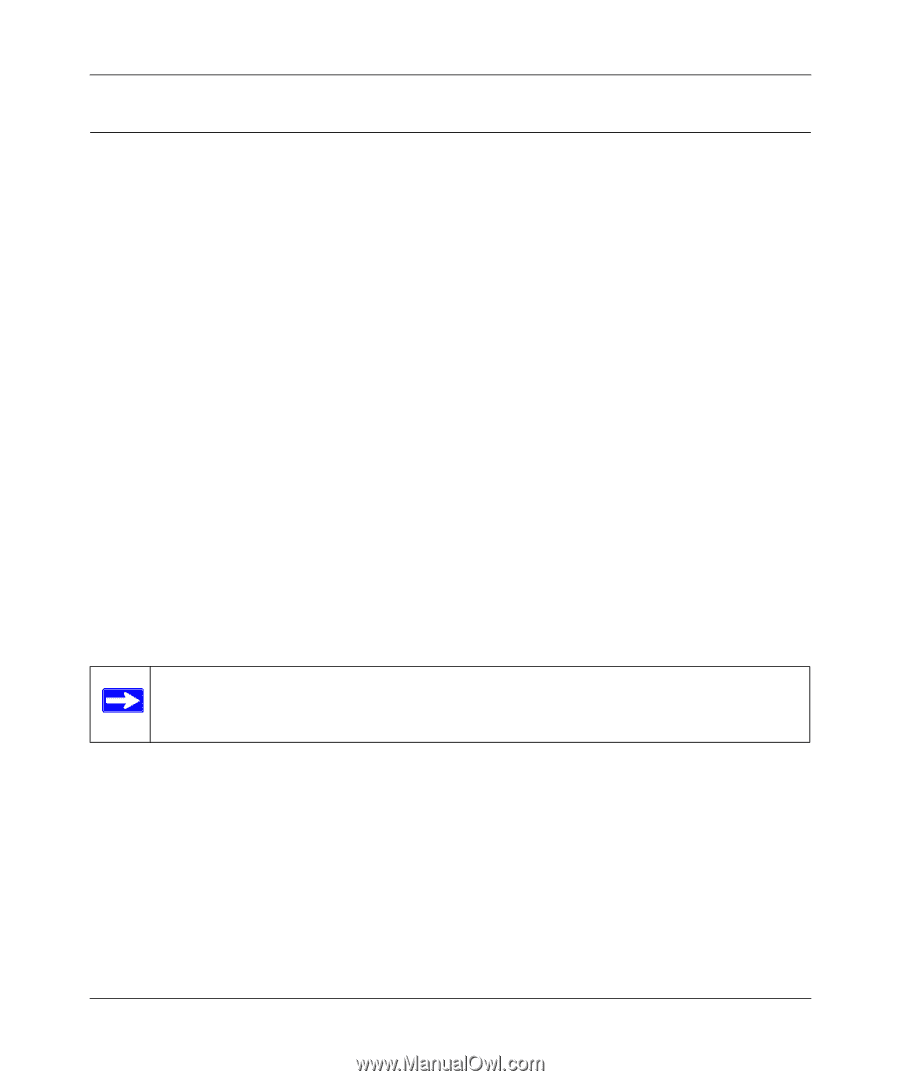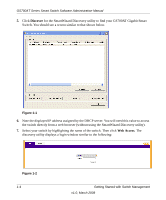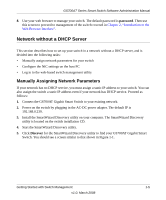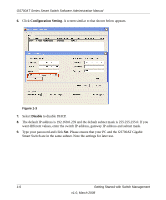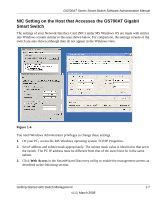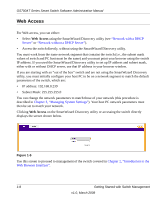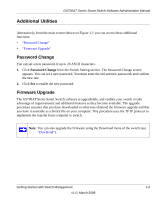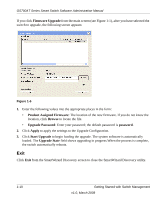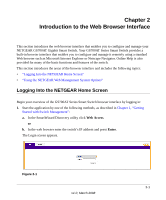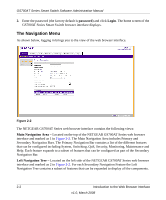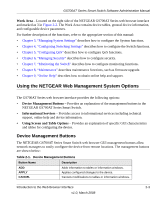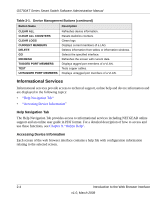Netgear GS724AT GS724AT Reference Manual - Page 22
Additional Utilities, Password Change, Firmware Upgrade - download
 |
UPC - 606449056907
View all Netgear GS724AT manuals
Add to My Manuals
Save this manual to your list of manuals |
Page 22 highlights
GS700AT Series Smart Switch Software Administration Manual Additional Utilities Alternatively, from the main screen shown on Figure 1-1 you can access these additional functions: • "Password Change" • "Firmware Upgrade" Password Change You can set a new password of up to 20 ASCII characters. 1. Click Password Change from the Switch Setting section. The Password Change screen appears. You can set a new password. You must enter the old and new passwords and confirm the new one. 2. Click Set to enable the new password. Firmware Upgrade The GS700AT Series Smart Switch software is upgradeable, and enables your switch to take advantage of improvements and additional features as they become available. The upgrade procedure assumes that you have downloaded or otherwise obtained the firmware upgrade and that you have it available as a binary file on your computer. This procedure uses the TFTP protocol to implement the transfer from computer to switch. . Note: You can also upgrade the firmware using the Download menu of the switch (see "Download"). Getting Started with Switch Management 1-9 v1.0, March 2008