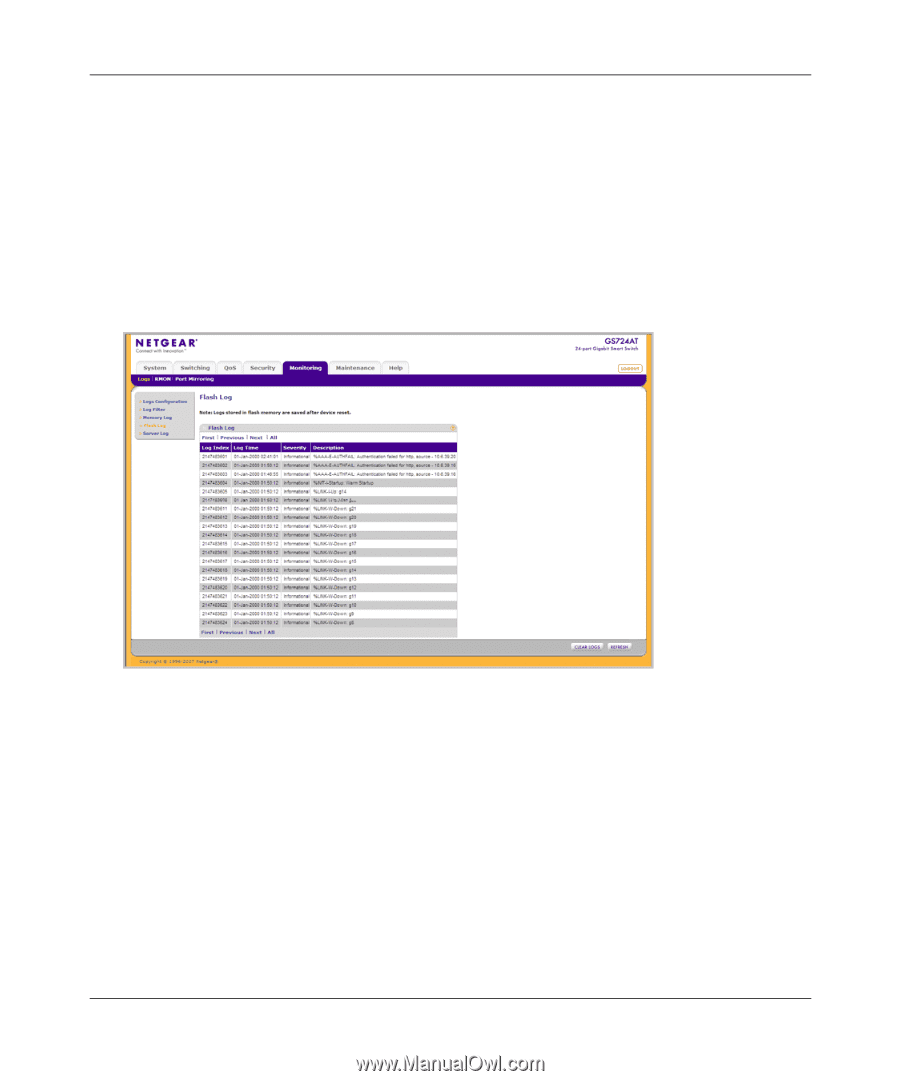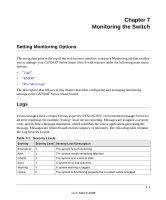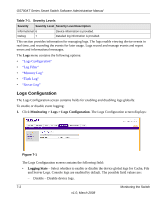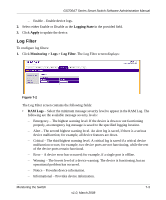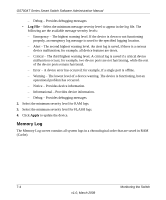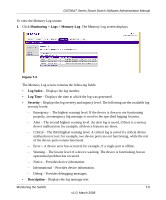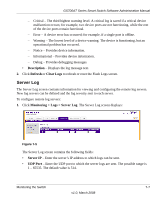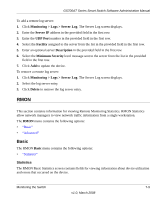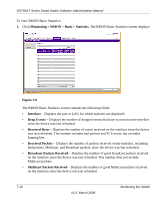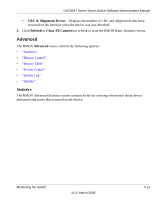Netgear GS724AT GS724AT Reference Manual - Page 177
Flash Log, Refresh, Clear Logs, Monitoring > Logs > Flash Log, Log Index, Log Time, Severity
 |
UPC - 606449056907
View all Netgear GS724AT manuals
Add to My Manuals
Save this manual to your list of manuals |
Page 177 highlights
GS700AT Series Smart Switch Software Administration Manual 2. Click Refresh or Clear Logs to refresh or reset the Memory Logs screen. Flash Log The Flash Log screen contains information about log entries saved to the log file in Flash, including the time the log was generated, the log severity, and a description of the log message. The message log is available after reboot. To view the message logs in Flash: 1. Click Monitoring > Logs > Flash Log. The Flash Log screen displays: Figure 7-4 The Flash Log screen contains the following fields: • Log Index - Displays the log number. • Log Time - Displays the time at which the log was generated. • Severity - Displays the log severity and urgency level. The following are the available log severity levels: - Emergency - The highest warning level. If the device is down or not functioning properly, an emergency log message is saved to the specified logging location. - Alert - The second highest warning level. An alert log is saved, if there is a serious device malfunction; for example, all device features are down. 7-6 Monitoring the Switch v1.0, March 2008