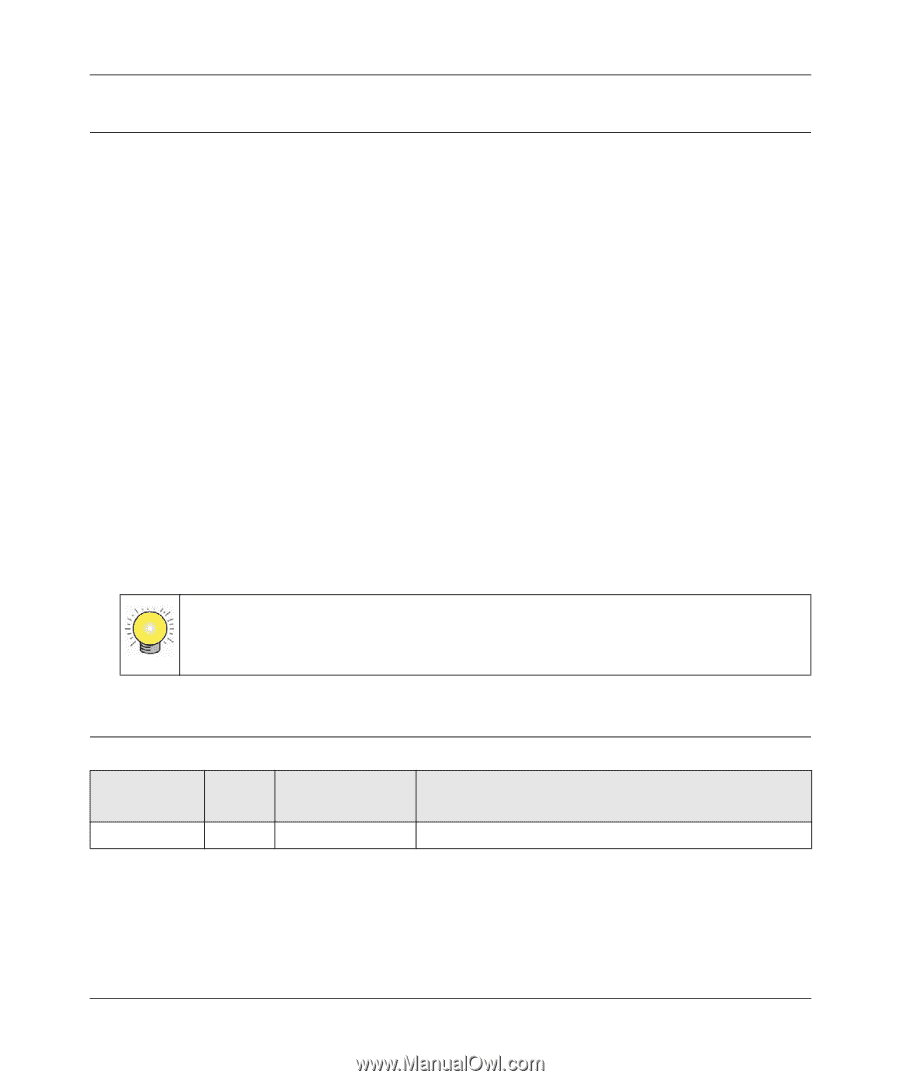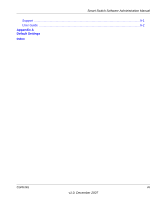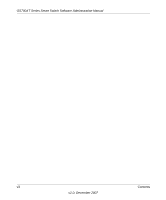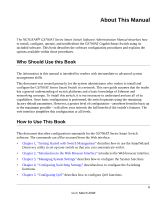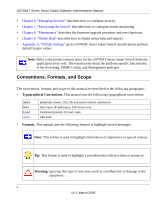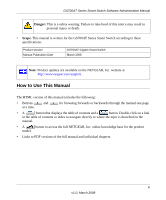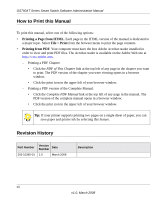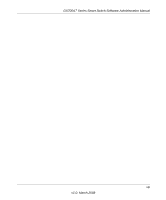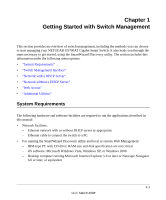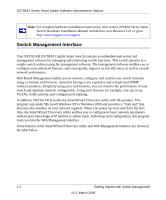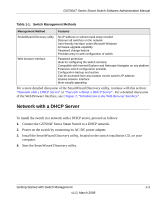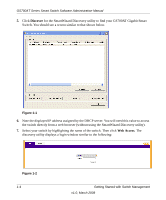Netgear GS724AT GS724AT Reference Manual - Page 12
How to Print this Manual, Revision History, Printing a from HTML, File > Print - browser support
 |
UPC - 606449056907
View all Netgear GS724AT manuals
Add to My Manuals
Save this manual to your list of manuals |
Page 12 highlights
GS700AT Series Smart Switch Software Administration Manual How to Print this Manual To print this manual, select one of the following options: • Printing a Page from HTML. Each page in the HTML version of the manual is dedicated to a major topic. Select File > Print from the browser menu to print the page contents. • Printing from PDF. Your computer must have the free Adobe Acrobat reader installed in order to view and print PDF files. The Acrobat reader is available on the Adobe Web site at http://www.adobe.com. - Printing a PDF Chapter. • Click the PDF of This Chapter link at the top left of any page in the chapter you want to print. The PDF version of the chapter you were viewing opens in a browser window. • Click the print icon in the upper left of your browser window. - Printing a PDF version of the Complete Manual. • Click the Complete PDF Manual link at the top left of any page in the manual. The PDF version of the complete manual opens in a browser window. • Click the print icon in the upper left of your browser window. Tip: If your printer supports printing two pages on a single sheet of paper, you can save paper and printer ink by selecting this feature. Revision History Part Number 202-10360-01 Version Number Date 1.0 March 2008 Description xii v1.0, March 2008