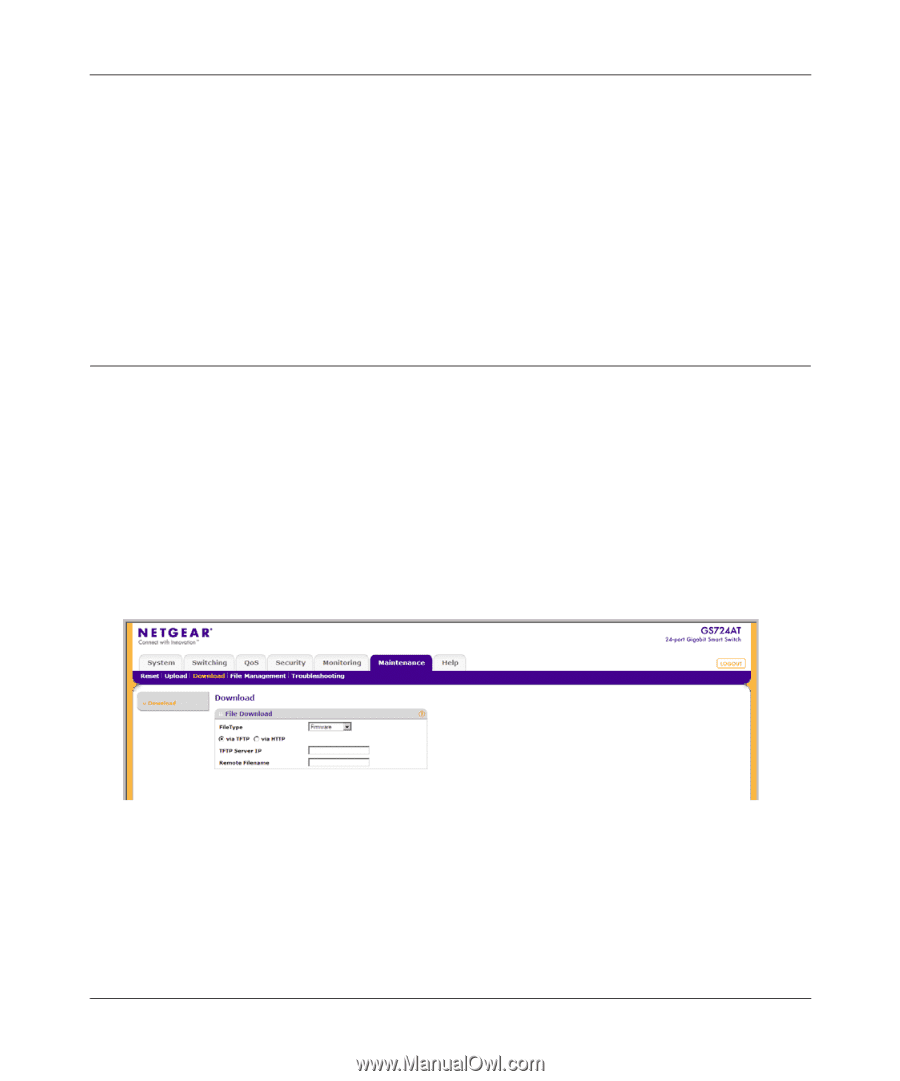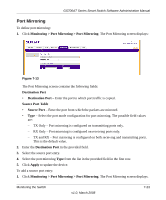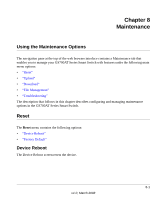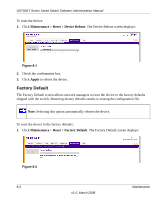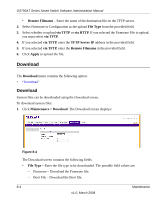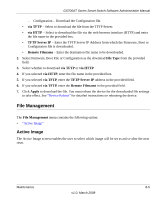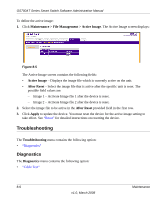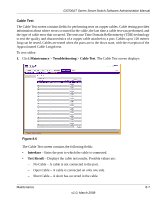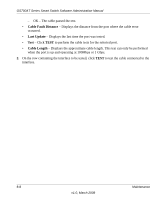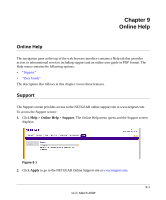Netgear GS724AT GS724AT Reference Manual - Page 199
Download, Remote Filename, File Type, via TFTP, TFTP Server IP, Apply, Maintenance > Download
 |
UPC - 606449056907
View all Netgear GS724AT manuals
Add to My Manuals
Save this manual to your list of manuals |
Page 199 highlights
GS700AT Series Smart Switch Software Administration Manual • Remote Filename - Enter the name of the destination file on the TFTP server. 2. Select Firmware or Configuration as the upload File Type from the provided field. 3. Select whether to upload via TFTP or via HTTP. If you selected the Firmware File to upload, you must select via TFTP. 4. If you selected via TFTP, enter the TFTP Server IP address in the provided field. 5. If you selected via TFTP, enter the Remote Filename in the provided field. 6. Click Apply to upload the file. Download The Download menu contains the following option: • "Download" Download System files can be downloaded using the Download screen. To download system files: 1. Click Maintenance > Download. The Download screen displays: Figure 8-4 The Download screen contains the following fields: • File Type - Enter the file type to be downloaded. The possible field values are: - Firmware - Download the Firmware file. - Boot File - Download the Boot file. 8-4 Maintenance v1.0, March 2008