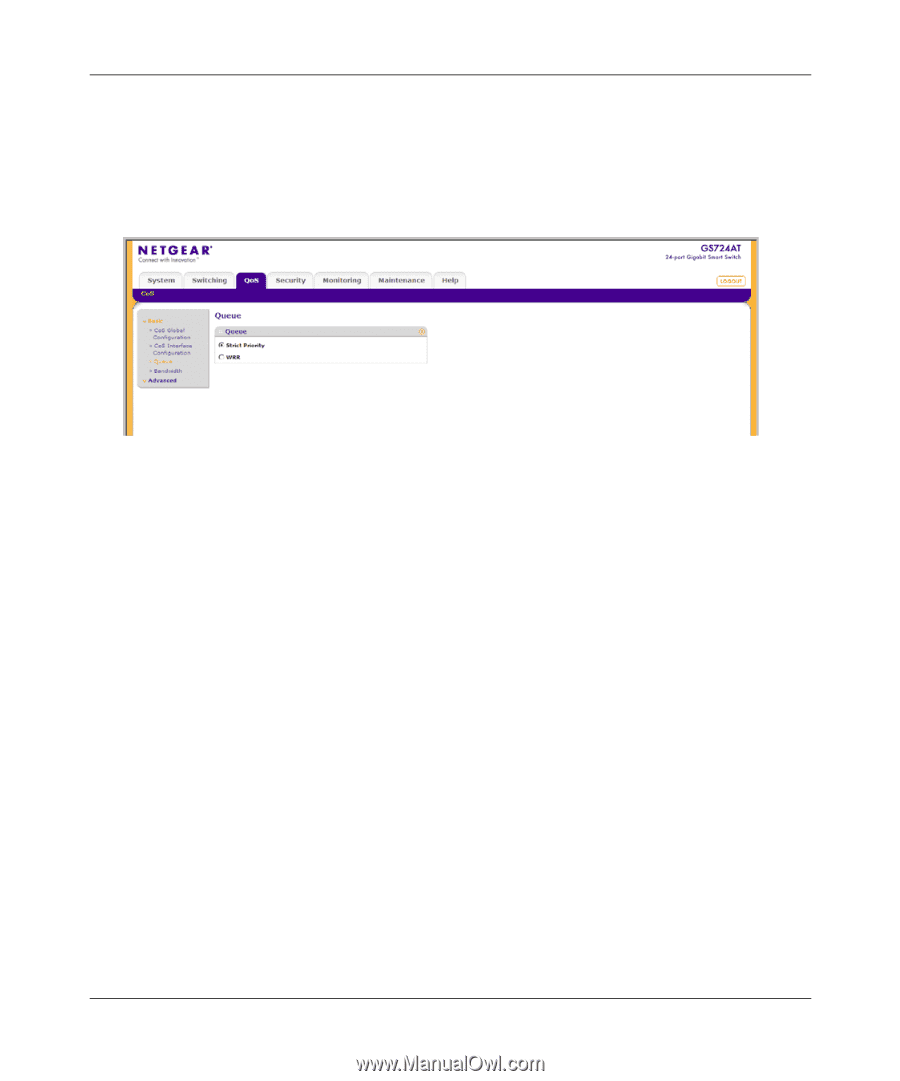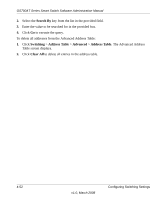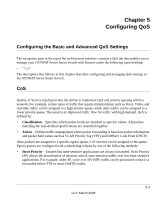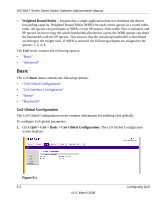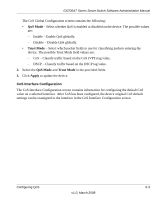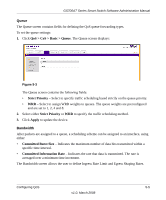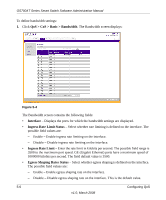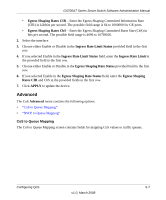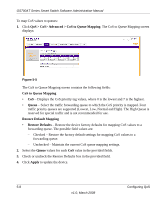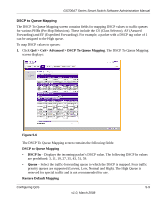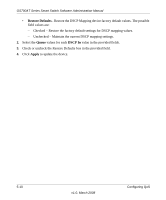Netgear GS724AT GS724AT Reference Manual - Page 138
Queue, Bandwidth
 |
UPC - 606449056907
View all Netgear GS724AT manuals
Add to My Manuals
Save this manual to your list of manuals |
Page 138 highlights
GS700AT Series Smart Switch Software Administration Manual Queue The Queue screen contains fields for defining the QoS queue forwarding types. To set the queue settings: 1. Click QoS > CoS > Basic > Queue. The Queue screen displays: Figure 5-3 The Queue screen contains the following fields: • Strict Priority - Select to specify traffic scheduling based strictly on the queue priority. • WRR - Select to assign WRR weights to queues. The queue weights are preconfigured and are set to 1, 2, 4 and 8. 2. Select either Strict Priority or WRR to specify the traffic scheduling method. 3. Click Apply to update the device. Bandwidth After packets are assigned to a queue, a scheduling scheme can be assigned to an interface, using either: • Committed Burst Size - Indicates the maximum number of data bits transmitted within a specific time interval. • Committed Information Rate - Indicates the rate that data is transmitted. The rate is averaged over a minimum time increment. The Bandwidth screen allows the user to define Ingress Rate Limit and Egress Shaping Rates. Configuring QoS 5-5 v1.0, March 2008