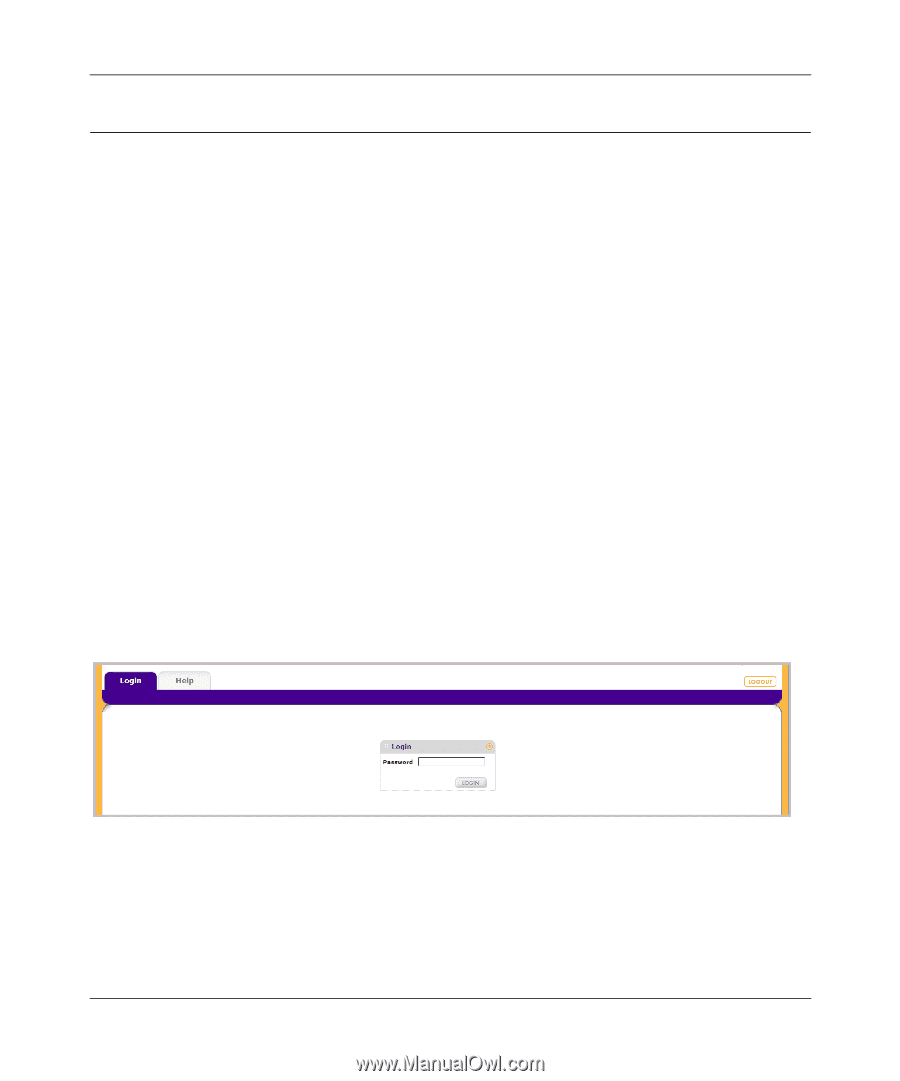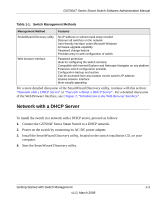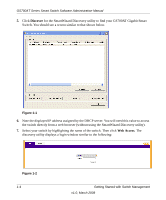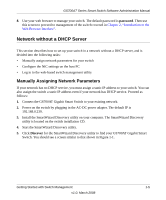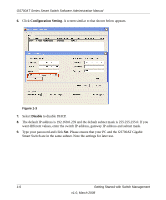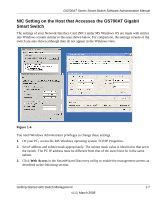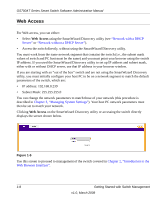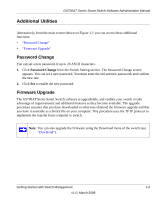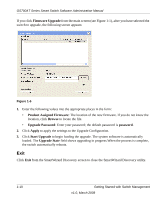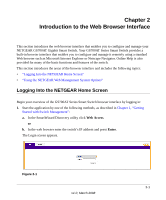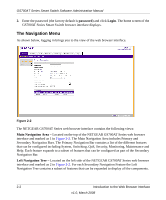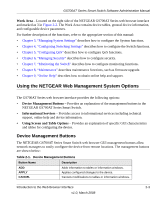Netgear GS724AT GS724AT Reference Manual - Page 21
Web Access, Network with a DHCP, Server, Network without a DHCP Server,
 |
UPC - 606449056907
View all Netgear GS724AT manuals
Add to My Manuals
Save this manual to your list of manuals |
Page 21 highlights
GS700AT Series Smart Switch Software Administration Manual Web Access For Web access, you can either: • Select Web Access using the SmartWizard Discovery utility (see "Network with a DHCP Server" or "Network without a DHCP Server"). • Access the switch directly, without using the SmartWizard Discovery utility. You must work from the same network segment that contains the switch (i.e., the subnet mask values of switch and PC host must be the same) and you must point your browser using the switch IP address. If you used the SmartWizard Discovery utility to set up IP address and subnet mask, either with or without DHCP server, use that IP address in your browser window. If you are starting with an "out of the box" switch and are not using the SmartWizard Discovery utility, you must initially configure your host PC to be on a network segment to match the default parameters of the switch, which are: • IP address: 192.168.0.239 • Subnet Mask: 255.255.255.0 You can change the network parameters to match those of your network (this procedure is described in Chapter 3, "Managing System Settings"). Your host PC network parameters must then be set to match your network. Clicking Web Access on the SmartWizard Discovery utility or accessing the switch directly displays the screen shown below. . Figure 1-5 Use this screen to proceed to management of the switch covered in Chapter 2, "Introduction to the Web Browser Interface". 1-8 Getting Started with Switch Management v1.0, March 2008