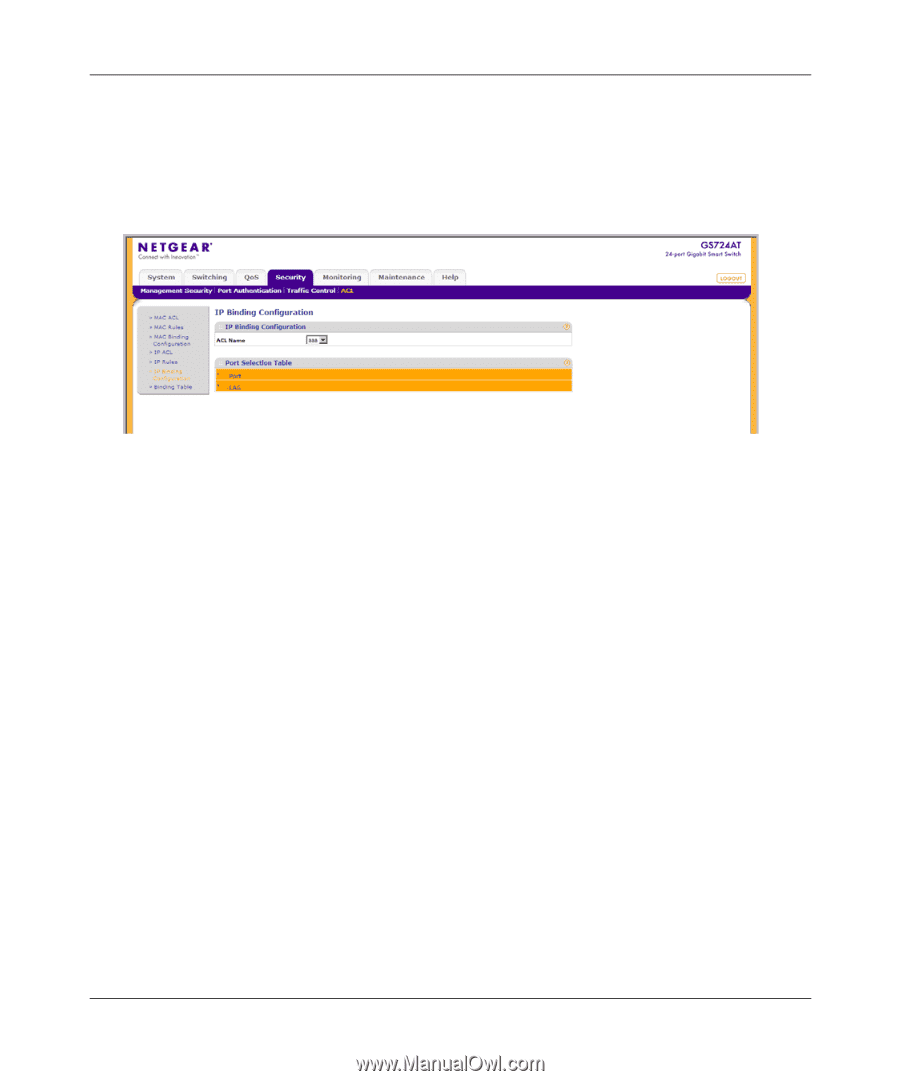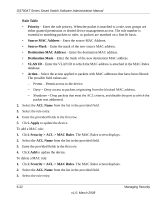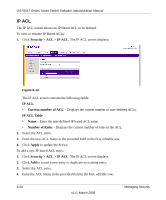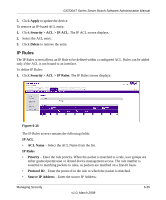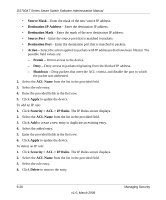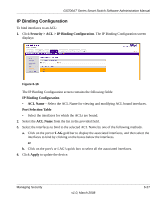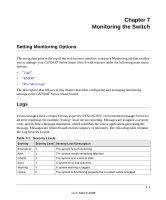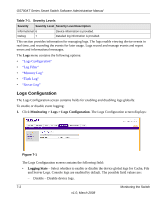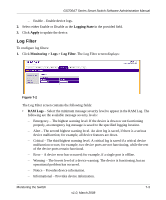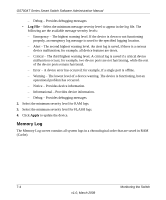Netgear GS724AT GS724AT Reference Manual - Page 170
IP Binding Configuration, Security > ACL > IP Binding Configuration, ACL Name
 |
UPC - 606449056907
View all Netgear GS724AT manuals
Add to My Manuals
Save this manual to your list of manuals |
Page 170 highlights
GS700AT Series Smart Switch Software Administration Manual IP Binding Configuration To bind interfaces to an ACL: 1. Click Security > ACL > IP Binding Configuration. The IP Binding Configuration screen displays: Figure 6-16 The IP Binding Configuration screen contains the following fields: IP Binding Configuration • ACL Name - Select the ACL Name for viewing and modifying ACL bound interfaces. Port Selection Table • Select the interfaces for which the ACLs are bound. 2. Select the ACL Name from the list in the provided field. 3. Select the interfaces to bind to the selected ACL Name by one of the following methods. a. Click on the port or LAG gold bar to display the associated interfaces, and then select the interfaces to bind by clicking on the boxes below the interfaces. or b. Click on the port's or LAG's quick box to select all the associated interfaces. 4. Click Apply to update the device. Managing Security v1.0, March 2008 6-27