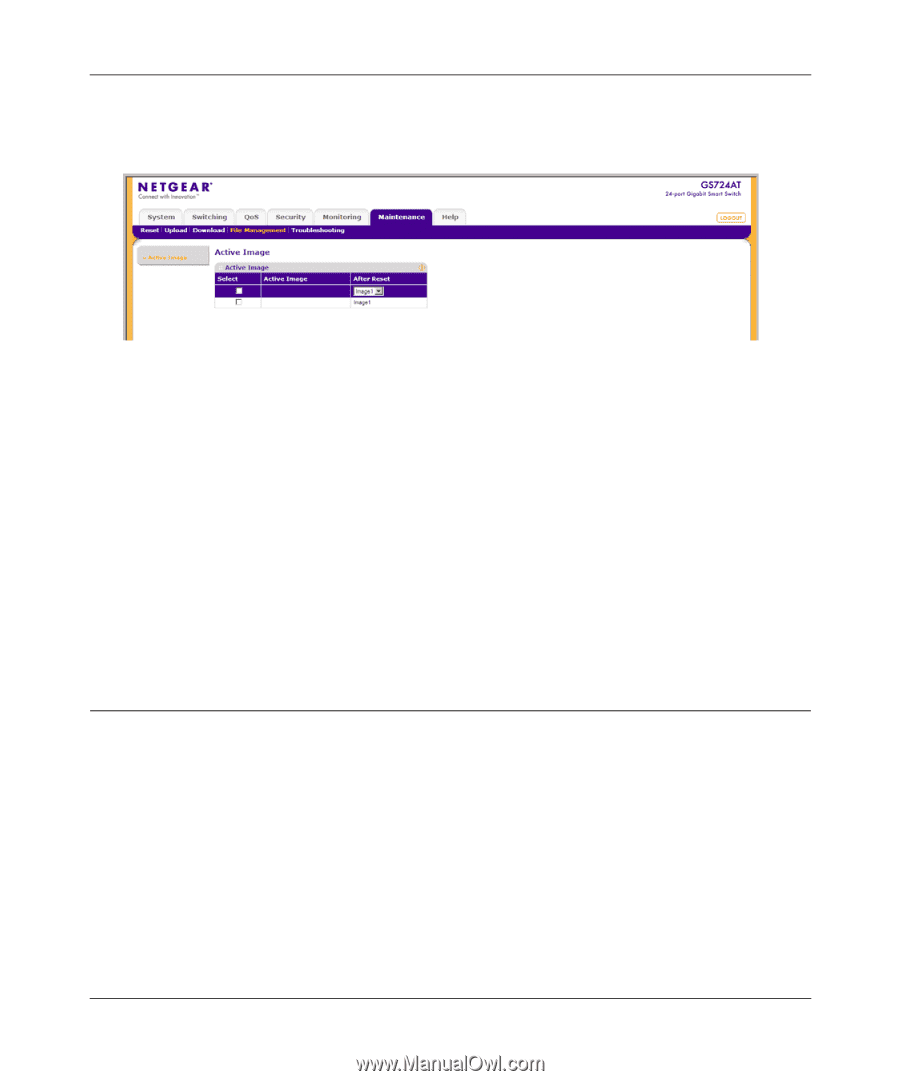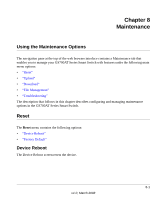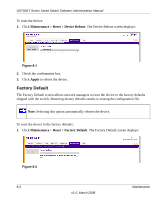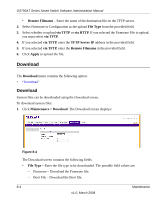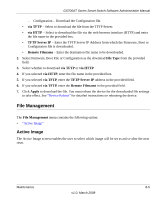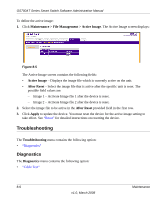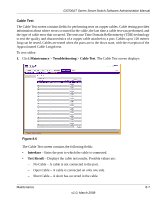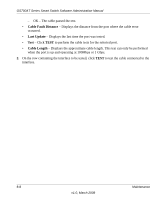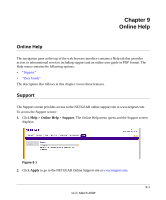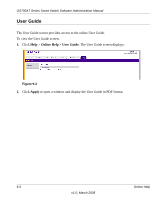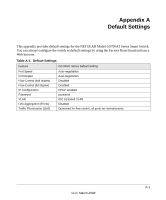Netgear GS724AT GS724AT Reference Manual - Page 201
Troubleshooting, Diagnostics
 |
UPC - 606449056907
View all Netgear GS724AT manuals
Add to My Manuals
Save this manual to your list of manuals |
Page 201 highlights
GS700AT Series Smart Switch Software Administration Manual To define the active image: 1. Click Maintenance > File Management > Active Image. The Active Image screen displays: Figure 8-5 The Active Image screen contains the following fields: • Active Image - Displays the image file which is currently active on the unit. • After Reset - Select the image file that is active after the specific unit is reset. The possible field values are: - Image 1 - Activate Image file 1 after the device is reset. - Image 2 - Activate Image file 2 after the device is reset. 2. Select the image file to be active in the After Reset provided field in the first row. 3. Click Apply to update the device. You must reset the device for the active image setting to take effect. See "Reset" for detailed instructions on resetting the device. Troubleshooting The Troubleshooting menu contains the following option: • "Diagnostics" Diagnostics The Diagnostics menu contains the following option: • "Cable Test" 8-6 Maintenance v1.0, March 2008