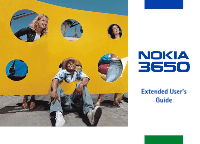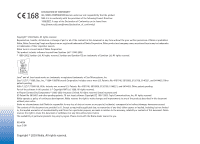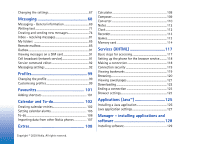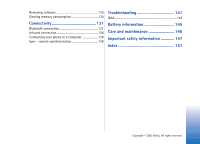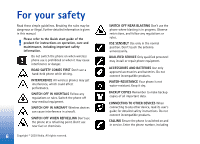Nokia 3650 User Guide
Nokia 3650 - Smartphone 3.4 MB Manual
 |
View all Nokia 3650 manuals
Add to My Manuals
Save this manual to your list of manuals |
Nokia 3650 manual content summary:
- Nokia 3650 | User Guide - Page 1
Extended User's Guide - Nokia 3650 | User Guide - Page 2
nokia.com/phones/declaration_of_conformity/ Copyright © 2003 Nokia the software in Nokia be responsible for any loss of data or income or any special, incidental, consequential or indirect damages howsoever caused. The contents of this document are provided 'as is'. Except as required by applicable - Nokia 3650 | User Guide - Page 3
Security 38 Call barring (network service 43 Network 43 Accessory settings 44 Contacts 45 Creating contact cards 45 Copying contacts between the SIM card and phone memory 45 Editing contact cards 46 Viewing a contact card 47 Managing contact groups 51 Camera and Images 53 Taking pictures - Nokia 3650 | User Guide - Page 4
calendar entries 102 Setting calendar alarms 105 To-do 106 Importing data from other Nokia phones 107 Extras 108 Calculator 108 Composer 109 Converter 110 Notes 112 Clock 112 Recorder 113 Games 113 Memory card 114 Services (XHTML 117 Basic steps for accessing 117 Setting up the - Nokia 3650 | User Guide - Page 5
Removing software 130 Viewing memory consumption 130 Connectivity 131 Bluetooth connection 131 Infrared connection 136 Connecting your phone to a computer 138 Sync - remote synchronisation 138 Troubleshooting 141 Q&A 142 Battery information 145 Care and maintenance 146 Important safety - Nokia 3650 | User Guide - Page 6
accessories and batteries. Do not connect incompatible products. WATER-RESISTANCE Your phone is not water-resistant. Keep it dry. BACKUP COPIES Remember to make backup copies of all important data. CONNECTING TO OTHER DEVICES When connecting to any other device, read its user's guide for detailed - Nokia 3650 | User Guide - Page 7
of any of these Network Services, you must subscribe to them through your service provider and obtain instructions for their use from your service provider. Note: Some networks may not support all language-dependent characters and/or services. Chargers and accessories Note: Check the model number - Nokia 3650 | User Guide - Page 8
• The stickers included in the sales package contain important information for service and customer support purposes. The sales package also includes instructions on how you should use these stickers. Standby mode The indicators described below are shown when the phone is ready for use, with no - Nokia 3650 | User Guide - Page 9
phone has a screen saver. If there are no actions for five minutes, the display is the phone memory is low and you must delete some data. For further information, see 'Memory low', phone lines, the divert indicator for the first line is and for the second line . See 'Line in use (network service - Nokia 3650 | User Guide - Page 10
General information - Indicates that you can make calls using phone line 2 only (network service). See 'Line in use (network service)', p. 30. Data connection indicators • When an application is establishing a data connection, one of the indicators below blinks in standby mode. • When an indicator - Nokia 3650 | User Guide - Page 11
another application is active and displayed on the display. When you switch the phone off, applications are closed and any unsaved data is and select Options→ Move. A check mark is placed beside the application. 2 Move the selection where you want the application to be and press OK. 5 3 1 4 2 Fig - Nokia 3650 | User Guide - Page 12
application and press to go to it. Note: If memory is getting low, the phone may close some applications. The phone saves any unsaved data before an application is closed. Options lists In this User's Guide Online help Your Nokia 3650 has a help function that you can access from any application - Nokia 3650 | User Guide - Page 13
you if there are more views, folders, or files you can move to. See Fig. 6, p. applications • Opening items for viewing - When you are viewing a list of files - To give a new name to a file or folder, scroll to it and select Options to folder or Delete. Fig. 5 Online help topic. Fig. 6 Arrows and - Nokia 3650 | User Guide - Page 14
folders opens and you can also see the root level of the application (for moving an item out of a folder). Select the location you OK. Searching for items Fig. 7 Search field in Contacts You can search for a name, file, folder, or shortcut by using the search field. In Nokia. All rights reserved. - Nokia 3650 | User Guide - Page 15
phone from a short distance without having to hold the phone to your ear, for example, having it on a table nearby. The loudspeaker can be used during a call, with sound applications other applications while to the phone. Important: Do not hold the phone near to phone calls, but the sound applications - Nokia 3650 | User Guide - Page 16
, and downloaded applications. Using any of these features leaves less memory for other features. This is especially true with heavy use of any of the features. For example, saving many images may take all of the shared memory and your phone may display that the memory is full. In this case, delete - Nokia 3650 | User Guide - Page 17
in some cases be made between regions of the same nation. 2 Press 3 Press to call the number. to end the call (or to cancel the call attempt). Normal position: Hold the phone as you would hold any other telephone. Note: Pressing displayed. will always end a call, even if another application is - Nokia 3650 | User Guide - Page 18
mailbox (network service) is phone asks for the voice mailbox number, key it in and press OK. You can obtain this number from your service provider. See also 'Settings for call diverting', p. 21. Each phone service provider) and press OK. Speed dialling a phone number 1 Assign a phone network service - Nokia 3650 | User Guide - Page 19
make a call to a new participant, select Options→New call. Key in or search the memory for the phone number of the participant and press OK. The first call is automatically put on hold. 3 start the call. The existing call is automatically put on hold. Copyright © 2003 Nokia. All rights reserved. 19 - Nokia 3650 | User Guide - Page 20
phone number. This happens if the phone number of the caller is not stored in Contacts but the seven last digits of the number match another number that is stored in Contacts. In this case, call identification is not correct. Call waiting (network service Copyright © 2003 Nokia. All rights reserved. - Nokia 3650 | User Guide - Page 21
the log you can monitor phone calls, text messages, packet data connections, and fax and data calls registered by the phone. You can filter the log to view just one type of event and create new contact cards based on the log information. Go to Menu→ Log. Copyright © 2003 Nokia. All rights reserved - Nokia 3650 | User Guide - Page 22
, and dialled calls, and the approximate duration and cost of your calls. The phone registers missed and received calls only if the network supports these functions, and the phone is switched on and within the network's service area. Missed calls and received calls To view a list of the last 20 - Nokia 3650 | User Guide - Page 23
service provider may vary, depending upon network features code, see 'Security', p. 38. To clear an individual event, scroll to it and press . Call costs (network service) Call costs allows you to check the cost of the last call or all calls. The call costs are displayed separately for each SIM card - Nokia 3650 | User Guide - Page 24
charging units have expired, the note Call cost limit reached is displayed. Contact your service provider for information on the limited charging mode and charging unit prices. Cost shown as charging units or currency • You can set the phone to show the remaining talk-time in charging units or units - Nokia 3650 | User Guide - Page 25
communication event, you can see the sender or recipient name, phone number, name of the service provider, or access point. See Fig. 5, p. 26. Note: Sub-events, such as a text message sent in more than one part and packet data connections, are logged as one communication event. Filtering the log - Nokia 3650 | User Guide - Page 26
Delete, Mark/Unmark, Copy to Contacts, My numbers, SIM details, Help, and Exit. Your SIM card may provide additional services that you can access in this folder. See also 'Copying contacts between the SIM card and phone memory', p. 45, 'Confirm SIM service actions', p. 40, 'Fixed dialling settings - Nokia 3650 | User Guide - Page 27
the language according to the information on your SIM card. After you have changed the display text language, you must restart the phone. Note: Changing the settings for Phone language or Writing language affects every application in your phone and the change remains effective until you change - Nokia 3650 | User Guide - Page 28
the phone. phone settings - You can reset some of the settings to their original values. To do this, you need the lock code. See p. 39. After resetting the settings, the phone may take a longer time to power on. Note: All documents and files applications, you can have the shortcut point to a - Nokia 3650 | User Guide - Page 29
application that you have installed. Display • Contrast - To change the contrast of the display to lighter or darker. See Fig. 1, p. 27. • Colour palette - To change the colour palette used on the display service allows you to set your phone number to be displayed Nokia. All rights reserved. 29 - Nokia 3650 | User Guide - Page 30
line. Note: You will not be able to make calls if you select Line 2 and have not subscribed to this network service. To prevent line selection, select Line change→ Disable if supported by your SIM card. To change this setting, you need the PIN2 code. 30 Copyright © 2003 Nokia. All rights reserved. - Nokia 3650 | User Guide - Page 31
pages, • download Java™ applications, • use Image upload, or • use your phone as a modem. See also 'Data connection indicators', p. 10. GSM data calls A GSM data call enables data transmission rates to a maximum of 14.4 kbps. For availability and subscription to data services, contact your network - Nokia 3650 | User Guide - Page 32
Settings wizard program included in the PC Suite for Nokia 3650 can help you to configure access point and mailbox settings. You can also copy existing settings, for example, from your computer to your phone. See the CDROM supplied in the sales package. Minimum settings needed to make a data call - Nokia 3650 | User Guide - Page 33
, and text messages. For more detailed information on fees, contact your network operator or service provider. See also 'Packet data counter and connection timer', p. 26. Creating an access point You may have preset access point settings in your Nokia 3650 mobile phone. Or, you may receive access - Nokia 3650 | User Guide - Page 34
. Depending on what data connection you select, only certain setting fields are available. Fill in all fields marked with Must be defined or with a red asterisk. Other fields can be left empty, unless you have been instructed otherwise by your service provider. 34 Copyright © 2003 Nokia. All rights - Nokia 3650 | User Guide - Page 35
Settings Note: To be able to use a data connection, the network service provider must support this feature, and if necessary, activate it for your SIM card. • Accesspoint name (for packet data only) - The access point name is needed to establish a connection to the GPRS network. You obtain the - Nokia 3650 | User Guide - Page 36
operator must support it. Glossary: DNS Domain Name Service. An Internet service that translates domain names such as www.nokia.com into IP addresses like 192.100.124.195. • Data call type (for GSM data and high speed data only) - Analogue, ISDN v.110, or ISDN v.120 defines whether the phone uses - Nokia 3650 | User Guide - Page 37
, this number is the data call phone number of your phone. • Use PPP compression - When set to Yes, this option speeds up the data transfer, if supported by the remote PPP server. If you have problems with establishing a connection, try setting this to No. Contact your service provider for guidance - Nokia 3650 | User Guide - Page 38
. Security Phone and SIM Explanations for the different security codes that may be needed: • PIN code (4 to 8 digits) - The PIN (Personal Identification Number) code protects your SIM card against unauthorised use. The PIN code is usually supplied with the SIM card. 38 Copyright © 2003 Nokia. All - Nokia 3650 | User Guide - Page 39
a blocked PIN code. The PUK2 code is required to change a blocked PIN2 code. If the codes are not supplied with the SIM card, contact the operator whose SIM card is in your phone for the codes. You can change the following codes: lock code, PIN code, and PIN2 code. These codes can only include - Nokia 3650 | User Guide - Page 40
to Closed User Groups, calls may be possible to certain emergency numbers in some networks (e.g. 112 or other official emergency number). Confirm SIM services (network service) - To set the phone to display confirmation messages when you are using a SIM card service. 40 Copyright © 2003 Nokia. All - Nokia 3650 | User Guide - Page 41
authority certificates that have been stored in your phone. Press to see a list of user certificates, if available. Glossary: Digital certificates are used to verify the origin of browser pages and installed software. However, they can only be trusted if the origin of the certificate is known to be - Nokia 3650 | User Guide - Page 42
. • Certificate corrupted - The certificate cannot be used. Contact the certificate issuer. Important: Certificates have a restricted lifetime. Services / Yes - the certificate is able to certify sites. Application manager / Yes - the certificate is able to certify the origin of new software - Nokia 3650 | User Guide - Page 43
your phone. For this function, you need the barring password, which you can obtain from your service provider. Note: Call barring affects all calls, including data calls. Note: You cannot have barring of selection • Choose Automatic to set the phone to automatically search for and select one of the - Nokia 3650 | User Guide - Page 44
network, that is, the operator whose SIM card is in your phone. Cell info display • Select On to set the phone to indicate when it is used in a cellular network based on Micro Cellular Network (MCN) technology and to activate cell info reception. Accessory settings Indicators shown in standby mode - Nokia 3650 | User Guide - Page 45
and press Done. The contact card is saved in the phone memory and closed, after which you can see it in the Contacts directory. Copying contacts between the SIM card and phone memory • To copy names and numbers from a SIM card to your phone, go to Menu→ SIM→ SIM directory. Select the name(s) you - Nokia 3650 | User Guide - Page 46
you press and hold and simultaneously press . See also 'Actions common to all applications', p. 13. Adding and removing contact card fields 1 Open a contact card and select Options→ Edit. 2 To add an extra field, select Options→ Add detail. To delete a field you do not need, select Options → Delete - Nokia 3650 | User Guide - Page 47
contact card. Press to open the Image view ( ). Note: Only fields that have information are displayed in the contact information view. Select Options→ Edit if you want to see all fields and add more data to the contact. Assigning default numbers and addresses If a contact has several phone numbers - Nokia 3650 | User Guide - Page 48
Voice tags can only be added to phone numbers stored in the phone's memory. See 'Copying contacts between the SIM card and phone memory', p. 45. 1 In the Contacts directory, scroll to the contact to which you want to add a voice tag and press to open the contact card. 2 Scroll to the number to which - Nokia 3650 | User Guide - Page 49
has been successfully saved, the note Voice tag saved is displayed and a beep sounds. A symbol can be seen next to the number in the contact card. Note: Your phone may have 25 phone numbers to which voice tags are attached. If the memory becomes full, delete some of the voice tags. Making a call - Nokia 3650 | User Guide - Page 50
a contact card or group You can set a ringing tone for each contact card and group. When that contact or group member calls you, the phone plays contact that belongs to that group, the ringing tone of the single contact will be used when the contact calls you the next time. 50 Copyright © 2003 Nokia - Nokia 3650 | User Guide - Page 51
default name Group and press OK. Glossary: When you send or receive contact information, the term 'business card' is used. A business card is a contact card in a format suitable to be sent in a text message, usually in 'vCard' format. Options in the Groups list view: Open, New group, Delete, Rename - Nokia 3650 | User Guide - Page 52
the group. Importing data from other Nokia phones You can move calendar, contacts and to-do data from many different Nokia phones to your Nokia 3650 using the PC Suite for Nokia 3650 Data Import application. Instructions for using the application can be found in the PC Suite online help on the CD - Nokia 3650 | User Guide - Page 53
of pictures. Do not use this feature illegally. Note: Your phone must be switched on to use this function. Do not switch the phone on when wireless phone use is prohibited or when it may cause interference or danger. 1 Press Camera in standby mode. The Camera application opens and you can see the - Nokia 3650 | User Guide - Page 54
Camera names photos in the format 'Image.jpg'. Default image name allows you to set a name for the pictures taken. See the example in the side of the page. • Memoryinuse - Select whether you want to store your images in the phone memory or the memory card, if you use one. 54 Copyright © 2003 Nokia - Nokia 3650 | User Guide - Page 55
pixel format. Tip! Try out the different Camera modes to see how they affect the picture taken. Glossary: Resolution - A measure for the sharpness and clarity of an image. Resolution refers to the number of dots (pixels) in an image or a display. The more pixels there are, the more detailed the - Nokia 3650 | User Guide - Page 56
and Night mode pictures will appear more detailed when viewed on a higher resolution screen, for example, a computer or when zoomed in Images. Images and memory consumption Your phone has approximately 3 MB (megabytes) of free memory for images, contact information, calendar, messages, and so on - Nokia 3650 | User Guide - Page 57
folder, New folder, Mark/Unmark, Rename, Receive via infrared (only from a digital camera that supports the IrTran-P protocol, otherwise use the 'Infrared connection', see p. 136), View details, Add to Favourites, Update thumbnails, Help, and Exit. Copyright © 2003 Nokia. All rights reserved. 57 - Nokia 3650 | User Guide - Page 58
Camera and Images Options when viewing an image: Send, Rotate, Zoom in, Zoom out, Full screen, Delete, Rename, View details, display. When you are viewing an image, pressing or takes you to the next or previous picture in the current folder. You can view animated GIF files Nokia. All rights reserved. - Nokia 3650 | User Guide - Page 59
details view • To view the detailed information about an image, scroll to the image and select Options→ View details. A list of image information appears: Format Write the new name and press . See 'Actions common to all applications', p. 13 for further information on how to create folders and mark - Nokia 3650 | User Guide - Page 60
Camera details, Help, and Exit. Sending images You can send photos or images via different messaging services select the recipient(s) from the Contacts directory or write the phone number or e-mail address of data via Bluetooth', p. 133, and 'Sending and receiving data via Nokia. All rights reserved. - Nokia 3650 | User Guide - Page 61
video clips, and play video clips stored on your phone or on a memory card. Also, the Video recorder is integrated with the messaging features allowing you to easily send created clips. Video recorder uses shared memory. See 'Shared memory', p.16. Go to Menu→ Video recorder. Recording a video clip - Nokia 3650 | User Guide - Page 62
About product, Help, and Exit. The video clip is saved to either the phone's memory or the memory card, depending on the setting of your Memory in use. See 'Setting up your Video recorder', p. 62. Watching a on, until you change the setting again. 62 Copyright © 2003 Nokia. All rights reserved. - Nokia 3650 | User Guide - Page 63
files. However, some .mp4 files may include content that is not compliant with 3GPP standards and therefore is not supported by the Nokia 3650 phone. In this case, the operation might fail and result in partial playback or in an error message. RealOne Player uses shared memory. See 'Shared memory - Nokia 3650 | User Guide - Page 64
Internet. Fig. 1 Music and video clip list Fig. 2 Playing a local media file • To play a media file stored in your phone's memory or memory card, open RealOne Player, scroll to the file and select Options→ Play. See Fig. 1, p. 64, and Fig. 2, p. 64. 64 Copyright © 2003 Nokia. All rights reserved. - Nokia 3650 | User Guide - Page 65
stream begins playing, your phone will connect to the site and load the file. See Fig. 3, p. 66. For further information about setting up your Nokia 3650 phone for streaming with RealOne Player, please visit http://www.nokia.com/phones/3650/support. Copyright © 2003 Nokia. All rights reserved. 65 - Nokia 3650 | User Guide - Page 66
of your streaming content into the phone's memory before it's played. Fig. 3 Streaming a media file from the Internet; connecting, buffering is displayed. • To turn on the sound press and hold until you see the indicator, see Fig 2, p. 64. Sending media files You can send media files by using - Nokia 3650 | User Guide - Page 67
- Choose On to have the playing video or audio file restart automatically once it has finished. To change the Network numbers for streaming. If you are not sure of the numbers, contact your service provider. To change the Proxy settings, select Options→ Settings→ Proxy Nokia. All rights reserved. 67 - Nokia 3650 | User Guide - Page 68
. In addition to these, you can receive messages and data via an infrared or Bluetooth connection, receive service messages, cell broadcast messages as well as send service commands. Text and multimedia messages use shared memory. See 'Shared memory', p.16. When you open Messaging, you can see the - Nokia 3650 | User Guide - Page 69
an editor. Note that you cannot forward e-mail messages you yourself have sent. Note: Messages or data that have been sent via an infrared or Bluetooth connection are not saved in the Draft or Sent by pressing to open the previous folder (Drafts). Copyright © 2003 Nokia. All rights reserved. 69 - Nokia 3650 | User Guide - Page 70
recipients are listed in the To: field and automatically separated with a semicolon (;). • write the phone number or e-mail address of the recipient in the To: field, or • copy the recipient information from another application and then paste it to the To: field. See 'Copying text', p. 73. Press to - Nokia 3650 | User Guide - Page 71
in lower case. indicates number mode. Using predictive text input To activate predictive text input, press and select Dictionary on. This will activate predictive text input for all editors in the phone. The indicator is shown at the top of the display. Copyright © 2003 Nokia. All rights - Nokia 3650 | User Guide - Page 72
attention to what appears on the display. The word match is evolving, wait until before you check the result. For example, to write 'Nokia' when English dictionary is selected, press for N, for o, one character. • To change between the different character cases Abc, abc, and ABC , press . Note that - Nokia 3650 | User Guide - Page 73
• Press and select Dictionary→ Off to turn predictive text input off for all editors in the phone. Tip! The predictive text input will try to guess which commonly used punctuation mark (.,?!') is or . As the selection moves, text is highlighted. Copyright © 2003 Nokia. All rights reserved. 73 - Nokia 3650 | User Guide - Page 74
has been sent by your phone to the message centre number programmed into your phone. This is not an indication that the message has been received at the intended destination. For more details about messaging services, check with your service provider. 74 Copyright © 2003 Nokia. All rights reserved. - Nokia 3650 | User Guide - Page 75
Start to create a message from an application that has the option Send. In this case the file that was selected (such as an data. You can send smart messages such as: • picture messages, • business cards containing contact information in generic (vCard) format, • Calendar notes (vCalendar format - Nokia 3650 | User Guide - Page 76
if it is supported by your network operator or service provider. Only devices that offer compatible multimedia message or email features can receive and display multimedia messages. Devices that don't have these features may receive details of a link to a web page. 76 Copyright © 2003 Nokia. All - Nokia 3650 | User Guide - Page 77
the phone's memory or the memory card, if one is used. Example: Domain names such as www.nokia.com can be translated into IP addresses like 192.100.124.195. Options in the multimedia message editor: Send, Add recipient, Insert, Preview message, Objects, Remove, Delete, Message details, Sending - Nokia 3650 | User Guide - Page 78
: When you are sending a multimedia message to any phone other than Nokia 3650 or Nokia 7650, it is recommended to use a smaller image message and press . 2 Press to select the recipient(s) from the Contacts directory or write the phone number or e-mail address of the recipient in the To: field. - Nokia 3650 | User Guide - Page 79
whether the image is stored in the phone's memory or the memory card, if one is used. • If you select Insert→ New image, Camera opens and you can take a new an object in a corresponding application. In Fig. 5, p. 79, you can see a list of different objects and their file sizes. Fig. 4 Creating - Nokia 3650 | User Guide - Page 80
Add recipient, Insert, Attachments, Delete, Message details, Sending options, Help, and Exit. E-mail : Follow the instructions given by your remote mailbox and Internet Service Provider. Writing and phone's memory or the memory card, if one is used. 80 Copyright © 2003 Nokia. All rights reserved. - Nokia 3650 | User Guide - Page 81
messages Tip! If you want to send files other than photos, sounds, and notes as attachments, open the appropriate application and select the option Send→ Via e-mail, if available. Messages and data can be received via text message or multimedia service, via an infrared, or Bluetooth connection - Nokia 3650 | User Guide - Page 82
create a new contact card or add the information to an existing contact card. • Find - Searches the message for phone numbers, e-mail addresses, and Internet addresses. After the search, you can make a call or send a message to the found number or e-mail address, or save the data to Contacts or as - Nokia 3650 | User Guide - Page 83
Save, Send, Help, and Exit. Example: You can open a vCard file and save the contact information in the file to Contacts. Receiving smart messages Your phone can receive many kinds of smart messages, text messages that contain data (also called Over-The-Air (OTA) messages). To open a received smart - Nokia 3650 | User Guide - Page 84
you do not want to save all data, select a setting or bookmark, open the details and select Options→ Save to Settings service message: Download message, Move to folder, Message details, Help, and Exit. Service messages You can order service messages (pushed messages) from service providers. Service - Nokia 3650 | User Guide - Page 85
service message ( ) and press . 2 To download or view the service, press Download message. The note Downloading message is displayed. The phone starts to make a data connection, if needed. 3 Press Back to return to Inbox. Viewing service Delete, Message details, Move to Nokia. All rights reserved. 85 - Nokia 3650 | User Guide - Page 86
Messaging Tip! The Settings wizard program included in the PC Suite for Nokia 3650 can help you configure access point and mailbox settings. You can also copy existing settings, for example, from your computer to your phone. See the CDROM supplied in the sales package. If you select New message→ - Nokia 3650 | User Guide - Page 87
messages to your phone, to end the data connection, select Options / Disconnect, Retrieve, Delete, Message details, Copy, Mark/Unmark, Help, (offline or online mode). The content has not been retrieved from the mailbox to your phone (the arrow phone. Copyright © 2003 Nokia. All rights reserved. 87 - Nokia 3650 | User Guide - Page 88
Attachments, Message details, Move to folder, Add to Contacts, Find, Help data connection. Disconnecting from mailbox When you are online, select Options→ Disconnect to end the data call or GPRS connection to the remote mailbox. See also 'Data connection indicators', p. 10. 88 Copyright © 2003 Nokia - Nokia 3650 | User Guide - Page 89
and Exit. Tip! To save memory, you can remove attachments from an email while retaining them on the e-mail server. Select Options→ Delete in the Attachments view. Tip! Supported image formats are listed on p. 59. To see a list of other file formats supported by the Nokia 3650, go and see the product - Nokia 3650 | User Guide - Page 90
phone as well as from the remote mailbox. Select Options→ Delete → Phone and server. Note: If you are offline, the e-mail will be deleted first from your phone. e-mail messages when offline To cancel deleting an e-mail from both the phone and server, scroll to an e-mail that has been marked to be - Nokia 3650 | User Guide - Page 91
topics, such as weather or traffic conditions from your service provider. For available topics and relevant topic numbers, contact your service provider. In the main view you can see: In the Messaging main view, select Options→ Cell broadcast. Copyright © 2003 Nokia. All rights reserved. 91 - Nokia 3650 | User Guide - Page 92
a flagged topic have arrived. Note: A packet data (GPRS) connection may prevent cell broadcast reception. Contact your network operator for the correct GPRS settings. For further information on the GPRS settings, see 'Packet data (General Packet Radio Service, GPRS)', p. 32. In the Messaging main - Nokia 3650 | User Guide - Page 93
, contact your network operator. Note: Change this option only if you are sure that your service centre is able to convert text messages into these other formats. • Preferred connection - You can send text messages via the normal GSM network or via GPRS, if supported by the network. See 'Packet data - Nokia 3650 | User Guide - Page 94
a network that supports packet data. For availability of and subscription to data services, please contact your network operator or service provider. See also 'General information about data connections and access points', p. 31. • Multimedia reception - Select: 94 Copyright © 2003 Nokia. All rights - Nokia 3650 | User Guide - Page 95
Off - if you do not want to receive multimedia messages or advertisements at all. Important: • When you are outside your home network net. or Always on have been selected, your phone can make an active data call or GPRS connection without your knowledge. • On receiving 2003 Nokia. All rights reserved. 95 - Nokia 3650 | User Guide - Page 96
Yes, if you do not want your phone to send delivery reports of received multimedia messages centre. Note that the network must support this feature. Maximum time is the maximum amount Write the e-mail address given to you by your service provider. The address must contain the @ character. Replies - Nokia 3650 | User Guide - Page 97
you want to retrieve to your phone. The options are All and User defined. Used with the IMAP4 protocol only. Settings for service messages When you go to Messaging and select Options→ Settings→ Service message, the following list of settings opens: • Service messages - Choose whether or not you - Nokia 3650 | User Guide - Page 98
to receive service messages only from authorised sources. Settings for Cell broadcast Check with your service provider whether Cell broadcast is deleted. • Memory in use - Define memory store. Choices are phone's memory or memory card, if one is used. 98 Copyright © 2003 Nokia. All rights reserved. - Nokia 3650 | User Guide - Page 99
to listen to it before you make your selection. Press any key to stop the sound. If a memory card is used, tones stored on it have the icon next to tone name. Ringing tones use shared memory. See 'Shared memory', p.16. Fig. 1 The list of Profiles. Copyright © 2003 Nokia. All rights reserved. 99 - Nokia 3650 | User Guide - Page 100
two places: Profiles or Contacts. See 'Adding a ringing tone for a contact card or group', p. 50 phone sounds a warning tone, for example, when the battery is running out of power. • Alert for - To set the phone to ring only upon calls from phone numbers that belong to a selected contact group. Phone - Nokia 3650 | User Guide - Page 101
phone on when wireless phone use is prohibited or when it may cause interference or danger. You can use Favourites to store shortcuts, links to your favourite photos, video clips, notes, Recorder sound files The file is opened in the corresponding application. • shortcut, not the file or item the - Nokia 3650 | User Guide - Page 102
phone use is prohibited or when it may cause interference or danger. In Calendar, you can keep track of your appointments, meetings, birthdays, anniversaries, and other events. You can also set a calendar alarm to remind you of upcoming events. Calendar uses shared memory. See 'Shared memory case. - Nokia 3650 | User Guide - Page 103
work. If you select Public, the calendar entry is shown to others who have access to view your calendar online. If you select None, the calendar entry will not be copied to your PC when you synchronise your calendar. Example: Your weekly class has been cancelled. You have set the calendar to - Nokia 3650 | User Guide - Page 104
. Meeting entries are marked with coloured bars according to starting and ending times. See Fig. 2, p. 104. • To view or edit an entry, scroll to the cell that has an entry and press to open the Day view, then scroll to the entry and press to open it. 104 Copyright © 2003 - Nokia 3650 | User Guide - Page 105
are: Via text message, Via e-mail (available only if the correct e-mail settings are in place), Via Bluetooth, or Via infrared. For further Copyright © 2003 Nokia. All rights reserved. Calendar and To-do 105 - Nokia 3650 | User Guide - Page 106
data via Bluetooth', p. 133. To-do Go to Menu→ Todo. Fig. 3 Tasks in the To-do list. In To-do you can keep a list of tasks that you need to do. See Fig. 3, p. 106. The To-do list uses shared memory. See 'Shared memory completed and - not completed. 106 Copyright © 2003 Nokia. All rights reserved. - Nokia 3650 | User Guide - Page 107
and To-do Importing data from other Nokia phones You can move calendar, contacts and to-do data from many different Nokia phones to your Nokia 3650 using the PC Suite for Nokia 3650 Data Import application. Instructions for using the application can be found in the PC Suite online help on the CD - Nokia 3650 | User Guide - Page 108
phone on when wireless phone use is prohibited or when it may cause interference or danger. Calculator Go to Menu→ Extras→ Calculator Options in Calculator: Last result, Memory Select to save a number to the memory, indicated by M. To retrieve the number from the memory, select . • To retrieve the - Nokia 3650 | User Guide - Page 109
, New tone, Delete, Mark/Unmark, Rename, Duplicate, Help, and Exit. Options when composing: Play, Insert symbol, Style, Tempo, Volume, Help, and Exit. 109 Copyright © 2003 Nokia. All rights reserved. - Nokia 3650 | User Guide - Page 110
want to convert and press OK. Scroll to the next Unit field and select the unit to which you want to convert. 110 Copyright © 2003 Nokia. All rights reserved. - Nokia 3650 | User Guide - Page 111
base currency, a United Kingdom Pound (GBP) is approximately 1.63575 EUR. Thus, you would write 1.63575 as the exchange rate for the GBP. 111 Copyright © 2003 Nokia. All rights reserved. - Nokia 3650 | User Guide - Page 112
send them to other devices. Plain text files (TXT format) you receive can be saved to Notes or Digital. Options in Clock: Set alarm, Reset alarm, Remove alarm, Settings, Help, and Exit Note: The alarm clock works even if the phone is switched off. indicator is • To cancel Nokia. All rights reserved. - Nokia 3650 | User Guide - Page 113
connection is active. Games To start a game, press Menu→ Games, scroll to the game icon and press . For instructions on how to play the game, press Options→ Help. Go to Menu→ Extras→ Recorder. Options in Recorder: Open, Record sound clip, Delete, Move to phone mem, Move to mem. card, Mark/Unmark - Nokia 3650 | User Guide - Page 114
video clips and sound files, photos, messaging information, and to backup information from your phone's memory. Important: Keep all memory cards out of the reach of small children. Note: Details of how you can use the memory card with other features and applications of your Nokia 3650 are given in - Nokia 3650 | User Guide - Page 115
of the phone facing you, slide open the cover and remove the battery, see Quick start guide 'Insert the SIM card and load the battery' for instructions on removing the cover. 3 Position the memory card in its slot as shown in Fig. 1 A, p. 114. Make sure that the gold contacts of the card are facing - Nokia 3650 | User Guide - Page 116
→ Unlock memory card. Checking memory consumption Using the Memory details option, you can check the memory consumption of different data groups and the available memory for installing new applications or software on your memory card. • Select Options→ Memory details. 116 Copyright © 2003 Nokia - Nokia 3650 | User Guide - Page 117
Check the availability of services, pricing, and tariffs with your network operator and/or service provider. Service providers will also give you instructions on how to use their services. Go to Menu→ Services or press and hold in standby mode. Glossary: XHTML browser supports pages written in the - Nokia 3650 | User Guide - Page 118
browser service. The Go to field at the bottom of the display is immediately activated and you can continue writing the address there. After you have selected a page or written the address, press to start to download the page. See also 'Data connection indicators', p. 10. 118 Copyright © 2003 Nokia - Nokia 3650 | User Guide - Page 119
of an Internet address (mandatory), bookmark title, WAP access point, and if the service requires, a user name and password. Note: Your phone may have some pre-installed bookmarks for sites not affiliated with Nokia. Nokia does not warrant or endorse these sites. If you choose to access them, you - Nokia 3650 | User Guide - Page 120
service msgs., Save as bookmark, Send bookmark, Reload, Disconnect, Show images, Clear cache, Save page, Find, Details, Session, Security, Settings, Help, and Exit. Adding bookmarks manually currently open web page, select Options→ Service options. 120 Copyright © 2003 Nokia. All rights reserved. - Nokia 3650 | User Guide - Page 121
Scroll to the message and press to download and open it. For more information about service messages, see 'Service messages', p. 84. Saving bookmarks , Reload, Remove, Read service msgs., Disconnect, Move to folder, New folder, Mark/Unmark, Rename, Clear cache, Details, Add to Favourites, Settings - Nokia 3650 | User Guide - Page 122
a price. Once downloaded, items are handled by the respective applications on your phone, for example a downloaded photo will be saved in the Images. Note: The information or services you have accessed are stored in the cache memory of the phone. A cache is a buffer memory that is used to store data - Nokia 3650 | User Guide - Page 123
an item before you download it. Details about an item may include the price, brief description and size. Note: Check with your service provide to see if they offer this service. • Scroll to the link and select Options→ Open. Details about the item are displayed on your phone. See Fig. 5 on p. 123 - Nokia 3650 | User Guide - Page 124
- To make sure your browser pages display text characters correctly, select the appropriate language supports functions you can access while browsing. You can: make a voice call while you are on a browser page, send DTMF tones while a voice call is in progress, save in Contacts a name and phone - Nokia 3650 | User Guide - Page 125
you can install new Java applications (file extensions .JAD or .JAR). Note: Your phone supports J2ME™Java applications. Do not download PersonalJava™ applications to your phone as they cannot be installed. When you open Applications, you can see a list of Java applications that have been installed - Nokia 3650 | User Guide - Page 126
via infrared. If you are using PC Suite for Nokia 3650 to transfer the file, place it in the c:\nokia\installs folder in your phone. Important: Only install software from sources that offer adequate protection against viruses and other harmful software. 1 In the Applications main view, to view the - Nokia 3650 | User Guide - Page 127
→ Settings, and then select one of: • Access point - Select an access point to be used by the application for downloading extra data. • Network connection - Some Java applications may require a data connection to be made to a defined access point. If no access point has been selected, you will be - Nokia 3650 | User Guide - Page 128
View certificate, Install, Remove, View log, Send log, Memory details, Help, and Exit. Tip! To install Java™ applications (file extension .JAD or .JAR), go to Applications. For further information, see 'Applications (Java™)', p. 125. Note: Your phone must be switched on to use the functions in the - Nokia 3650 | User Guide - Page 129
are using PC Suite for Nokia 3650 to transfer the file, place it in the c:\nokia\installs folder on your phone. 2 Open Manager, scroll to the installation package, and select Options→ Install to start the installation. Alternatively, search the phone memory or the memory card for the installation - Nokia 3650 | User Guide - Page 130
of the different data groups: Calendar, Contacts, Documents, Messages, Images, Sound files, Video clips, Applications, Mem. in use, and Free memory. Tip! If the phone memory is getting low, remove some documents, or move them to the memory card. See also the 'Troubleshooting' chapter, p 141. 130 - Nokia 3650 | User Guide - Page 131
it may cause interference or danger. You can transfer data from your phone to another compatible device, for example, a phone or a computer, via Bluetooth or infrared. Go to Menu→ Connectivity→ Bluetooth Bluetooth connection Note: The Nokia 3650 phone is designed to be compliant with and to adopt - Nokia 3650 | User Guide - Page 132
to give a Bluetooth name to your phone. Note: After you have set Bluetooth to be active and changed My phone's visibility to Shown to all, your phone and this name can be seen by other Bluetooth device users. • Write a name (max. 30 letters). If you send data via Bluetooth before you have given an - Nokia 3650 | User Guide - Page 133
phone, enter the code *#2820# in standby mode. Sending data via Bluetooth Note: There can be only one active Bluetooth connection at a time. 1 Open an application The phone starts to search for devices within range. Bluetooth enabled devices that are within range start to appear on the display one - Nokia 3650 | User Guide - Page 134
and use the same passcode for both devices in order to pair them. Devices that do not have a user interface have a factory-set passcode. Icons for different Bluetooth devices: - Computer, - Phone, - Other, and - Unknown. 4 Scroll to the device you want to connect with and press Select. The item you - Nokia 3650 | User Guide - Page 135
the Paired devices view. The phone starts to search for devices within . This name is stored in the phone memory and cannot be seen by other Bluetooth device users. • To assign a short name , Help, and Exit. Tip! You can also play phone-to-phone games via Bluetooth. Example: Give a short name to your - Nokia 3650 | User Guide - Page 136
Connections between your phone and this own devices, for example, your PC, or devices that belong to someone you / Set as unauthorised. Receiving data via Bluetooth When you receive data via Bluetooth, a tone sounds data such as business cards and calendar notes to and from a compatible phone or data - Nokia 3650 | User Guide - Page 137
→ via infrared in an application. If data transfer is not started within one minute after the activation of the infrared port, the connection is cancelled and must be started again. Note: Windows 2000: To be able to use infrared to transfer files between your Nokia 3650 and a compatible computer, go - Nokia 3650 | User Guide - Page 138
Detailed installation instructions can be found in Quick guide for Modem Options for Nokia 3650 on the CD-ROM supplied with the phone. Sync - remote synchronisation Note: You have to download the Sync application from the Nokia web site www.nokia.com/phones/3650/support. 138 Copyright © 2003 Nokia - Nokia 3650 | User Guide - Page 139
. Access point - Select an access point you want to use for the data connection. For more information, see 'Connection settings', p. 31. User name - Your user ID for the synchronisation server. Contact your service provider or system administrator for your correct ID. Password - Write your password - Nokia 3650 | User Guide - Page 140
kind of data will be synchronised: Calendar, Contacts, or both file showing the synchronisation status (Complete or Incomplete) and how many calendar or contact entries have been added, updated, deleted, or discarded (not synchronised) in the phone or on the server. 140 Copyright © 2003 Nokia - Nokia 3650 | User Guide - Page 141
e-mail messages from the phone memory, • saved browser pages, and • images and photos in Images. If you want to delete contact information, calendar notes, call timers, call cost timers, game scores, or any other data, go to the respective application to remove the data. If you are deleting - Nokia 3650 | User Guide - Page 142
you have and how much memory the different data groups consume, go to Manager and select Options→Memory details. After you have freed up memory, the multimedia message centre tries to send the multimedia messages again automatically. • Q: What should I do when the phone gives the message: Unable to - Nokia 3650 | User Guide - Page 143
Q: Why do I have problems in connecting the phone to my PC? A: Make sure that PC Suite for Nokia 3650 is installed and running on your PC. See the Installation guide for PC Suite on the CD- ROM in the 'Install' section. For further Copyright © 2003 Nokia. All rights reserved. Troubleshooting 143 - Nokia 3650 | User Guide - Page 144
Troubleshooting information on how to use the PC Suite for Nokia 3650, see the PC suite online help. Access codes • Q: What is my password for the lock, PIN, or PUK codes? A: The default lock code is 12345. If you forget or lose the lock code, contact your phone dealer. If you forget or lose a PIN - Nokia 3650 | User Guide - Page 145
than normal, it is time to buy a new battery. • Use only batteries approved by the phone manufacturer and recharge your battery only with the chargers approved by the manufacturer. Unplug the charger when not in use. Do not leave the battery connected to a charger for longer than a week, since - Nokia 3650 | User Guide - Page 146
phone. • Do not paint the phone. Paint can clog the moving parts and prevent proper operation. • Use a soft, clean and dry cloth to clean the camera to your phone, battery, charger or any accessory. If any of them are not working properly, take it to your nearest qualified service facility. The - Nokia 3650 | User Guide - Page 147
Nokia approved accessories. When the phone is on and being worn on the body, always use a Nokia approved carrying case. Parts of the phone are magnetic. Metallic materials may be attracted to the phone not place credit cards or other magnetic storage media near the phone, because information stored - Nokia 3650 | User Guide - Page 148
instructions. Sparks in such areas could cause an explosion or fire resulting in bodily injury or even death. Users are advised to switch off the phone when at a refuelling point (service station). Users in the same compartment as the phone, its parts or accessories. For vehicles equipped with an air - Nokia 3650 | User Guide - Page 149
or when certain network services and/or phone features are in use. Check with local service providers. To make an emergency call: 1 If the phone is not on, switch it on. Check for adequate signal strength. Some networks may require that a valid SIM card is properly inserted in the phone. 2 Press as - Nokia 3650 | User Guide - Page 150
the protection of the health and the safety for the user and any other person. The highest SAR value for this model phone when tested for compliance against the standard was 0.72 W/ regions please look under product information at www.nokia.com. 150 Copyright © 2003 Nokia. All rights reserved. - Nokia 3650 | User Guide - Page 151
103 Data Import 107 Deleting many entries simultaneously 141 Remote synchronisation 139 Sending entries 105 Settings 105 Stopping alarms 105 Symbols 104 Views 104 Call barring 43 Call cost limit Resetting the counter 24 Set by a service provider 24 Call register See Log Copyright © 2003 Nokia. All - Nokia 3650 | User Guide - Page 152
110 Adding exchange rates 111 Converting currencies 111 Converting units 110 Renaming currencies 111 Copying Contacts between the SIM card and phone memory 45 Text 73 Creating Contact cards 45 Cutting Text 74 D Data connections Indicators 10 152 Copyright © 2003 Nokia. All rights reserved. - Nokia 3650 | User Guide - Page 153
to a contact card 46 Formats 59 Full screen 58 Keyboard shortcuts when viewing images 59 Memory consumption 56 Moving the focus 58 Organising 59 Picture messages folder 60 Receiving from a digital camera 57 Rotating 58 Viewing image details 59 Zooming 58 Importing data from other Nokia phones 52 - Nokia 3650 | User Guide - Page 154
85 Disconnecting 88 Making calls 17 Media files File formats 63 Glossary explanation 63 Playing 64 Memory card 114 Backup 115 Camera 56 Consumption 116 Format 115 Password 116 Restore 115 Unlock 116 Video clips 114 Memory low Troubleshooting 141 Viewing memory consumption 116, 130 Menu 10 Menu key - Nokia 3650 | User Guide - Page 155
Connection timer 26 Data counter 26 Glossary explanation 32 Pricing 33 Settings 37 Pairing, glossary explanation 134 Password Memory card 116 Pasting Text 74 PC Connecting 138 PC Suite for Nokia 3650 138 Phonebook See Contacts Pictures Taking 53 Viewing 57 PIN code 38 Unblocking 39 Playing video 62, - Nokia 3650 | User Guide - Page 156
messages 84 Service provider for data connections, glossary explanation 31 Settings 27 Access codes 38 Accessories 44 Applications (Java™) 127 Bluetooth 132 Calendar 105 Call barring 43 Call diverting 21 Camera 54 Certificates 41 Clock 112 Connection 31 Date and time 38 Device settings 27 Display 29 - Nokia 3650 | User Guide - Page 157
applications and software chapter Traditional text input 71 Transferring calls 20 Troubleshooting 141 U Unit converter 110 USSD commands 92 V vCard format 51 Video clips See Media files Video player See RealOne Player Video recorder 61 Memory card 58 Copyright © 2003 Nokia. All rights reserved. 157

Extended User’s
Guide