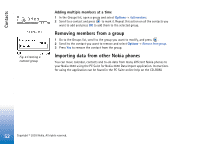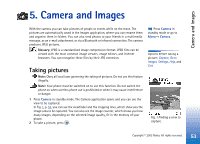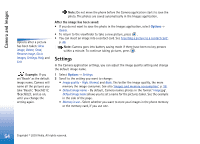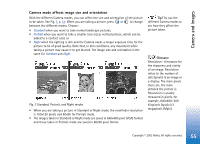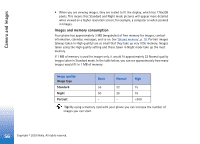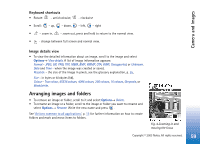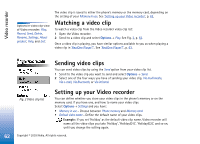Nokia 3650 User Guide - Page 57
Images - Storing pictures, Viewing images
 |
View all Nokia 3650 manuals
Add to My Manuals
Save this manual to your list of manuals |
Page 57 highlights
Camera and Images Images - Storing pictures Note: Your phone must be switched on to use this function. Do not switch the phone on when wireless phone use is prohibited or when it may cause interference or danger. Images allows you to view, organise, delete, and send photos and pictures stored in your phone. In Images you can organise images: • taken with the camera, • sent to your Inbox in a multimedia or a picture message, as an e-mail attachment, via an infrared or Bluetooth connection. After receiving the image in Inbox, you need to save it in Images. In Fig. 3, p. 58, you can see the Images main view, a list of photos and folders. In the list you can see: • the date and time a photo or an image was taken or saved, • a small thumbnail picture, a preview of the image, • the number of items inside a folder, and • a tab showing whether the photos or folders are located in the phone's memory or the memory card, if you use one. Viewing images Note: When you open Images and you use a memory card, the starting tab is determined by which memory is selected as the Memory in use. 1 Press or to move from one memory tab to another. 2 To browse the images, press and . Go to Menu→ Images. Options in Images: Open, Send, Image uploader, Delete, Move to folder, New folder, Mark/Unmark, Rename, Receive via infrared (only from a digital camera that supports the IrTran-P protocol, otherwise use the 'Infrared connection', see p. 136), View details, Add to Favourites, Update thumbnails, Help, and Exit. Copyright © 2003 Nokia. All rights reserved. 57