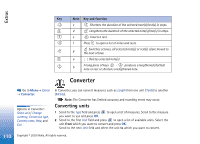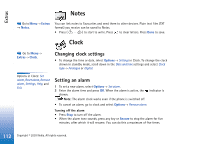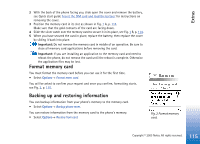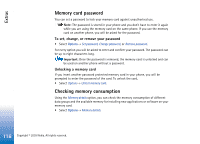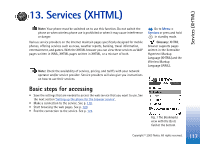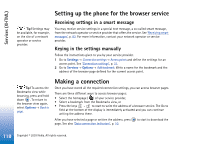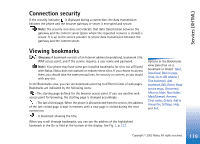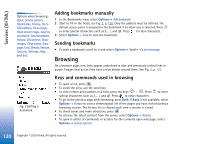Nokia 3650 User Guide - Page 115
Format memory card, Backing up and restoring information
 |
View all Nokia 3650 manuals
Add to My Manuals
Save this manual to your list of manuals |
Page 115 highlights
Extras 2 With the back of the phone facing you, slide open the cover and remove the battery, see Quick start guide 'Insert the SIM card and load the battery' for instructions on removing the cover. 3 Position the memory card in its slot as shown in Fig. 1 A, p. 114. Make sure that the gold contacts of the card are facing down. 4 Slide the silver catch over the memory card to secure it in its place, see Fig. 1 B, p. 114. 5 When you have secured the card in place, replace the battery, then replace the cover by sliding it back into place. Important: Do not remove the memory card in middle of an operation. Be sure to close all memory card applications before removing the card. Important: If you are installing an application to the memory card and need to reboot the phone, do not remove the card until the reboot is complete. Otherwise the application files may be lost. Format memory card You must format the memory card before you can use it for the first time. • Select Options→ Format mem. card. You will be asked to confirm your request and once you confirm, formatting starts, see Fig. 2, p. 115. Backing up and restoring information You can backup information from your phone's memory to the memory card. • Select Options→ Backup phone mem. You can restore information from the memory card to the phone's memory. • Select Options→ Restore from card. Fig. 2 Format memory card. 115 Copyright © 2003 Nokia. All rights reserved.