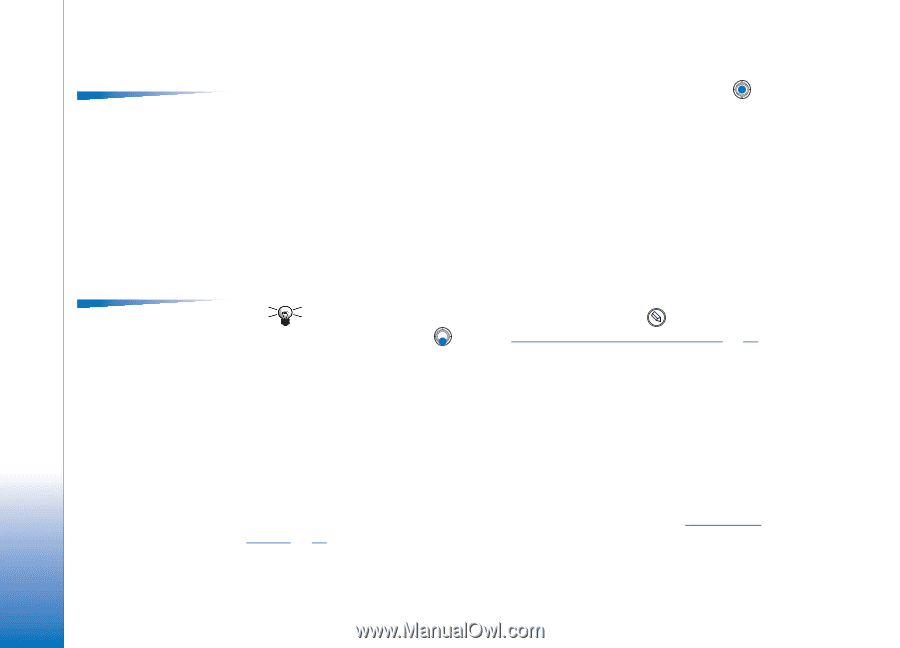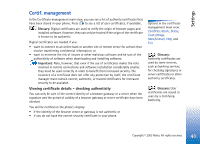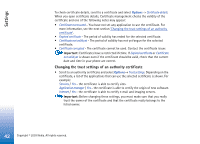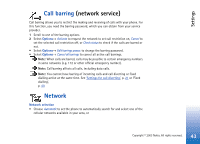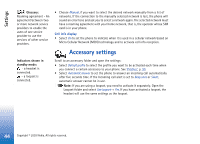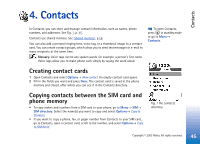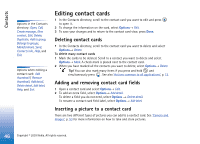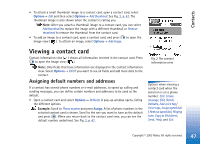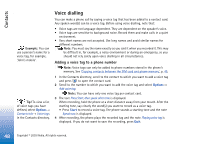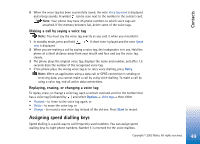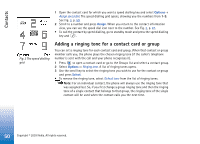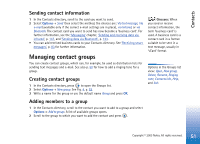Nokia 3650 User Guide - Page 46
Editing contact cards, Adding and removing contact card fields, Inserting a picture to a contact card - camera
 |
View all Nokia 3650 manuals
Add to My Manuals
Save this manual to your list of manuals |
Page 46 highlights
Contacts Options in the Contacts directory: Open, Call, Create message, New contact, Edit, Delete, Duplicate, Add to group, Belongs to groups, Mark/Unmark, Send, Contacts info, Help, and Exit. Options when editing a contact card: Add thumbnail / Remove thumbnail, Add detail, Delete detail, Edit label, Help, and Exit. Editing contact cards 1 In the Contacts directory, scroll to the contact card you want to edit and press to open it. 2 To change the information on the card, select Options→ Edit. 3 To save your changes and to return to the contact card view, press Done. Deleting contact cards • In the Contacts directory, scroll to the contact card you want to delete and select Options→ Delete. To delete many contact cards 1 Mark the cards to be deleted. Scroll to a contact you want to delete and select Options→ Mark. A check mark is placed next to the contact card. 2 When you have marked all the contacts you want to delete, select Options→ Delete. Tip! You can also mark many items if you press and hold and simultaneously press . See also 'Actions common to all applications', p. 13. Adding and removing contact card fields 1 Open a contact card and select Options→ Edit. 2 To add an extra field, select Options→ Add detail. To delete a field you do not need, select Options → Delete detail. To rename a contact card field label, select Options→ Edit label. Inserting a picture to a contact card There are two different types of pictures you can add to a contact card. See 'Camera and Images', p. 53 for more information on how to take and store pictures. 46 Copyright © 2003 Nokia. All rights reserved.