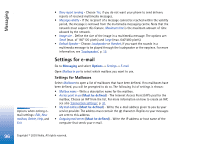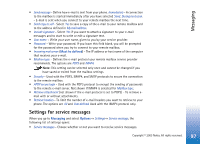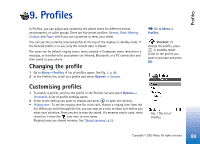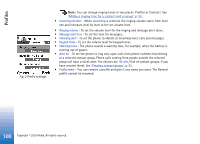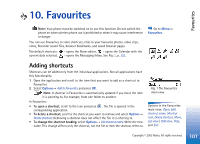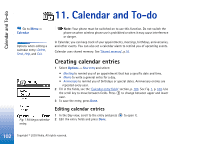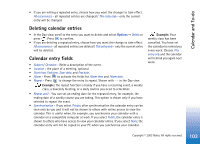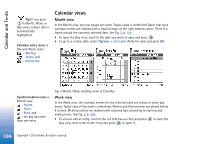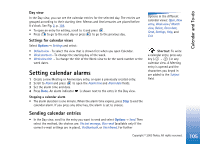Nokia 3650 User Guide - Page 101
Favourites, Adding shortcuts
 |
View all Nokia 3650 manuals
Add to My Manuals
Save this manual to your list of manuals |
Page 101 highlights
Favourites 10. Favourites Note: Your phone must be switched on to use this function. Do not switch the phone on when wireless phone use is prohibited or when it may cause interference or danger. You can use Favourites to store shortcuts, links to your favourite photos, video clips, notes, Recorder sound files, browser bookmarks, and saved browser pages. The default shortcuts: - opens the Notes editor, - opens the Calendar with the current date selected, - opens the Messaging Inbox. See Fig. 1, p. 101. Go to Menu→ Favourites. Adding shortcuts Shortcuts can be added only from the individual applications. Not all applications have this functionality. 1 Open the application and scroll to the item that you want to add as a shortcut to Favourites. 2 Select Options→ Add to Favourites and press OK. Note: A shortcut in Favourites is automatically updated if you move the item it is pointing to, for example, from one folder to another. In Favourites: • To open a shortcut, scroll to the icon and press . The file is opened in the corresponding application. • To delete a shortcut, scroll to the shortcut you want to remove and select Options→ Delete shortcut. Removing a shortcut does not affect the file it is referring to. • To change the shortcut heading, select Options→ Edit shortcut name. Write the new name. This change affects only the shortcut, not the file or item the shortcut refers to. Fig. 1 The Favourites main view. Options in the Favourites main view: Open, Edit shortcut name, Shortcut icon, Delete shortcut, Move, List view / Grid view, Help, and Exit. 101 Copyright © 2003 Nokia. All rights reserved.