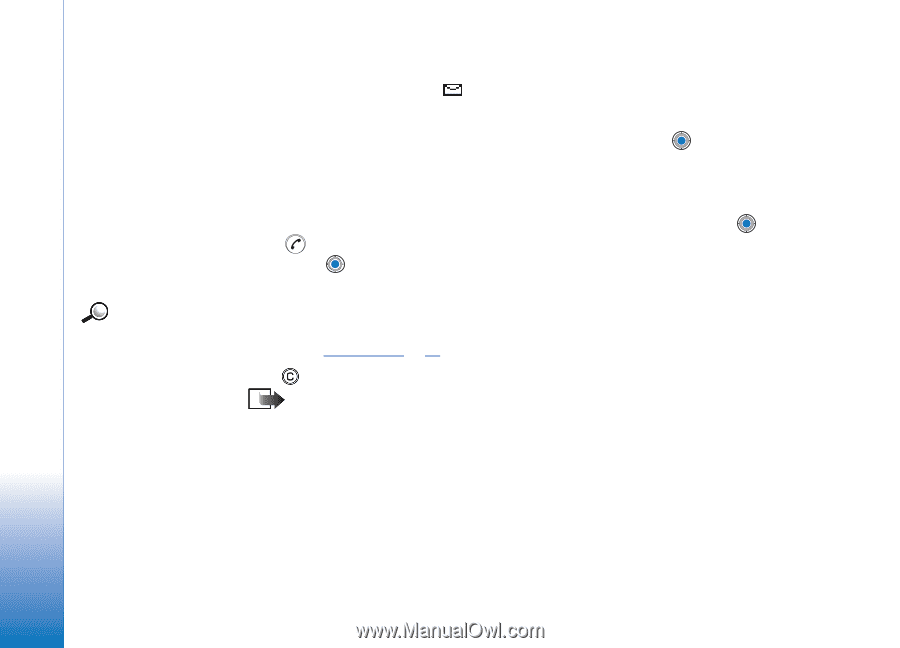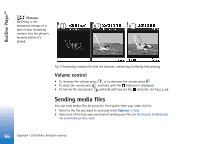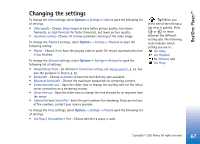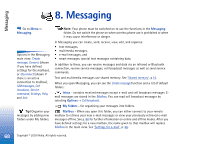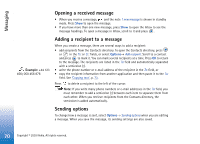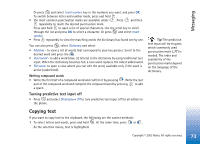Nokia 3650 User Guide - Page 70
Opening a received message, Adding a recipient to a message, Sending options
 |
View all Nokia 3650 manuals
Add to My Manuals
Save this manual to your list of manuals |
Page 70 highlights
Messaging Opening a received message • When you receive a message, and the note 1 new message is shown in standby mode. Press Show to open the message. • If you have more than one new message, press Show to open the Inbox to see the message headings. To open a message in Inbox, scroll to it and press . Example: +44 123 456; 050 456 876 Adding a recipient to a message When you create a message, there are several ways to add a recipient: • add recipients from the Contacts directory. To open the Contacts directory, press or in the To: or Cc: fields, or select Options→ Add recipient. Scroll to a contact and press to mark it. You can mark several recipients at a time. Press OK to return to the message. The recipients are listed in the To: field and automatically separated with a semicolon (;). • write the phone number or e-mail address of the recipient in the To: field, or • copy the recipient information from another application and then paste it to the To: field. See 'Copying text', p. 73. Press to delete a recipient to the left of the cursor. Note: If you write many phone numbers or e-mail addresses in the To: field, you must remember to add a semicolon (;) between each item to separate them from each other. When you retrieve recipients from the Contacts directory, the semicolon is added automatically. Sending options To change how a message is sent, select Options→ Sending options when you are editing a message. When you save the message, its sending settings are also saved. 70 Copyright © 2003 Nokia. All rights reserved.