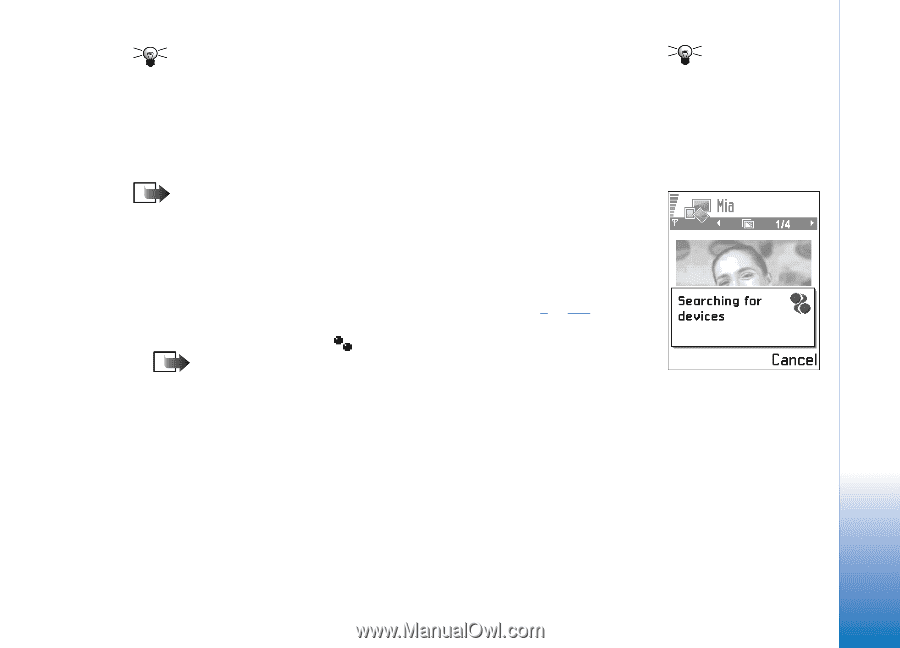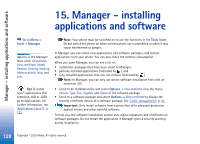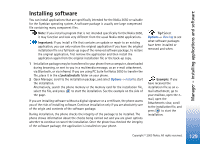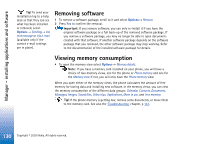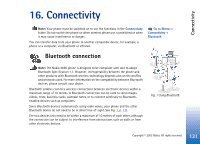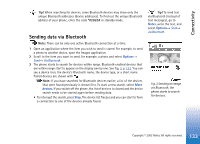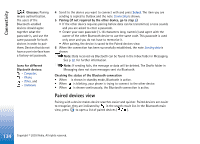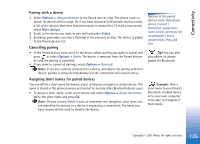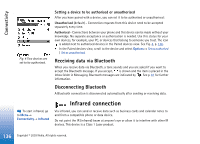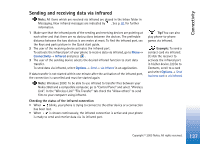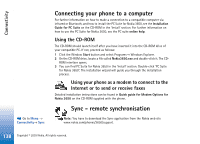Nokia 3650 User Guide - Page 133
Sending data via Bluetooth, Notes, Options, devices
 |
View all Nokia 3650 manuals
Add to My Manuals
Save this manual to your list of manuals |
Page 133 highlights
Connectivity Tip! When searching for devices, some Bluetooth devices may show only the unique Bluetooth addresses (device addresses). To find out the unique Bluetooth address of your phone, enter the code *#2820# in standby mode. Sending data via Bluetooth Note: There can be only one active Bluetooth connection at a time. 1 Open an application where the item you wish to send is stored. For example, to send a photo to another device, open the Images application. 2 Scroll to the item you want to send, for example, a photo and select Options→ Send→ Via Bluetooth. 3 The phone starts to search for devices within range. Bluetooth enabled devices that are within range start to appear on the display one by one. See Fig. 3, p. 133. You can see a device icon, the device's Bluetooth name, the device type, or a short name. Paired devices are shown with . Note: If you have searched for Bluetooth devices earlier, a list of the devices that were found previously is shown first. To start a new search, select More devices. If you switch off the phone, the list of devices is cleared and the device search needs to be started again before sending data. • To interrupt the search, press Stop. The device list freezes and you can start to form a connection to one of the devices already found. Tip! To send text via Bluetooth (instead of text messages), go to Notes, write the text, and select Options→ Send→ via Bluetooth. Fig. 3 Sending an image via Bluetooth, the phone starts to search for devices. 133 Copyright © 2003 Nokia. All rights reserved.