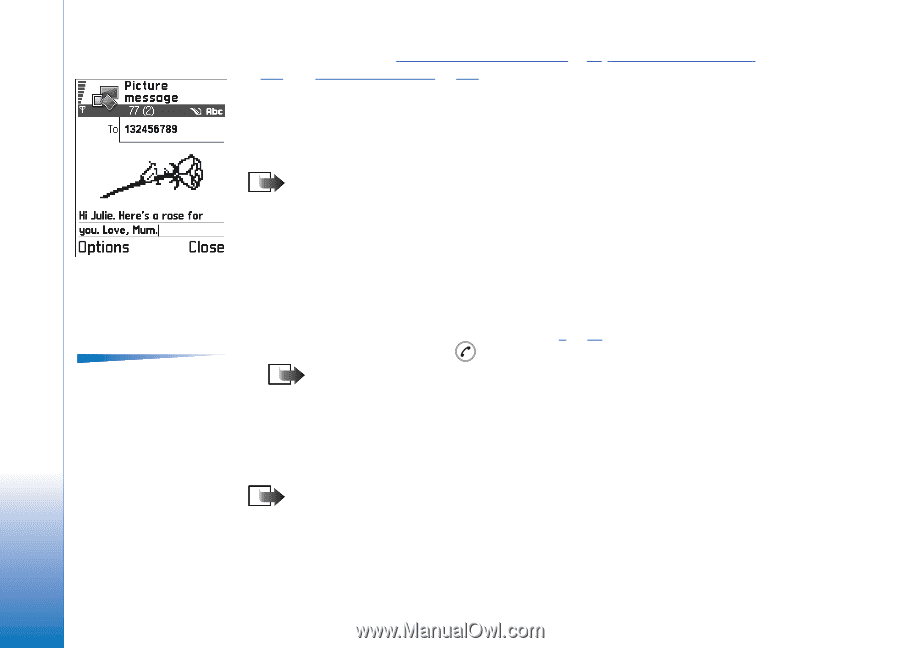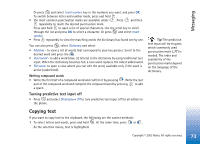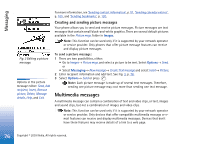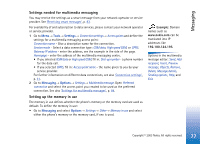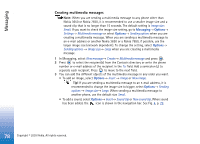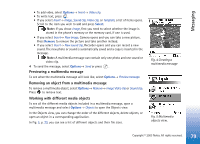Nokia 3650 User Guide - Page 76
Multimedia messages, Creating and sending picture messages
 |
View all Nokia 3650 manuals
Add to My Manuals
Save this manual to your list of manuals |
Page 76 highlights
Messaging Fig. 3 Editing a picture message. Options in the picture message editor: Send, Add recipient, Insert, Remove picture, Delete, Message details, Help, and Exit. For more information, see 'Sending contact information', p. 51, 'Sending calendar entries', p. 105, and 'Sending bookmarks', p. 120. Creating and sending picture messages Your phone allows you to send and receive picture messages. Picture messages are text messages that contain small black-and-white graphics. There are several default pictures available in the Picture msgs. folder in Images. Note: This function can be used only if it is supported by your network operator or service provider. Only phones that offer picture message features can receive and display picture messages. To send a picture message: 1 There are two possibilities, either: • Go to Images→ Picture msgs. and select a picture to be sent. Select Options→ Send, or • Select Messaging→ New message→ Create: Text message and select Insert→ Picture. 2 Enter recipient information and add text. See Fig. 3, p. 76. 3 Select Options→ Send or press . Note: Each picture message is made up of several text messages. Therefore, sending one picture message may cost more than sending one text message. Multimedia messages A multimedia message can contain a combination of text and video clips, or text, images and sound clips, but not a combination of images and video clips. Note: This function can be used only if it is supported by your network operator or service provider. Only devices that offer compatible multimedia message or email features can receive and display multimedia messages. Devices that don't have these features may receive details of a link to a web page. 76 Copyright © 2003 Nokia. All rights reserved.