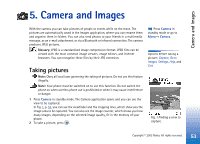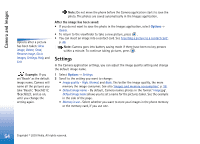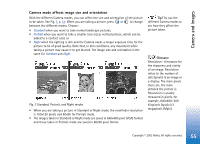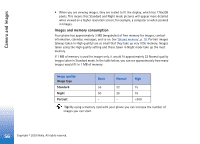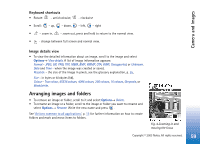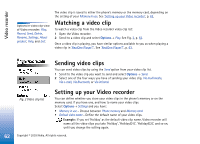Nokia 3650 User Guide - Page 58
Zooming, Rotating, Full screen, Moving the focus
 |
View all Nokia 3650 manuals
Add to My Manuals
Save this manual to your list of manuals |
Page 58 highlights
Camera and Images Options when viewing an image: Send, Rotate, Zoom in, Zoom out, Full screen, Delete, Rename, View details, Add to Favourites, Help, and Exit. Fig. 3 The Images main view 3 Press , to open an image. When the image is open, you can see the name of the image and the number of images in the folder on the top of the display. When you are viewing an image, pressing or takes you to the next or previous picture in the current folder. You can view animated GIF files in the same way as other images. Animations are played only once. When an animation stops, you will see a fixed image. To view the animation again, you must close it and then reopen it. Zooming 1 Select Options→ Zoom in or Zoom out. You can see the zooming ratio at the top of the display, see Fig. 4, p. 59. See also section 'Keyboard shortcuts' later in this chapter. 2 Press Back to return to the initial view. Note: The zoom ratio is not stored permanently. Note: You cannot zoom in on GIF animations while they are playing. Full screen When you select Options→ Full screen, the panes around the picture are removed so that you can see more of the image. Press to go back to the initial view. Moving the focus When you are zooming or viewing an image in full screen mode, use the scroll key to move the focus to the left, right, up, or down, so that you can take a closer look at one part of the picture, for example, its upper right corner, as in Fig. 4, p. 59. Rotating Select Options→ Rotate→ Left to rotate an image 90 degrees anticlockwise or Right to rotate the image clockwise. The rotation status is not stored permanently. 58 Copyright © 2003 Nokia. All rights reserved.