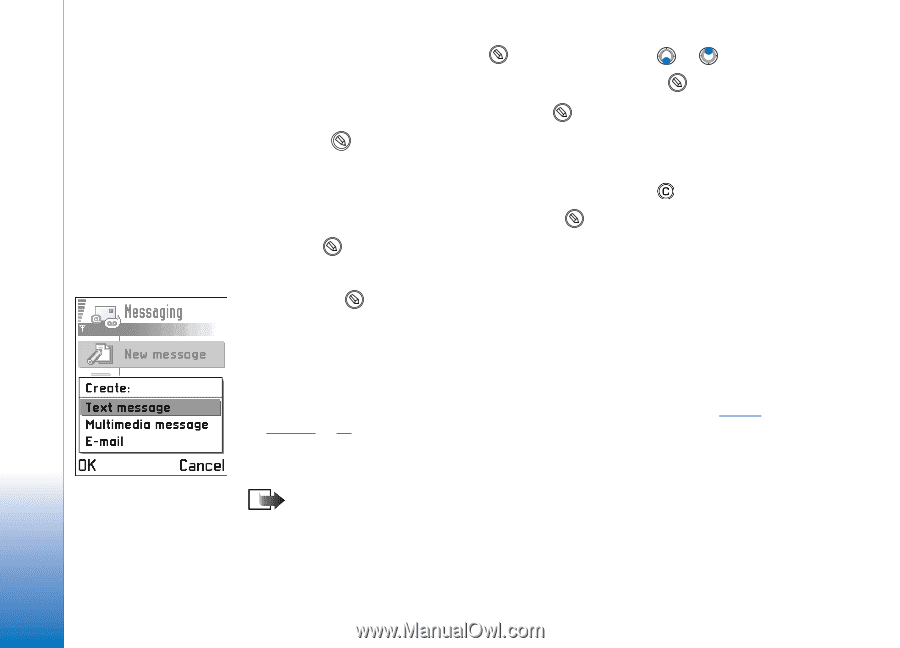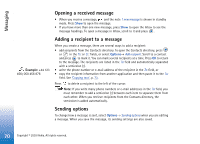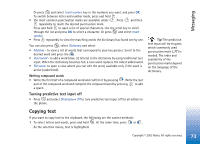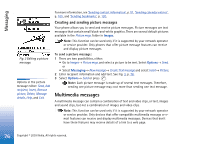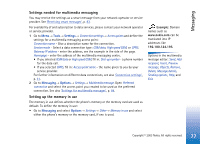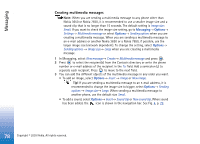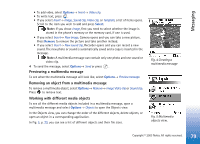Nokia 3650 User Guide - Page 74
Editing options, Creating and sending new messages
 |
View all Nokia 3650 manuals
Add to My Manuals
Save this manual to your list of manuals |
Page 74 highlights
Messaging To select lines of text, press and hold . At the same time press or . 2 To end the selection, stop pressing the scroll key (while still holding ). 3 To copy the text to clipboard, while still holding , press Copy. Or, release and then press it once to open a list of editing commands, for example, Copy or Cut. If you want to remove the selected text from the document, press . 4 To insert the text into a document, press and hold and press Paste. Or, press once and select Paste. Editing options When you press , the following options appear (depending on the editing mode and situation you are in): • Dictionary (predictive text input), Alpha mode (traditional text input), Number mode • Cut, Copy - available only if text has been selected first. • Paste - available only when text has been either cut or copied to the clipboard. • Insert number, Insert symbol, and • Writing language: - changes the input language for all editors in the phone. See 'Phone settings', p. 27. Fig. 2 Creating a message, message types. Creating and sending new messages Note: When sending messages, your phone may display the word "Sent". This is an indication that the message has been sent by your phone to the message centre number programmed into your phone. This is not an indication that the message has been received at the intended destination. For more details about messaging services, check with your service provider. 74 Copyright © 2003 Nokia. All rights reserved.