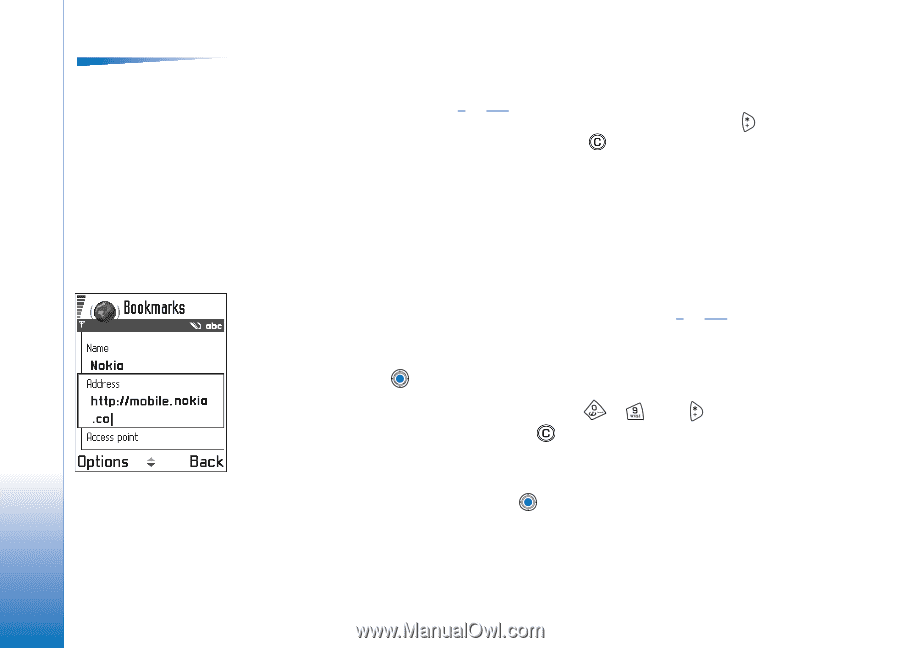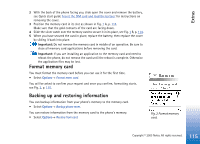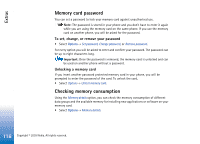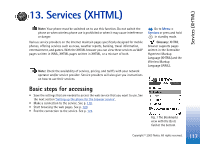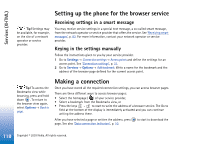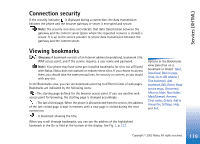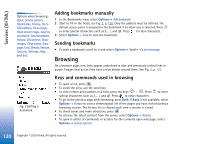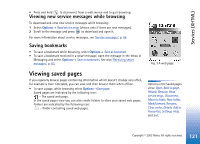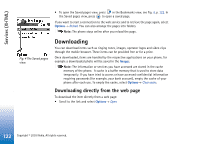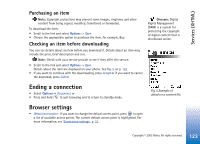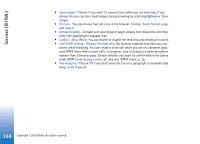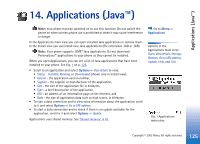Nokia 3650 User Guide - Page 120
Adding bookmarks manually, Sending bookmarks, Browsing, Keys and commands used in browsing - blue
 |
View all Nokia 3650 manuals
Add to My Manuals
Save this manual to your list of manuals |
Page 120 highlights
Services (XHTML) Options when browsing: Open, Service options, Bookmarks, History, Go to URL address, View image, Read service msgs., Save as bookmark, Send bookmark, Reload, Disconnect, Show images, Clear cache, Save page, Find, Details, Session, Security, Settings, Help, and Exit. Adding bookmarks manually 1 In the Bookmarks view, select Options→ Add bookmark. 2 Start to fill in the fields, see Fig. 2, p. 120. Only the address must be defined. The default access point is assigned to the bookmark if no other one is selected. Press to enter special characters such as /, ., :, and @. Press to clear characters. 3 Select Options→ Save to save the bookmark. Sending bookmarks • To send a bookmark, scroll to it and select Options→ Send→ Via text message. Browsing On a browser page, new links appear underlined in blue and previously visited links in purple. Images that act as links have a blue border around them. See Fig. 3, p. 121. Fig. 2 Editing a bookmark. Keys and commands used in browsing • To open a link, press . • To scroll the view, use the scroll key. • To enter letters and numbers in a field, press the keys - . Press to enter special characters such as /, ., :, and @. Press to clear characters. • To go to the previous page while browsing, press Back. If Back is not available, select Options→ History to view a chronological list of the pages you have visited during a browsing session. The history list is cleared each time a session is closed. • To check boxes and make selections, press . • To retrieve the latest content from the server, select Options→ Reload. • To open a sublist of commands or actions for the currently open web page, select Options→ Service options. 120 Copyright © 2003 Nokia. All rights reserved.