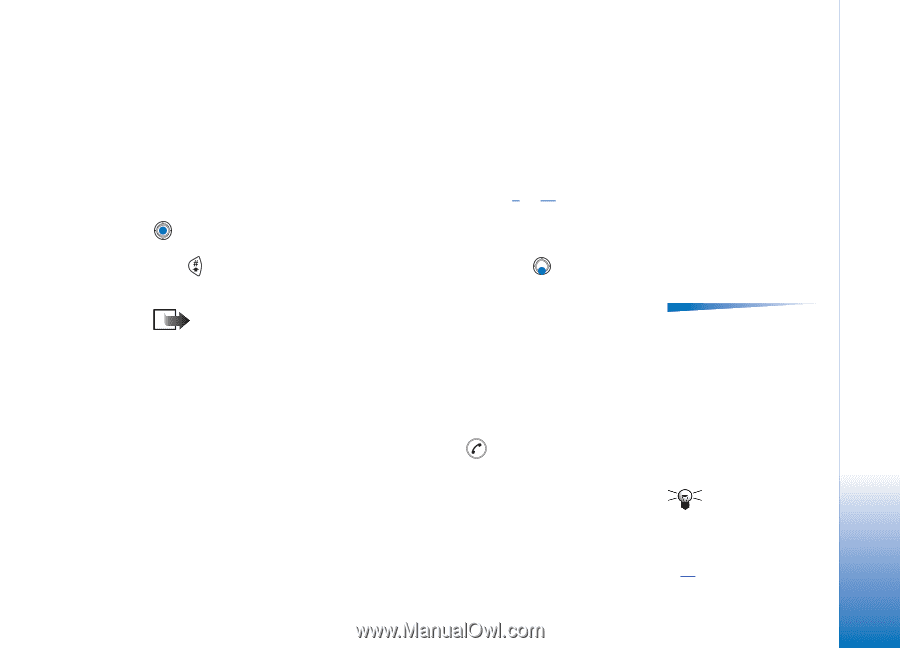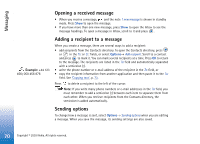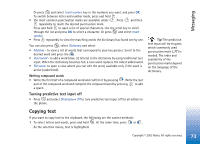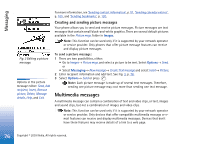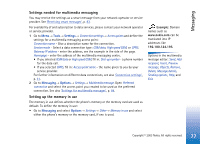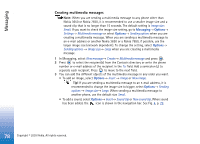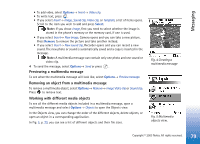Nokia 3650 User Guide - Page 75
Writing and sending text messages, Sending smart messages
 |
View all Nokia 3650 manuals
Add to My Manuals
Save this manual to your list of manuals |
Page 75 highlights
Messaging You can start to create a message in two ways: • By selecting New message→ Create:→ Text message, Multimedia message, or E-mail in the Messaging main view, or • Start to create a message from an application that has the option Send. In this case the file that was selected (such as an image or text) is added to the message. Writing and sending text messages 1 Select New message. A list of message options opens. See Fig. 2, p. 74. 2 Select Create:→ Text message. The editor opens with the cursor in the To: field. Press to select recipient(s) from the Contacts directory or write the phone number of the recipient. Press to add a semicolon (;) to separate each recipient. Press to move to the message field. 3 Write the message. Note: Your phone supports sending of multiple text messages at the same time, therefore, the normal 160 characters limit for one text message can be exceeded. If your text exceeds 160 characters, it will be sent in two or more messages and message sending may cost you more. In the navigation bar, you can see the message length indicator counting backwards from 160. For example, 10 (2) means that you can still add 10 characters for the text to be sent as two messages. 4 To send the message, select Options→ Send or press . Sending smart messages Smart messages are special text messages that can contain data. You can send smart messages such as: • picture messages, • business cards containing contact information in generic (vCard) format, • Calendar notes (vCalendar format). Options in the text message editor: Send, Add recipient, Insert, Delete, Message details, Sending options, Help, and Exit. Tip! You can also receive ringing tones, operator logos, or settings from service providers, see p. 83. Copyright © 2003 Nokia. All rights reserved. 75