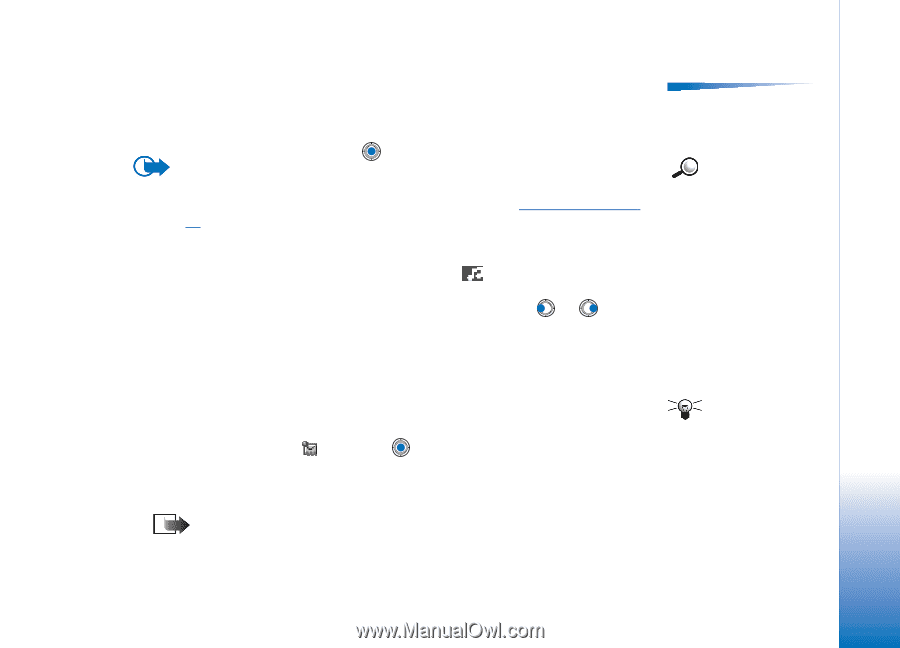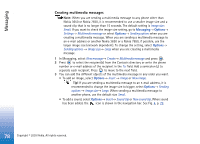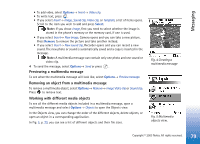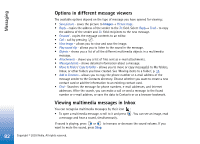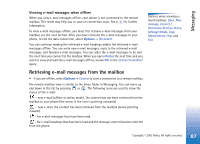Nokia 3650 User Guide - Page 83
Receiving smart messages, Multimedia message objects, Sounds in a multimedia message
 |
View all Nokia 3650 manuals
Add to My Manuals
Save this manual to your list of manuals |
Page 83 highlights
Messaging Multimedia message objects • To see what kinds of media objects have been included in the multimedia message, open the message and select Options→ Objects. In the Objects view you can view files that have been included in the multimedia message. You can choose to save the file in your phone or to send it, for example, via infrared to another device. • To open a file, scroll to it and press . Important: Multimedia message objects may contain viruses or otherwise be harmful to your phone or PC. Do not open any attachment if you are not sure of the trustworthiness of the sender. For more information, see 'Certif. management', p. 41. Sounds in a multimedia message Sound objects in a multimedia message are indicated by indicator in the navigation bar. Sounds are by default played through the loudspeaker. To stop the sound, press Stop while sound is playing. You can change the volume level by pressing or . • If you want to listen to a sound again after all the objects have been shown and the playing of the sound has stopped, select Options→ Play sound clip. Options in the Objects view: Open, Save, Send, Help, and Exit. Example: You can open a vCard file and save the contact information in the file to Contacts. Receiving smart messages Your phone can receive many kinds of smart messages, text messages that contain data (also called Over-The-Air (OTA) messages). To open a received smart message, open Inbox, scroll to the smart message ( ), and press . • Picture message - to save the picture in the Picture msgs. folder in Images for later use, select Options→ Save picture. • Business card - to save the contact information, select Options→ Save business card. Note: If certificates or sound files are attached to business cards, they will not be saved. • Ringing tone - to save the ringing tone to Composer, select Options→ Save. Tip! If you receive a vCard file that has a picture attached, the picture will be saved to Contacts as well. Copyright © 2003 Nokia. All rights reserved. 83