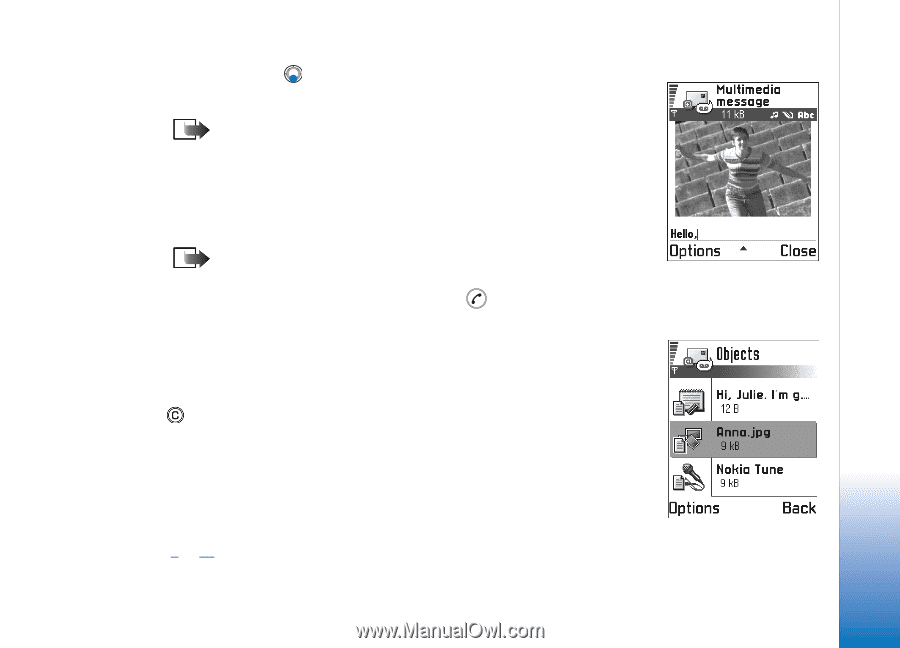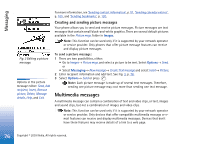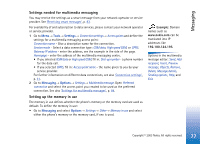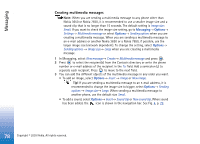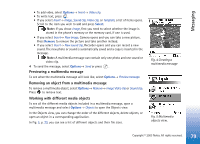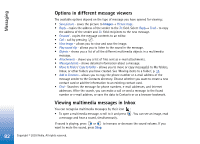Nokia 3650 User Guide - Page 79
Previewing a multimedia message, Removing an object from a multimedia message
 |
View all Nokia 3650 manuals
Add to My Manuals
Save this manual to your list of manuals |
Page 79 highlights
Messaging • To add video, select Options→ Insert→ Video clip. • To write text, press . • If you select Insert→ Image, Sound clip, Video clip, or Template, a list of items opens. Scroll to the item you wish to add and press Select. Note: If you chose Image, first you need to select whether the image is stored in the phone's memory or the memory card, if one is used. • If you select Insert→ New image, Camera opens and you can take a new picture. Press Remove to remove the picture and take another instead. • If you select Insert→ New sound clip, Recorder opens and you can record a new sound. The new photo or sound is automatically saved and a copy is inserted in the message. Note: A multimedia message can contain only one photo and one sound or video clip. 4 To send the message, select Options→ Send or press . Previewing a multimedia message To see what the multimedia message will look like, select Options→ Preview message. Removing an object from a multimedia message To remove a multimedia object, select Options→ Remove→ Image Video clip or Sound clip. Press to remove text. Working with different media objects To see all the different media objects included in a multimedia message, open a multimedia message and select Options→ Objects to open the Objects view. In the Objects view, you can change the order of the different objects, delete objects, or open an object in a corresponding application. In Fig. 5, p. 79, you can see a list of different objects and their file sizes. Fig. 4 Creating a multimedia message Fig. 5 Multimedia objects view. Copyright © 2003 Nokia. All rights reserved. 79