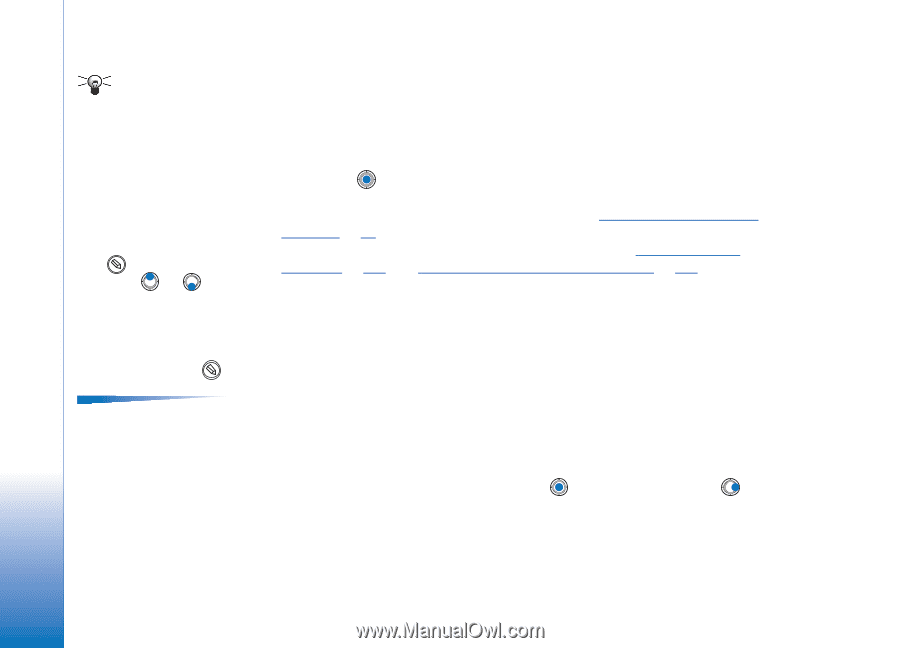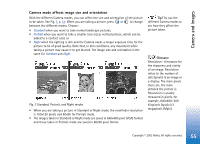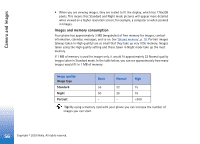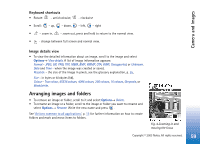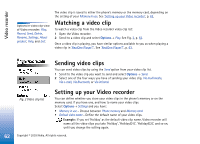Nokia 3650 User Guide - Page 60
Sending images, Picture messages folder, Viewing pictures
 |
View all Nokia 3650 manuals
Add to My Manuals
Save this manual to your list of manuals |
Page 60 highlights
Camera and Images Tip! You can send several images at a time via infrared or Bluetooth. To send several images at a time you need to mark them first. To mark several images at a time use the Options → Mark/Unmark commands or press and hold and at the same time press or . As the selection moves, a check mark is placed next to the images. To end the selection, stop the scroll key and then release . Options in the Picture messages folder: Open, Send, Delete, Mark/Unmark, Rename, View details, Help, and Exit. Sending images You can send photos or images via different messaging services. 1 Scroll to the image you want to send and select Options→ Send. 2 Then select the method, the choices are Via multimedia, Via e-mail, Via infrared, and Via Bluetooth. • If you select to send the image in an e-mail or a multimedia message, an editor opens. Press to select the recipient(s) from the Contacts directory or write the phone number or e-mail address of the recipient in the To: field. Add text or sound and select Options→ Send. For more information, see 'Creating and sending new messages', p. 74. • If you want to send the image via infrared or Bluetooth, see 'Sending data via Bluetooth', p. 133, and 'Sending and receiving data via infrared', p. 137 for more information. Picture messages folder In the Picture messages folder, you can find graphics sent to you in picture messages. If you want to save a graphic you have received in a picture message, go to Messaging→ Inbox, open the message, and select Options→ Save picture. Viewing pictures 1 Scroll to the picture you want to view and press . The picture opens. Press to view the next picture in the folder. 2 Press Back to return to the Pictures main view. 60 Copyright © 2003 Nokia. All rights reserved.