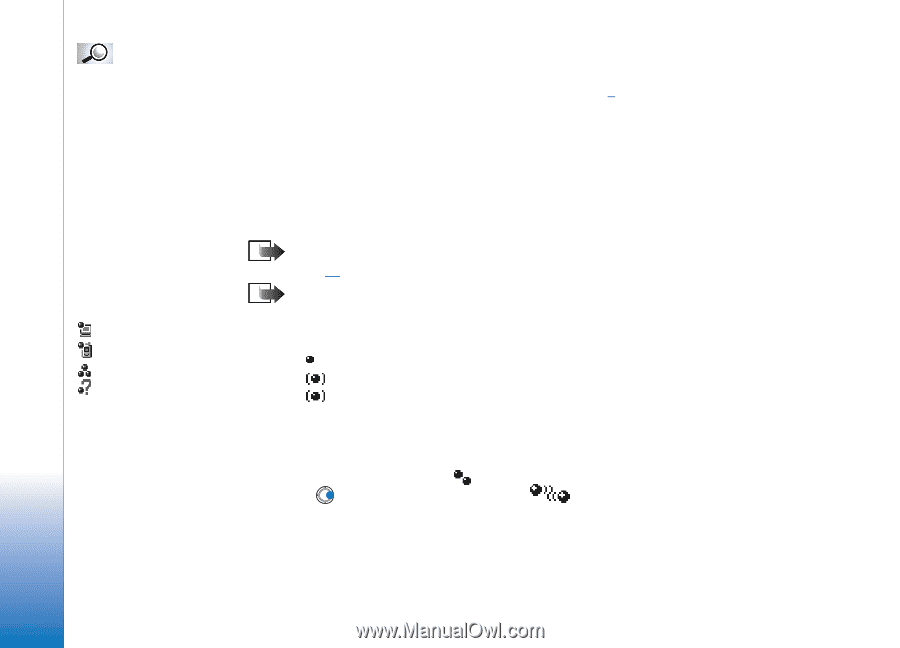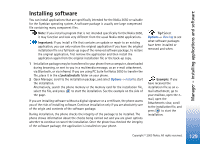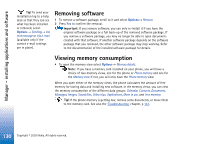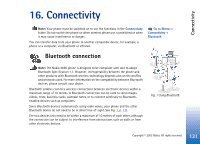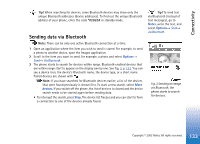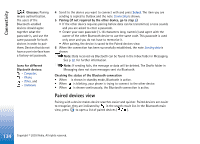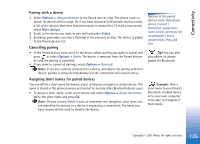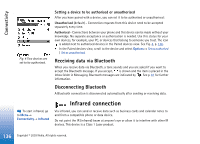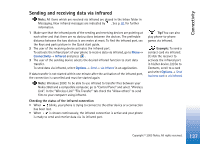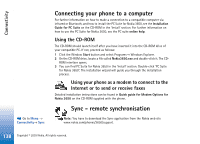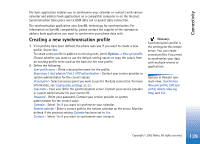Nokia 3650 User Guide - Page 134
Paired devices view, Glossary, Pairing if not required by the other device, go to step
 |
View all Nokia 3650 manuals
Add to My Manuals
Save this manual to your list of manuals |
Page 134 highlights
Connectivity Glossary: Pairing means authentication. The users of the Bluetooth-enabled devices should agree together what the passcode is, and use the same passcode for both devices in order to pair them. Devices that do not have a user interface have a factory-set passcode. Icons for different Bluetooth devices: - Computer, - Phone, - Other, and - Unknown. 4 Scroll to the device you want to connect with and press Select. The item you are sending is copied to Outbox and the note Connecting is shown. 5 Pairing (if not required by the other device, go to step 6) • If the other device requires pairing before data can be transmitted, a tone sounds and you are asked to enter a passcode. • Create your own passcode (1-16 characters long, numeric) and agree with the owner of the other Bluetooth device to use the same code. This passcode is used only once and you do not have to memorise it. • After pairing, the device is saved to the Paired devices view. 6 When the connection has been successfully established, the note Sending data is shown. Note: Data received via Bluetooth can be found in the Inbox folder in Messaging. See p. 81 for further information. Note: If sending fails, the message or data will be deleted. The Drafts folder in Messaging does not store messages sent via Bluetooth. Checking the status of the Bluetooth connection • When is shown in standby mode, Bluetooth is active. • When is blinking, your phone is trying to connect to the other device. • When is shown continuously, the Bluetooth connection is active. Paired devices view Pairing with a device makes device searches easier and quicker. Paired devices are easier to recognise, they are indicated by in the search result list. In the Bluetooth main view, press to open a list of paired devices ( ). 134 Copyright © 2003 Nokia. All rights reserved.