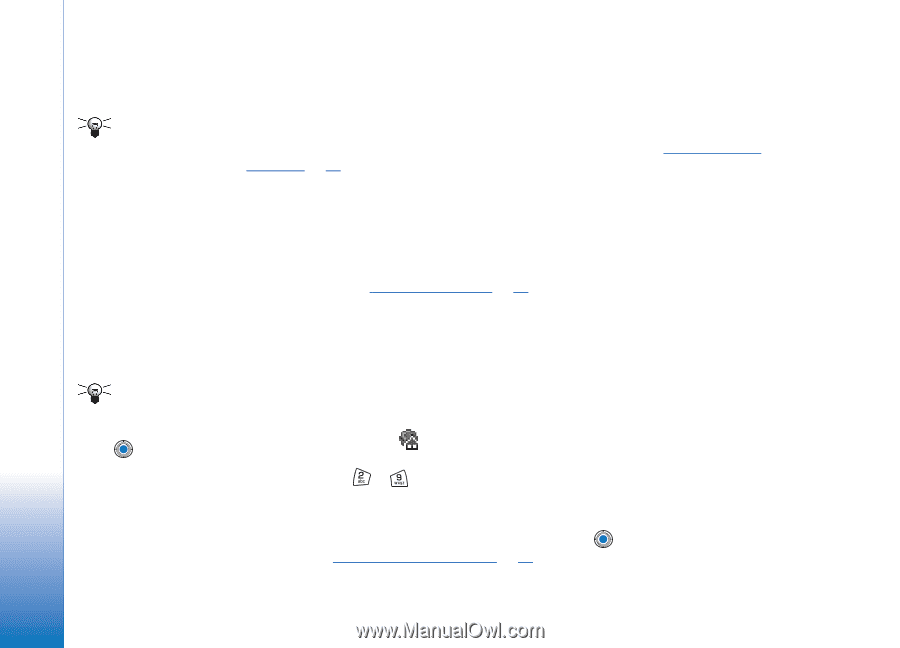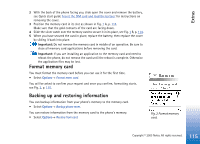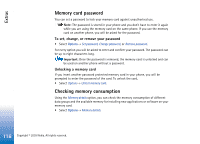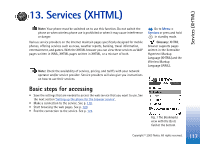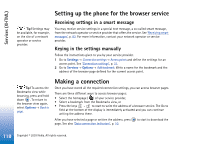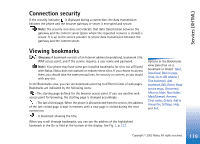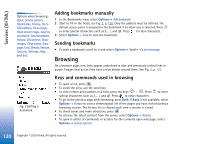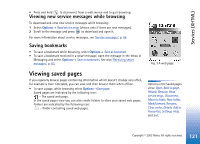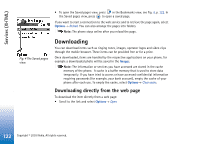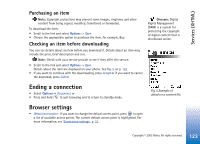Nokia 3650 User Guide - Page 118
Setting up the phone for the browser service, Receiving settings in a smart message
 |
View all Nokia 3650 manuals
Add to My Manuals
Save this manual to your list of manuals |
Page 118 highlights
Services (XHTML) Setting up the phone for the browser service Tip! Settings may be available, for example, on the site of a network operator or service provider. Receiving settings in a smart message You may receive service settings in a special text message, a so-called smart message, from the network operator or service provider that offers the service. See 'Receiving smart messages', p. 83. For more information, contact your network operator or service provider. Keying in the settings manually Follow the instructions given to you by your service provider. 1 Go to Settings→ Connection settings→ Access points and define the settings for an access point. See 'Connection settings', p. 31. 2 Go to Services→ Options→ Add bookmark. Write a name for the bookmark and the address of the browser page defined for the current access point. Tip! To access the Bookmarks view while browsing, press and hold down . To return to the browser view again, select Options→ Back to page. Making a connection Once you have stored all the required connection settings, you can access browser pages. There are three different ways to access browser pages: • Select the homepage ( ) of your service provider, • Select a bookmark from the Bookmarks view, or • Press the keys - to start to write the address of a browser service. The Go to field at the bottom of the display is immediately activated and you can continue writing the address there. After you have selected a page or written the address, press to start to download the page. See also 'Data connection indicators', p. 10. 118 Copyright © 2003 Nokia. All rights reserved.