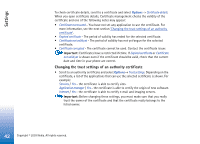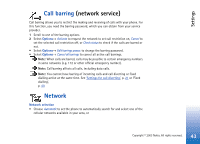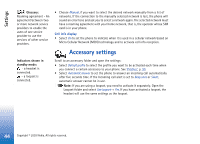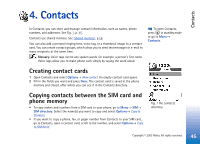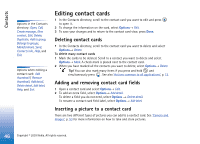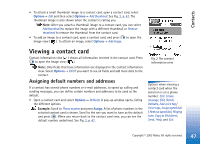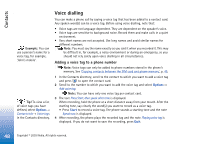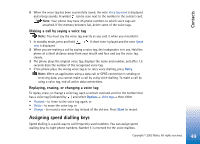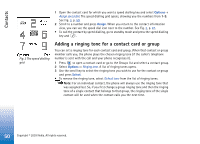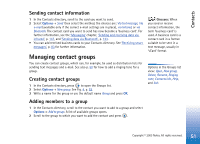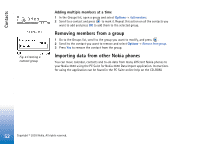Nokia 3650 User Guide - Page 47
Viewing a contact card, Assigning default numbers and addresses
 |
View all Nokia 3650 manuals
Add to My Manuals
Save this manual to your list of manuals |
Page 47 highlights
Contacts • To attach a small thumbnail image to a contact card, open a contact card, select Options→ Edit and then select Options→ Add thumbnail. See Fig. 2, p. 47. The thumbnail image is also shown when the contact is calling you. Note: After you attach a thumbnail image to a contact card, you can select Add thumbnail to replace the image with a different thumbnail or Remove thumbnail to remove the thumbnail from the contact card. • To add an image to a contact card, open a contact card, and press to open the Image view ( ). To attach an image, select Options→ Add image. Viewing a contact card Contact information view ( ) shows all information inserted in the contact card. Press to open the Image view ( ). Note: Only fields that have information are displayed in the contact information view. Select Options→ Edit if you want to see all fields and add more data to the contact. Assigning default numbers and addresses If a contact has several phone numbers or e-mail addresses, to speed up calling and sending messages, you can define certain numbers and addresses to be used as the default. • Open a contact card and select Options→ Defaults. A pop-up window opens, listing the different options. Example: Scroll to Phone number and press Assign. A list of phone numbers in the selected contact card is shown. Scroll to the one you want to have as the default and press . When you return back to the contact card view, you can see the default number underlined. See Fig. 2, p. 47. Fig. 2 The contact information view Options when viewing a contact card when the selection is on a phone number: Call, Create message, Edit, Delete, Defaults, Add voice tag / Voice tags, Assign speed dial / Remove speed dial, Ringing tone, Copy to SIM direct., Send , Help, and Exit. Copyright © 2003 Nokia. All rights reserved. 47