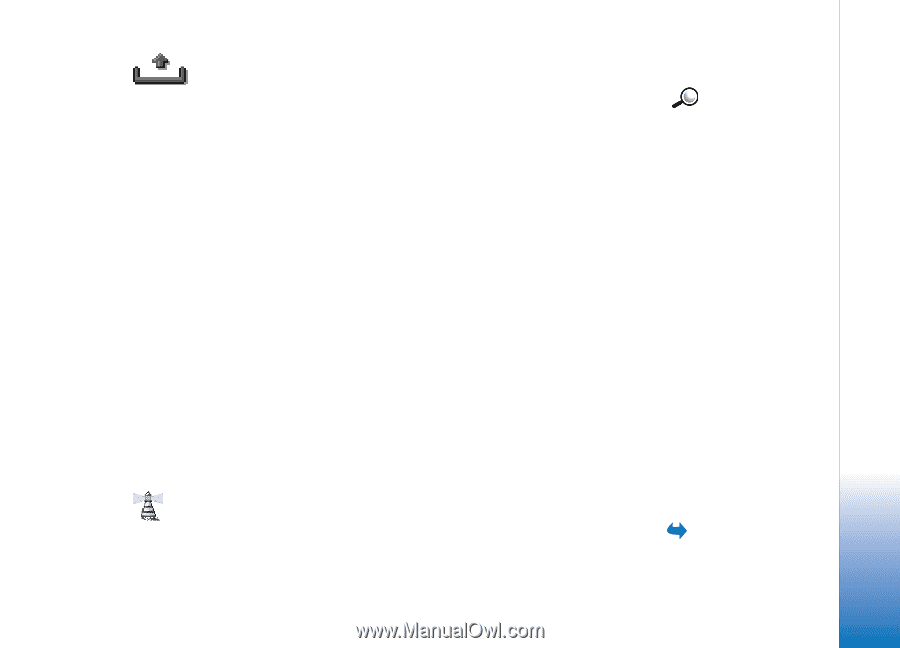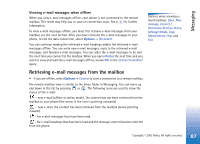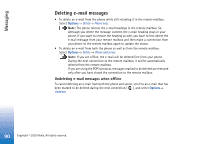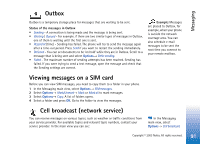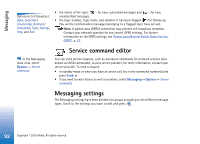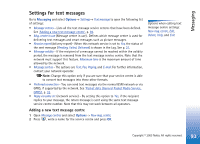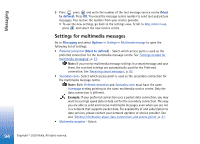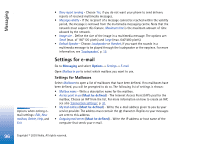Nokia 3650 User Guide - Page 91
Outbox, Viewing messages on a SIM card, Cell broadcast (network service
 |
View all Nokia 3650 manuals
Add to My Manuals
Save this manual to your list of manuals |
Page 91 highlights
Messaging Outbox Outbox is a temporary storage place for messages that are waiting to be sent. Status of the messages in Outbox • Sending - A connection is being made and the message is being sent. • Waiting / Queued - For example, if there are two similar types of messages in Outbox, one of them is waiting until the first one is sent. • Resend at (time) - Sending has failed. The phone will try to send the message again after a time-out period. Press Send if you want to restart the sending immediately. • Deferred - You can set documents to be 'on hold' while they are in Outbox. Scroll to a message that is being sent and select Options→ Defer sending. • Failed - The maximum number of sending attempts has been reached. Sending has failed. If you were trying to send a text message, open the message and check that the Sending settings are correct. Example: Messages are placed to Outbox, for example, when your phone is outside the network coverage area. You can also schedule e-mail messages to be sent the next time you connect to your remote mailbox. Viewing messages on a SIM card Before you can view SIM messages, you need to copy them to a folder in your phone. 1 In the Messaging main view, select Options→ SIM messages. 2 Select Options→ Mark/Unmark→ Mark or Mark all to mark messages. 3 Select Options→ Copy. A list of folders opens. 4 Select a folder and press OK. Go to the folder to view the messages. Cell broadcast (network service) You can receive messages on various topics, such as weather or traffic conditions from your service provider. For available topics and relevant topic numbers, contact your service provider. In the main view you can see: In the Messaging main view, select Options→ Cell broadcast. Copyright © 2003 Nokia. All rights reserved. 91