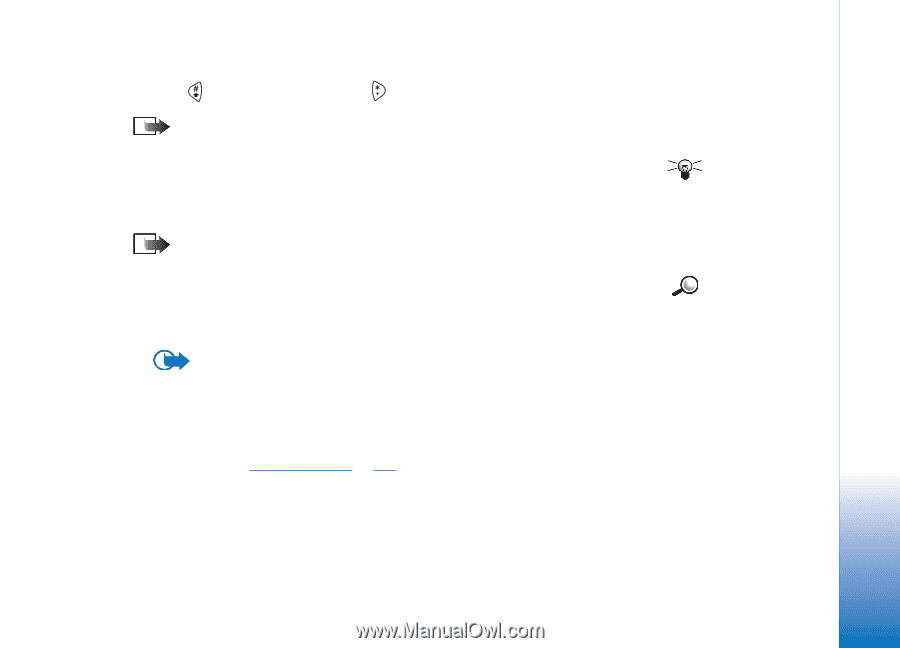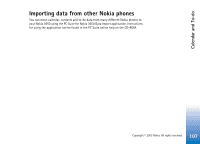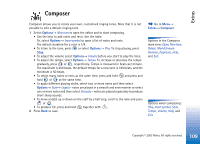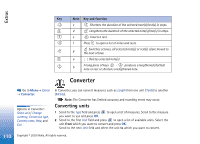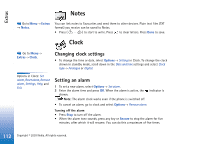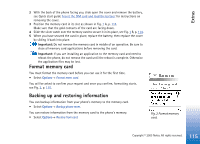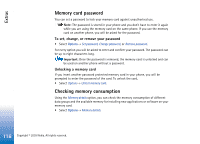Nokia 3650 User Guide - Page 111
Setting a base currency and exchange rates
 |
View all Nokia 3650 manuals
Add to My Manuals
Save this manual to your list of manuals |
Page 111 highlights
Extras 3 Scroll to the first Amount field and key in the value you want to convert. The other Amount field changes automatically to show the converted value. Press to add a decimal and press for the +, - (for temperature), and E (exponent) symbols. Note: The conversion order changes if you write a value in the second Amount field. The result is shown in the first Amount field. Setting a base currency and exchange rates Before you can make currency conversions, you need to choose a base currency (usually your domestic currency) and add exchange rates. Note: The rate of the base currency is always 1. The base currency determines the conversion rates of the other currencies. 1 Select Currency as the measure type and select Options→ Currency rates. A list of currencies opens and you can see the current base currency at the top. 2 To change the base currency, scroll to the currency (usually your domestic currency), and select Options→ Set as base curr. Important: When you change the base currency, all previously set exchange rates are set to 0 and you need to key in new rates. 3 Add exchange rates, scroll to the currency, and key in a new rate, that is, how many units of the currency equal one unit of the base currency you have selected. See the example on the side of the page. 4 After you have inserted all the needed exchange rates, you can make currency conversions, see 'Converting units', p. 110. Tip! To rename a currency, go to the Currency rates view, scroll to the currency, and select Options→ Rename currency. Example: If you set the Euro (EUR) as the base currency, a United Kingdom Pound (GBP) is approximately 1.63575 EUR. Thus, you would write 1.63575 as the exchange rate for the GBP. 111 Copyright © 2003 Nokia. All rights reserved.