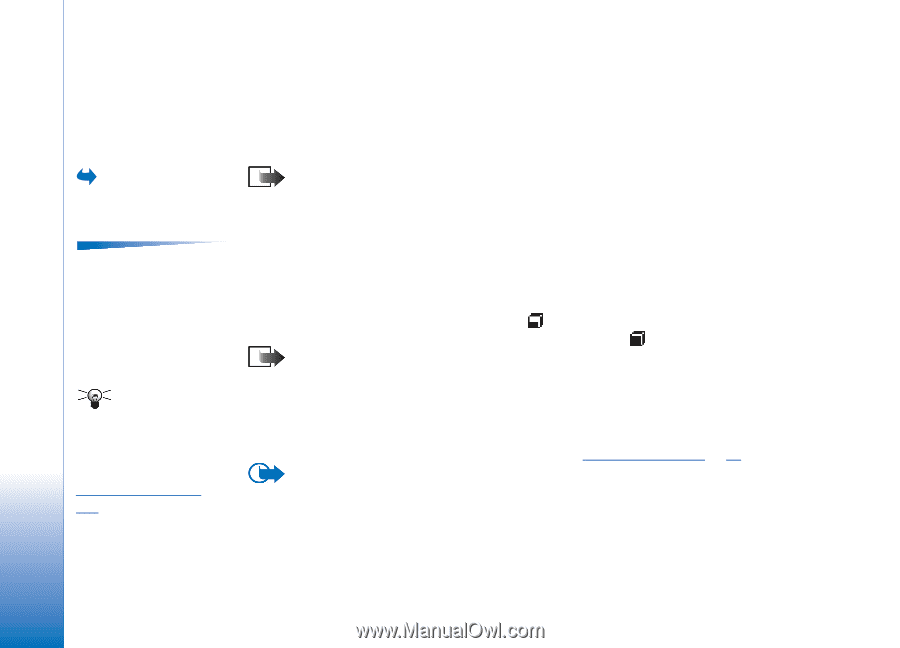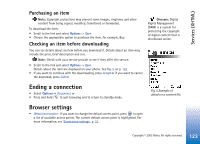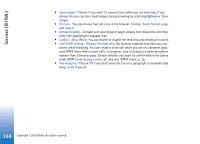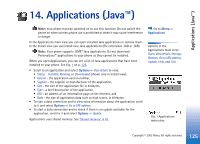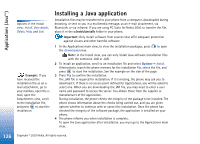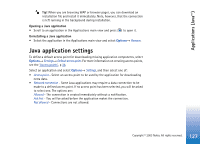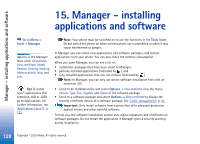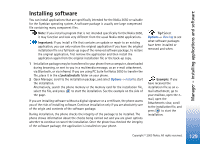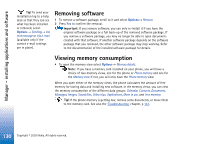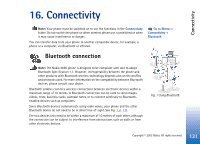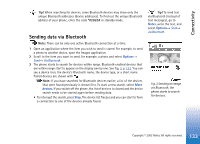Nokia 3650 User Guide - Page 128
Manager - installing applications and software
 |
View all Nokia 3650 manuals
Add to My Manuals
Save this manual to your list of manuals |
Page 128 highlights
Manager - installing applications and software 15. Manager - installing applications and software Go to Menu→ Tools→ Manager Options in the Manager main view: View details, View certificate, Install, Remove, View log, Send log, Memory details, Help, and Exit. Tip! To install Java™ applications (file extension .JAD or .JAR), go to Applications. For further information, see 'Applications (Java™)', p. 125. Note: Your phone must be switched on to use the functions in the Tools folder. Do not switch the phone on when wireless phone use is prohibited or when it may cause interference or danger. In Manager you can install new applications and software packages, and remove applications from your phone. You can also check the memory consumption. When you open Manager, you can see a list of: • installation packages that have been saved to Manager, • partially installed applications (indicated by ), and • fully installed applications that you can remove (indicated by ). Note: In Manager, you can only use device software installation files with an extension .SIS. • Scroll to an installation file and select Options→ View details to view the Name, Version, Type, Size, Supplier, and Status of the software package. • Scroll to a software package and select Options→ View certificate to display the security certificate details of a software package. See 'Certif. management', p. 41. Important: Only install software from sources that offer adequate protection against viruses and other harmful software. To help you, the software installation system uses digital signatures and certificates on software packages. Do not install the application if Manager gives a security warning during installation. 128 Copyright © 2003 Nokia. All rights reserved.