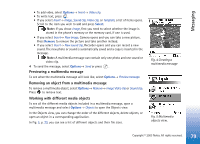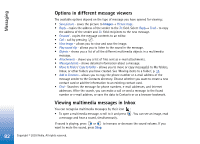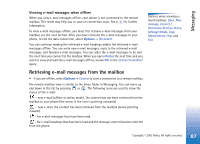Nokia 3650 User Guide - Page 84
Service messages, Options, Services, Messaging
 |
View all Nokia 3650 manuals
Add to My Manuals
Save this manual to your list of manuals |
Page 84 highlights
Messaging Tip! To later change the default access point settings for browser service or multimedia messaging, go to Services→ Options→ Settings→ Default access point or Messaging→ Options→ Settings→ Multimedia message→ Preferred connection. • Operator logo - to save the logo, select Options→ Save. The operator logo can now be seen in standby mode instead of the network operator's own identification. • Calendar entry - to save the invitation to Calendar, select Options→ Save to Calendar. • WAP message - to save the bookmark, select Options→ Save to bookmarks. The bookmark is added to the Bookmarks list in browser service. If the message contains both browser access point settings and bookmarks, to save the data select Options→ Save all. Or, select Options→ View details to view the bookmark and access point information separately. If you do not want to save all data, select a setting or bookmark, open the details and select Options→ Save to Settings or Save to bookmarks depending on what you are viewing. • E-mail notification - Tells you how many new e-mails you have in your remote mailbox. An extended notification may list more detailed information such as subject, sender, attachments, and so on. • In addition, you can receive a text message service number, voice mailbox number, profile settings for remote synchronisation, access point settings for the browser, multimedia messaging or e-mail, access point login script settings, or e-mail settings. To save the settings, select Options→ Save to SMS sett., Save to Voice mail, Save to settings, Save to Settings, or Save to e-mail sett.. Options when viewing a service message: Download message, Move to folder, Message details, Help, and Exit. Service messages You can order service messages (pushed messages) from service providers. Service messages are notifications of, for example, news headlines and they may contain a text message or address of a browser service. For availability and subscription, contact your service provider. Service providers can update an existing service message every time a new service message is received. Messages can be updated even if you have moved them to another folder than Inbox. When service messages expire, they are deleted automatically. 84 Copyright © 2003 Nokia. All rights reserved.