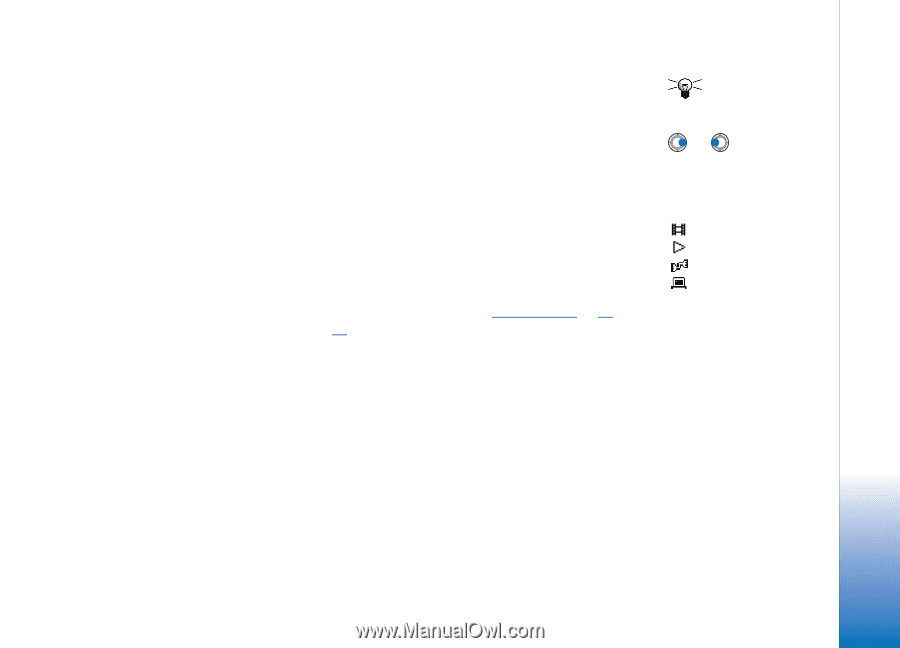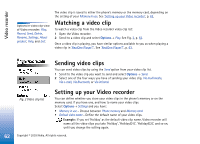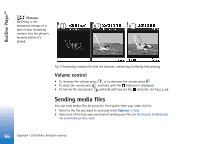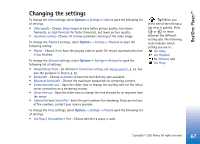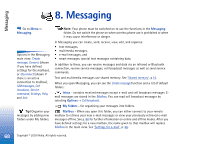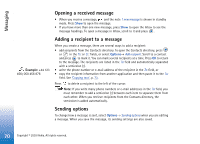Nokia 3650 User Guide - Page 67
Changing the settings
 |
View all Nokia 3650 manuals
Add to My Manuals
Save this manual to your list of manuals |
Page 67 highlights
RealOne Player™ Changing the settings To change the Video settings, select Options→ Settings→ Video to open the following list of settings: • Video quality - Choose Sharp images to have better picture quality, but slower framerate, or High framerate for faster framerate, but lower picture quality. • Automatic scaling - Choose On to have automatic resizing of the video image. To change the Playback settings, select Options→ Settings→ Playback to open the following setting: • Repeat - Choose On to have the playing video or audio file restart automatically once it has finished. To change the Network settings, select Options→ Settings→ Network to open the following list of settings: • Default Access Point - As defined in Connection settings, see 'Access points', p. 34. See also the guidance in Step 2, p. 65. • Bandwidth - Choose Automatic to have the best delivery rate available. • Maximum bandwidth - Choose the maximum bandwidth for streaming content. • Connection time-out - Open the slider view to change the waiting time for the initial server connection on a streaming session. • Servertime-out - Open the slider view to change the time allowed for no response from the server. • Highest Port and Lowest Port - Enter the port numbers for streaming. If you are not sure of the numbers, contact your service provider. To change the Proxy settings, select Options→ Settings→ Proxy to open the following list of settings: • Use Proxy / Host address / Port - Choose whether a proxy is used. Tip! When you select one of the settings a tab view is opened. Press or to move between the different setting tabs. The following icons indicate which setting you are in: for Video for Playback for Network, and for Proxy. Copyright © 2003 Nokia. All rights reserved. 67