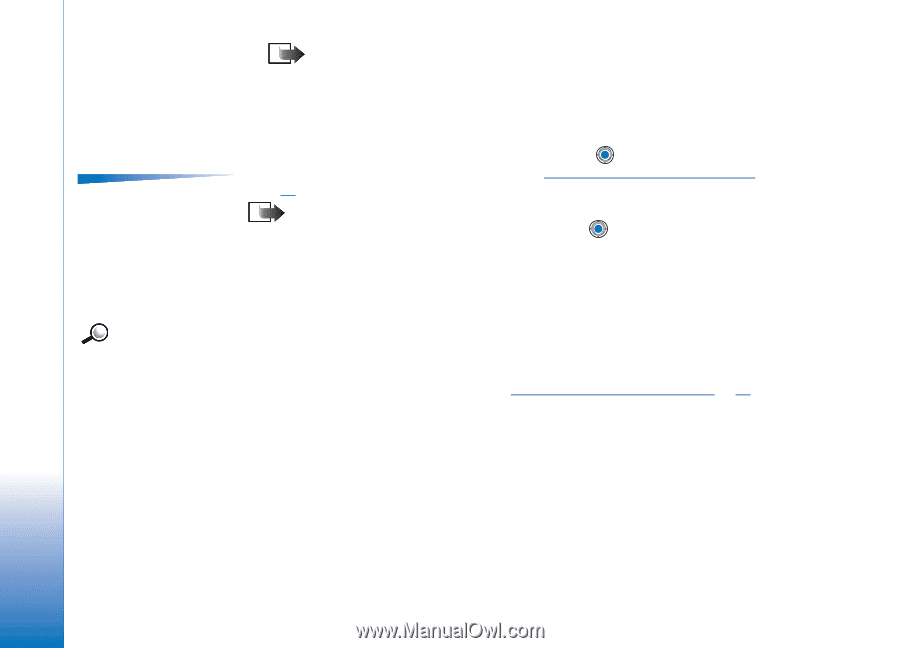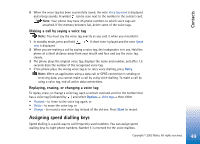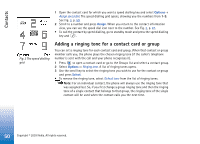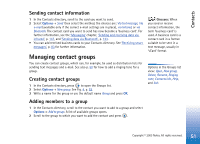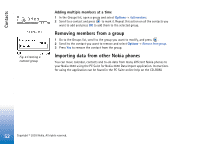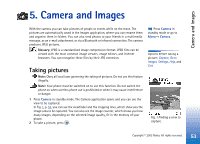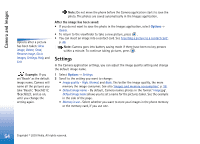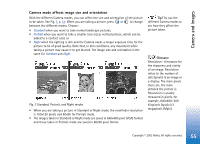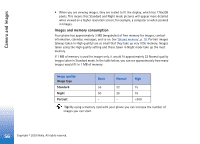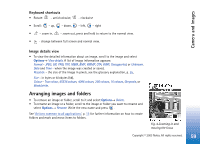Nokia 3650 User Guide - Page 54
Settings, Delete, image, Rename image, Go to, Image quality, Normal, Basic, Default image name
 |
View all Nokia 3650 manuals
Add to My Manuals
Save this manual to your list of manuals |
Page 54 highlights
Camera and Images Options after a picture has been taken: New image, Delete, Send, Rename image, Go to Images, Settings, Help, and Exit. Example: If you set 'Beach' as the default image name, Camera will name all the pictures you take 'Beach', 'Beach(01)', 'Beach(02)', and so on, until you change the setting again. Note: Do not move the phone before the Camera application starts to save the photo. The photos are saved automatically in the Images application. After the image has been saved: • If you do not want to save the photo in the Images application, select Options→ Delete. • To return to the viewfinder to take a new picture, press . • You can insert an image into a contact card. See 'Inserting a picture to a contact card', p. 46. Note: Camera goes into battery saving mode if there have been no key presses within a minute. To continue taking pictures, press . Settings In the Camera application settings, you can adjust the image quality setting and change the default image name. 1 Select Options→ Settings. 2 Scroll to the setting you want to change: • Image quality - High, Normal, and Basic. The better the image quality, the more memory the image consumes. See also 'Images and memory consumption', p. 56. • Default image name - By default, Camera names photos in the format 'Image.jpg'. Default image name allows you to set a name for the pictures taken. See the example in the side of the page. • Memoryinuse - Select whether you want to store your images in the phone memory or the memory card, if you use one. 54 Copyright © 2003 Nokia. All rights reserved.