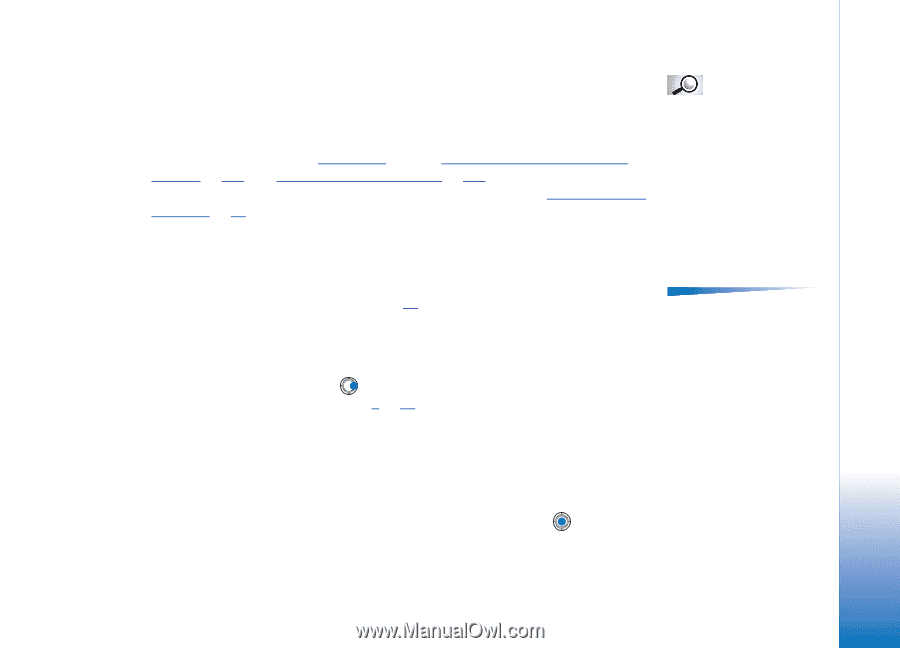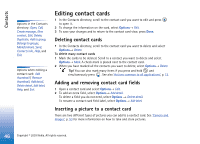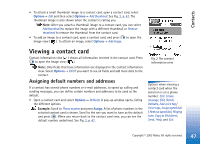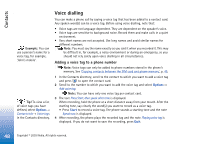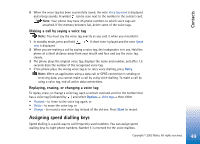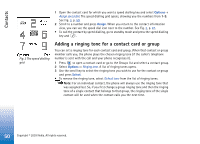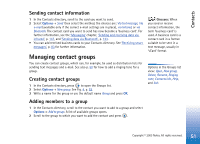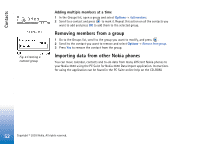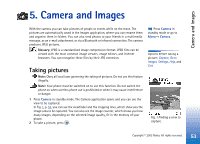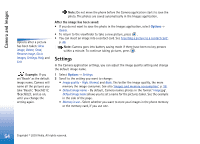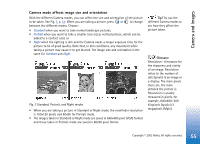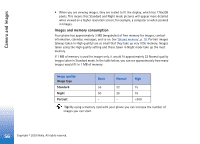Nokia 3650 User Guide - Page 51
Sending contact information, Managing contact groups, Adding members to a group
 |
View all Nokia 3650 manuals
Add to My Manuals
Save this manual to your list of manuals |
Page 51 highlights
Contacts Sending contact information 1 In the Contacts directory, scroll to the card you want to send. 2 Select Options→ Send then select the method, the choices are: Via text message, Via e-mail (available only if the correct e-mail settings are in place), via Infrared, or via Bluetooth. The contact card you want to send has now become a 'business card'. For further information, see the 'Messaging' chapter, 'Sending and receiving data via infrared', p. 137, and 'Sending data via Bluetooth', p. 133. • You can add received business cards to your Contacts directory. See 'Receiving smart messages', p. 83 for further information. Managing contact groups You can create contact groups, which can, for example, be used as distribution lists for sending text messages and e-mail. See also p. 50 for how to add a ringing tone for a group. Creating contact groups 1 In the Contacts directory, press to open the Groups list. 2 Select Options→ New group. See Fig. 4, p. 52. 3 Write a name for the group or use the default name Group and press OK. Glossary: When you send or receive contact information, the term 'business card' is used. A business card is a contact card in a format suitable to be sent in a text message, usually in 'vCard' format. Options in the Groups list view: Open, New group, Delete, Rename, Ringing tone, Contacts info, Help, and Exit. Adding members to a group 1 In the Contacts directory, scroll to the contact you want to add to a group and select Options→ Add to group:. A list of available groups opens. 2 Scroll to the group to which you want to add the contact and press . Copyright © 2003 Nokia. All rights reserved. 51