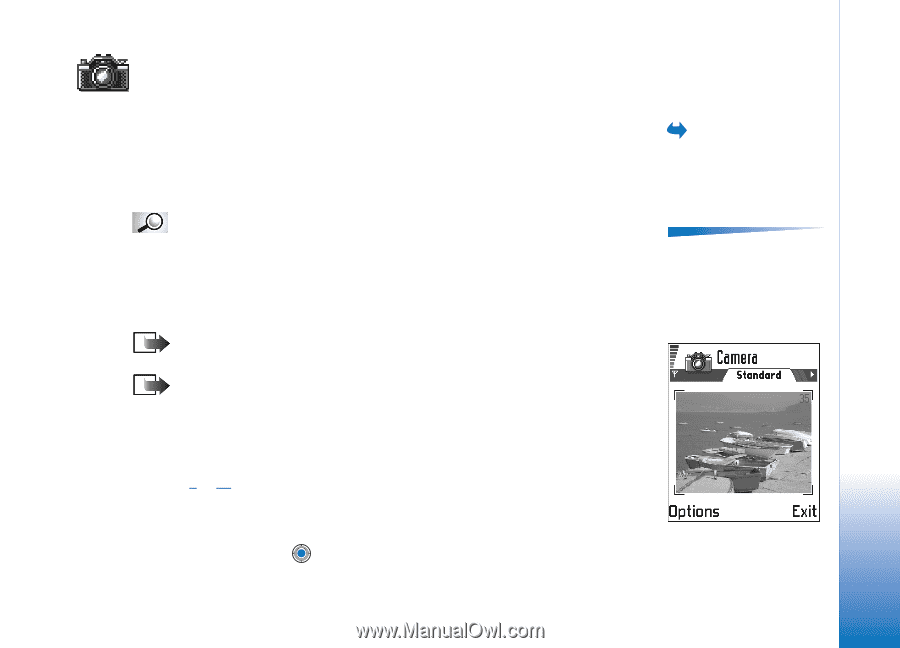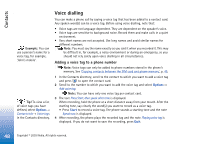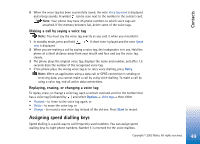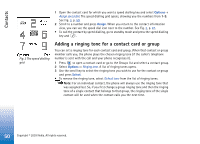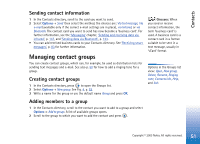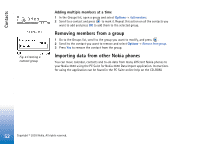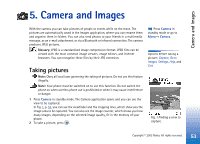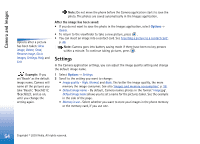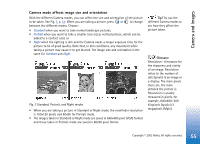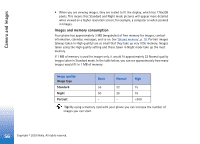Nokia 3650 User Guide - Page 53
Camera and Images, Taking pictures
 |
View all Nokia 3650 manuals
Add to My Manuals
Save this manual to your list of manuals |
Page 53 highlights
Camera and Images 5. Camera and Images With the camera you can take pictures of people or events while on the move. The pictures are automatically saved in the Images application, where you can rename them and organise them in folders. You can also send photos to your friends in a multimedia message, as an e-mail attachment, or via a Bluetooth or infrared connection. The camera produces JPEG pictures. Glossary: JPEG is a standardised image compression format. JPEG files can be viewed with the most common image viewers, image editors, and Internet browsers. You can recognise these files by their JPG extension. Taking pictures Note: Obey all local laws governing the taking of pictures. Do not use this feature illegally. Note: Your phone must be switched on to use this function. Do not switch the phone on when wireless phone use is prohibited or when it may cause interference or danger. 1 Press Camera in standby mode. The Camera application opens and you can see the view to be captured. In Fig. 1, p. 53, you can see the viewfinder and the cropping lines, which show you the image area to be captured. You can also see the image counter, which shows you how many images, depending on the selected image quality, fit in the memory of your phone. 2 To take a picture, press . Press Camera in standby mode or go to Menu→ Camera. Options before taking a picture: Capture, Go to Images, Settings, Help, and Exit. Fig. 1 Finding a view to capture. Copyright © 2003 Nokia. All rights reserved. 53