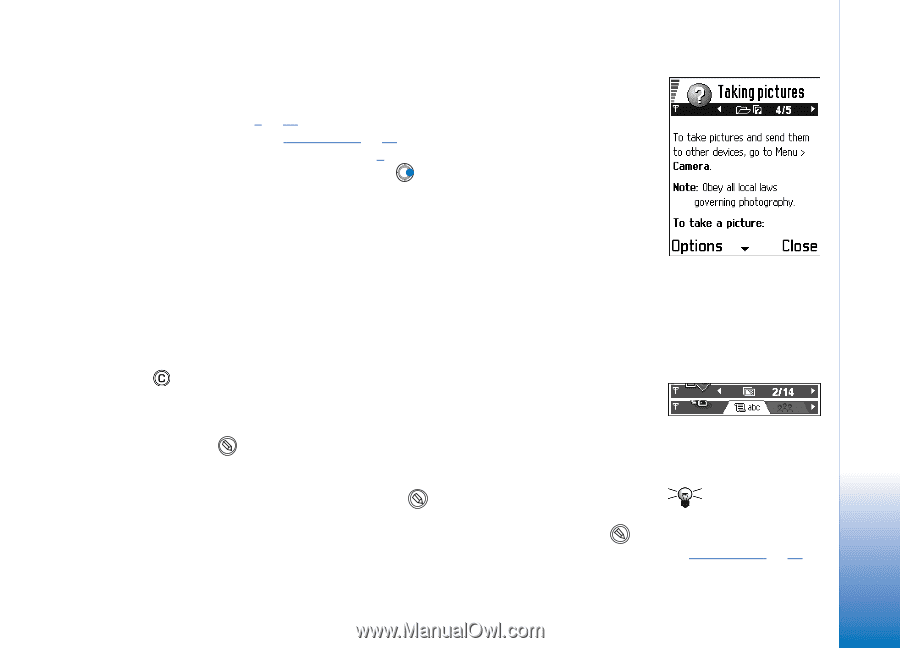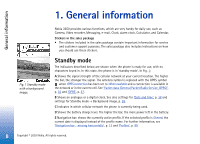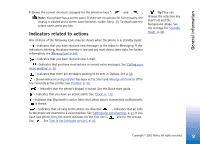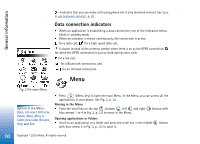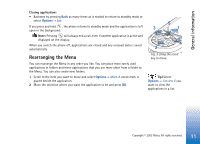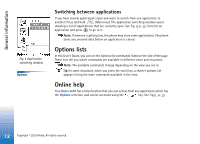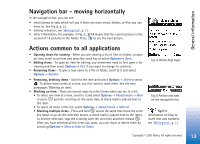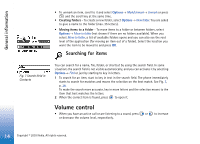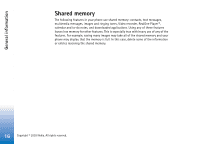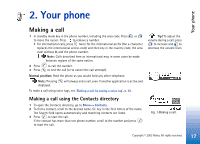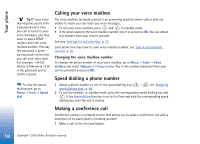Nokia 3650 User Guide - Page 13
Navigation bar - moving horizontally, Actions common to all applications
 |
View all Nokia 3650 manuals
Add to My Manuals
Save this manual to your list of manuals |
Page 13 highlights
General information Navigation bar - moving horizontally In the navigation bar, you can see: • small arrows or tabs which tell you if there are more views, folders, or files you can move to. See Fig. 6, p. 13. • editing indicators, see 'Writing text', p. 71. • other information, for example, in Fig. 6., 2/14 means that the current picture is the second of 14 pictures in the folder. Press to see the next picture. Actions common to all applications • Opening items for viewing - When you are viewing a list of files or folders, to open an item, scroll to an item and press the scroll key or select Options→ Open. • Editing items - To open an item for editing, you sometimes need to first open it for viewing and then select Options→ Edit, if you want to change its contents. • Renaming items - To give a new name to a file or folder, scroll to it and select Options→ Rename. • Removing, deleting items - Scroll to the item and select Options→ Delete or press . To delete many items at a time, you first need to mark them. See the next paragraph: 'Marking an item'. • Marking an item - There are several ways to select items when you are in a list. • To select one item at a time, scroll to it and select Options→ Mark/Unmark→ Mark or press and the scroll key at the same time. A check mark is placed next to the item. • To select all items in the list, select Options→ Mark/Unmark→ Mark all. • Marking multiple items - Press and hold and at the same time move the scroll key down or up. As the selection moves, a check mark is placed next to the items. To end the selection, stop the scrolling with the scroll key and then release . After you have selected all the items you want, you can move or delete them by selecting Options→ Move to folder or Delete. Fig. 5 Online help topic. Fig. 6 Arrows and tabs on the navigation bar. Tip! For information on how to insert text and numbers, see 'Writing text', p. 71. Copyright © 2003 Nokia. All rights reserved. 13