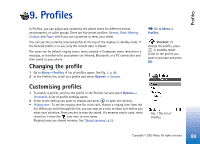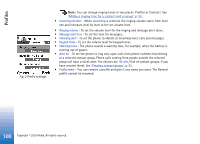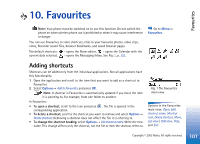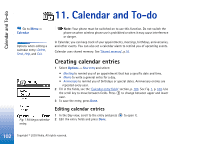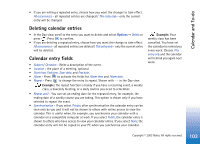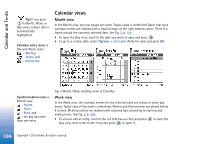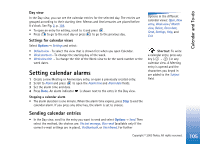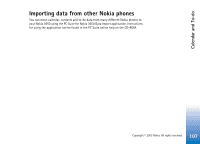Nokia 3650 User Guide - Page 103
Deleting calendar entries, Calendar entry fields
 |
View all Nokia 3650 manuals
Add to My Manuals
Save this manual to your list of manuals |
Page 103 highlights
Calendar and To-do • If you are editing a repeated entry, choose how you want the changes to take effect: All occurrences - all repeated entries are changed / This entry only - only the current entry will be changed. Deleting calendar entries • In the Day view, scroll to the entry you want to delete and select Options→ Delete or press . Press OK to confirm. • If you are deleting a repeated entry, choose how you want the change to take effect: All occurrences - all repeated entries are deleted / This entry only - only the current entry will be deleted. Calendar entry fields • Subject / Occasion - Write a description of the event. • Location - the place of a meeting, optional. • Start time, End time, Start date, and End date. • Alarm - Press to activate the fields for Alarm time and Alarm date. • Repeat - Press to change the entry to repeat. Shown with in the Day view. Example: The repeat function is handy if you have a recurring event, a weekly class, a biweekly meeting, or a daily routine you need to remember. • Repeat until - You can set an ending date for the repeated entry, for example, the ending date of a weekly course you are taking. This option is shown only if you have selected to repeat the event. • Synchronisation - If you select Private, after synchronisation the calendar entry can be seen only by you and it will not be shown to others with online access to view the calendar. This is useful when, for example, you synchronise your calendar with a calendar on a compatible computer at work. If you select Public, the calendar entry is shown to others who have access to view your calendar online. If you select None, the calendar entry will not be copied to your PC when you synchronise your calendar. Example: Your weekly class has been cancelled. You have set the calendar to remind you every week. Choose This entry only and the calendar will remind you again next week. 103 Copyright © 2003 Nokia. All rights reserved.