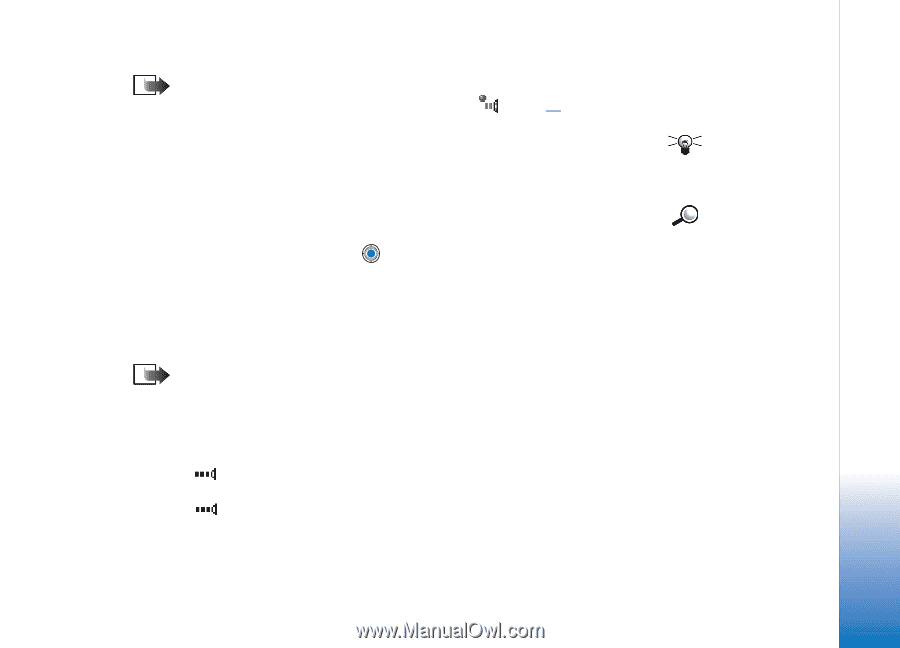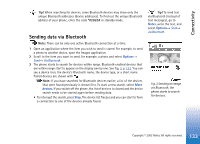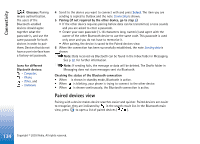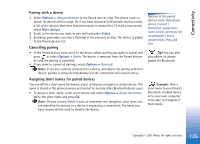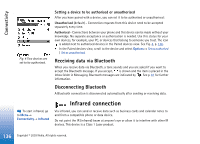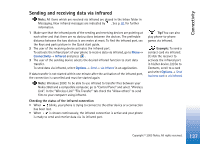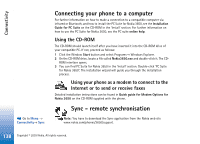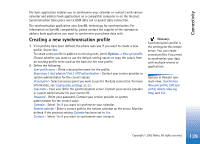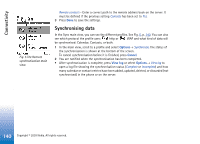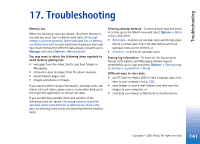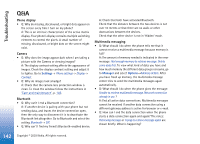Nokia 3650 User Guide - Page 137
Sending and receiving data via infrared, Options, Connectivity, Infrared
 |
View all Nokia 3650 manuals
Add to My Manuals
Save this manual to your list of manuals |
Page 137 highlights
Connectivity Sending and receiving data via infrared Note: All items which are received via infrared are placed in the Inbox folder in Messaging. New infrared messages are indicated by . See p. 81 for further information. 1 Make sure that the infrared ports of the sending and receiving devices are pointing at each other and that there are no obstructions between the devices. The preferable distance between the two devices is one metre at most. To find the infrared port, see the Keys and parts picture in the Quick start guide. 2 The user of the receiving device activates the infrared port. To activate the infrared port of your phone to receive data via infrared, go to Menu→ Connectivity→ Infrared and press . 3 The user of the sending device selects the desired infrared function to start data transfer. To send data via infrared, select Options→ Send→ via infrared in an application. If data transfer is not started within one minute after the activation of the infrared port, the connection is cancelled and must be started again. Note: Windows 2000: To be able to use infrared to transfer files between your Nokia 3650 and a compatible computer, go to "Control Panel" and select "Wireless Link". In the "Wireless Link" "File Transfer" tab check the "Allow others" to send files to your computer using infrared. Checking the status of the infrared connection • When blinks, your phone is trying to connect to the other device or a connection has been lost. • When is shown continuously, the infrared connection is active and your phone is ready to send and receive data via its infrared port. Tip! You can also play phone-to-phone games via infrared. Example: To send a contact card via infrared: (1) Ask the receiver to activate the infrared port in his/her device. (2) Go to Contacts, scroll to a card and select Options→ Send business card→ via infrared. 137 Copyright © 2003 Nokia. All rights reserved.