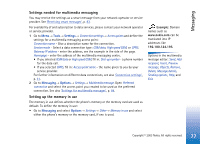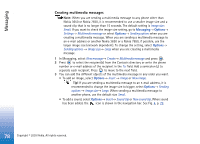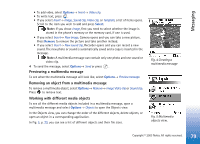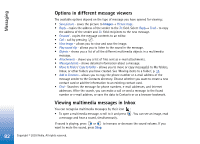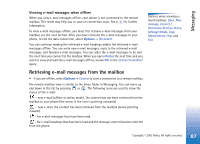Nokia 3650 User Guide - Page 82
Options in different message viewers, Viewing multimedia messages in Inbox, Images
 |
View all Nokia 3650 manuals
Add to My Manuals
Save this manual to your list of manuals |
Page 82 highlights
Messaging Options in different message viewers The available options depend on the type of message you have opened for viewing: • Save picture - saves the picture to Images→ Picture msgs.. • Reply - copies the address of the sender to the To: field. Select Reply→ To all - to copy the address of the sender and Cc. field recipients to the new message. • Forward - copies the message contents to an editor. • Call - call by pressing . • View image - allows you to view and save the image. • Play sound clip - allows you to listen to the sound in the message. • Objects - shows you a list of all the different multimedia objects in a multimedia message. • Attachments - shows you a list of files sent as e-mail attachments. • Message details - shows detailed information about a message. • Move to folder / Copy to folder - allows you to move or copy message(s) to My folders, Inbox, or other folders you have created. See 'Moving items to a folder', p. 14. • Add to Contacts - allows you to copy the phone number or e-mail address of the message sender to the Contacts directory. Choose whether you want to create a new contact card or add the information to an existing contact card. • Find - Searches the message for phone numbers, e-mail addresses, and Internet addresses. After the search, you can make a call or send a message to the found number or e-mail address, or save the data to Contacts or as a browser bookmark. Viewing multimedia messages in Inbox You can recognise multimedia messages by their icon : • To open a multimedia message, scroll to it and press . You can see an image, read a message and hear a sound, simultaneously. If sound is playing, press or to increase or decrease the sound volume. If you want to mute the sound, press Stop. 82 Copyright © 2003 Nokia. All rights reserved.