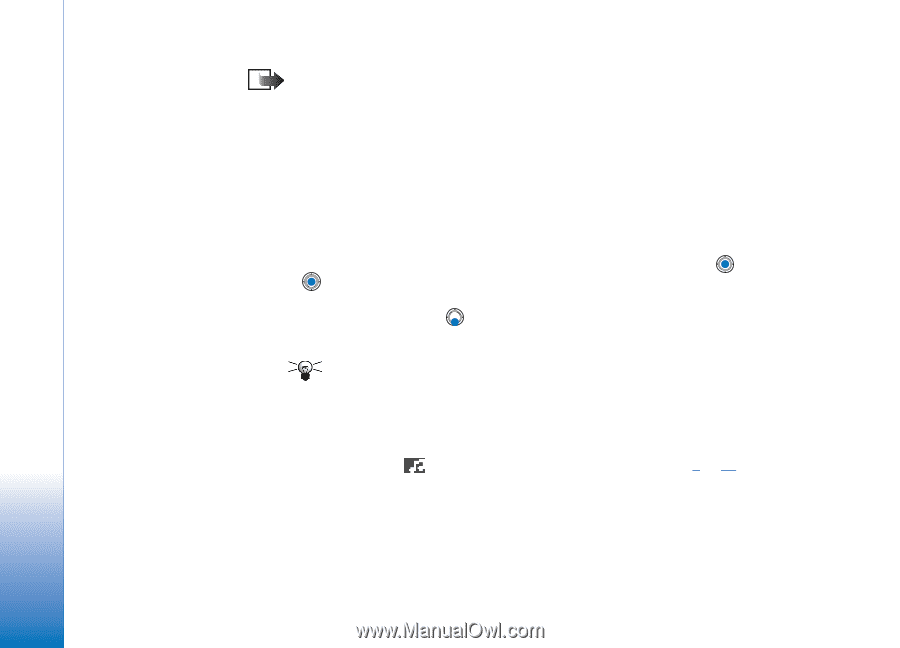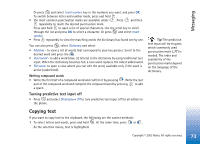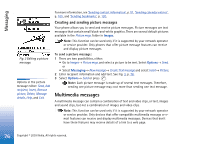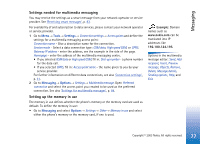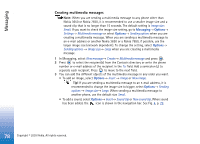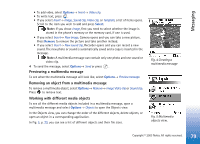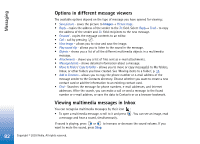Nokia 3650 User Guide - Page 78
Creating multimedia messages
 |
View all Nokia 3650 manuals
Add to My Manuals
Save this manual to your list of manuals |
Page 78 highlights
Messaging Creating multimedia messages Note: When you are sending a multimedia message to any phone other than Nokia 3650 or Nokia 7650, it is recommended to use a smaller image size and a sound clip that is no longer than 15 seconds. The default setting is Image size: Small. If you want to check the image size setting, go to Messaging→ Options→ Settings→ Multimedia message or select Options→ Sending options when you are creating a multimedia message. When you are sending a multimedia message to an e-mail address or another Nokia 3650 or a Nokia 7650, if possible, use the larger image size (network dependent). To change the setting, select Options→ Sending options → Image size→ Large when you are creating a multimedia message. 1 In Messaging, select New message→ Create:→ Multimedia message and press . 2 Press to select the recipient(s) from the Contacts directory or write the phone number or e-mail address of the recipient in the To: field. Add a semicolon (;) to separate each recipient. Press to move to the next field. 3 You can add the different objects of the multimedia message in any order you want. • To add an image, select Options→ Insert → Image or New image. Tip! If you are sending a multimedia message to an e-mail address, it is recommended to change the image size to bigger, select Options→ Sending options → Image size→ Large. When sending a multimedia message to another phone, use the default size Small. • To add a sound, select Options→ Insert→ Sound clip or New sound clip. When sound has been added, the icon is shown in the navigation bar. See Fig. 4, p. 79. 78 Copyright © 2003 Nokia. All rights reserved.