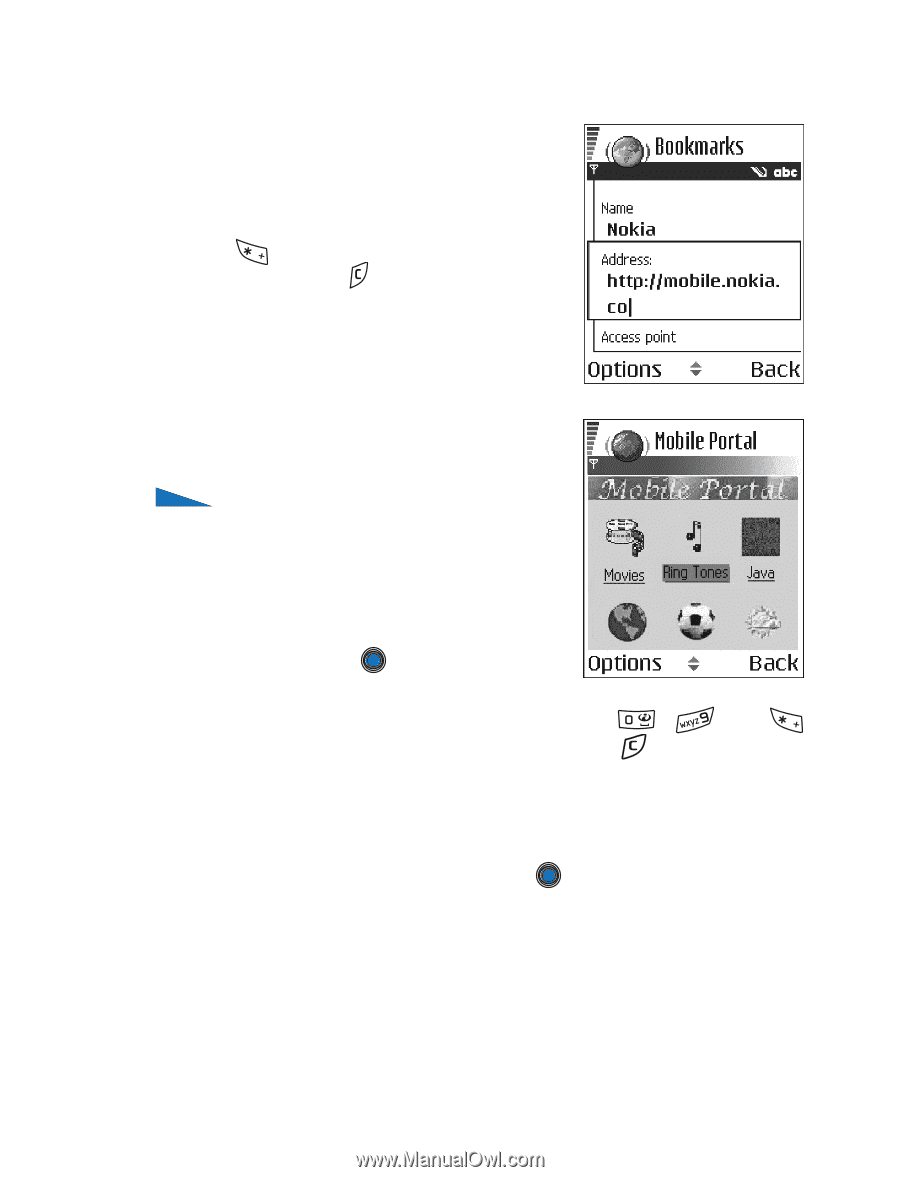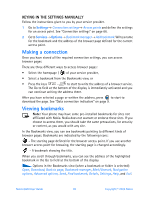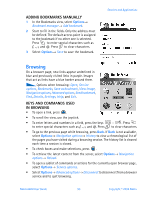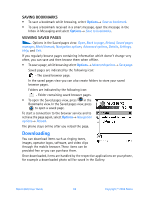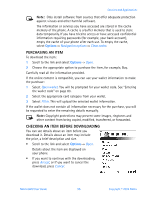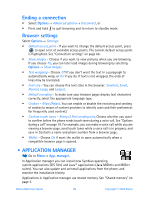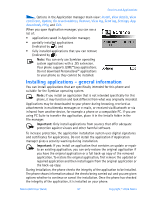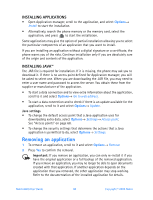Nokia 6600 Nokia 6600 User Guide in English - Page 106
Browsing, Adding Bookmarks Manually, Keys And Commands Used
 |
UPC - 738642184368
View all Nokia 6600 manuals
Add to My Manuals
Save this manual to your list of manuals |
Page 106 highlights
ADDING BOOKMARKS MANUALLY 1 In the Bookmarks view, select Options→ Bookmark manager→ Add bookmark. 2 Start to fill in the fields. Only the address must be defined. The default access point is assigned to the bookmark if no other one is selected. Press to enter special characters such as /, ., :, and @. Press to clear characters. 3 Select Options→ Save to save the bookmark. Services and Applications Browsing On a browser page, new links appear underlined in blue and previously visited links in purple. Images that act as links have a blue border around them. Options when browsing: Open, Service options, Bookmarks, Save as bookmark, View image, Navigation options, Advanced options, Send bookmark, Find, Details, Settings, Help, and Exit. KEYS AND COMMANDS USED IN BROWSING • To open a link, press . • To scroll the view, use the joystick. • To enter letters and numbers in a field, press the keys - . Press to enter special characters such as /, ., :, and @. Press to clear characters. • To go to the previous page while browsing, press Back. If Back is not available, select Options→ Navigation options→ History to view a chronological list of the pages you have visited during a browsing session. The history list is cleared each time a session is closed. • To check boxes and make selections, press . • To retrieve the latest content from the server, select Options→ Navigation options→ Reload. • To open a sublist of commands or actions for the currently open browser page, select Options→ Service options. • Select Options→ Advanced options→ Disconnect to disconnect from a browser service and to quit browsing. Nokia 6600 User Guide 93 Copyright © 2004 Nokia