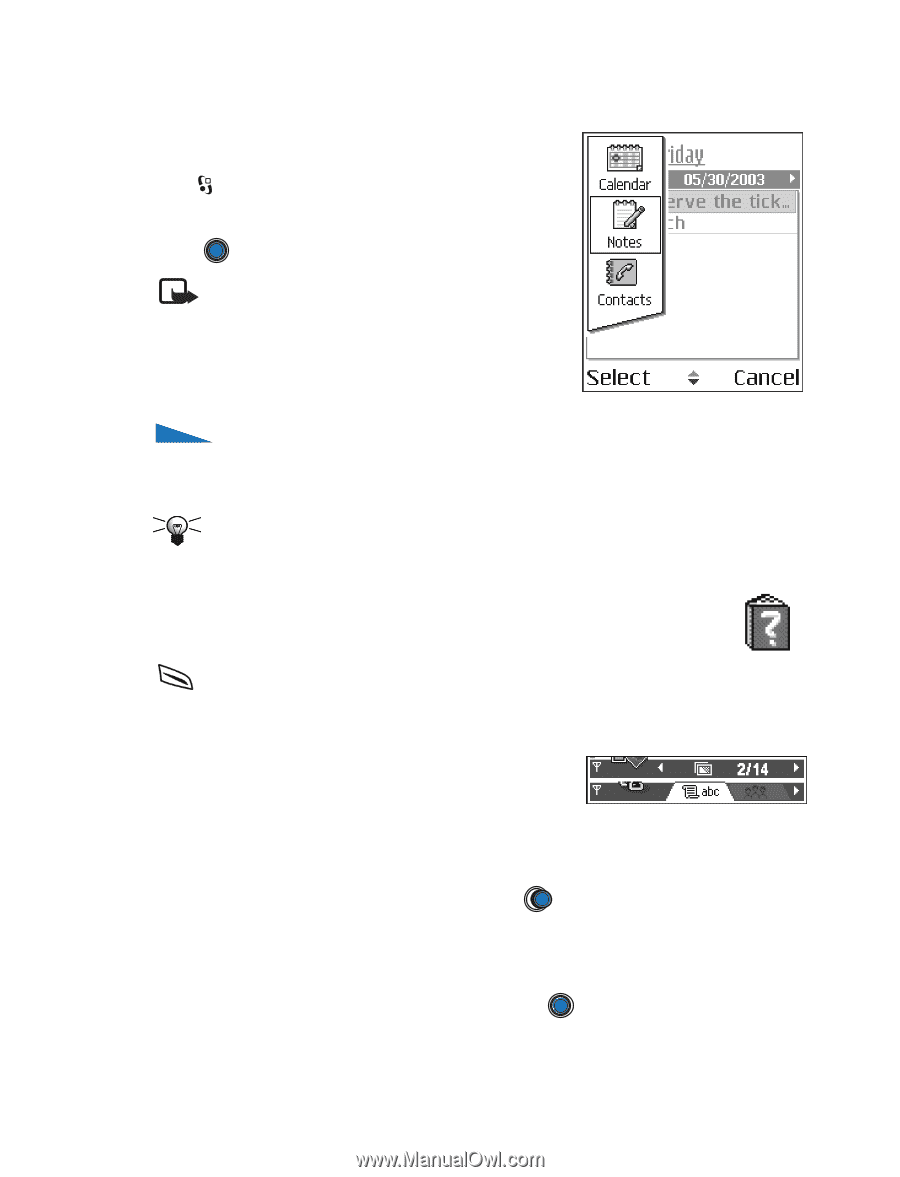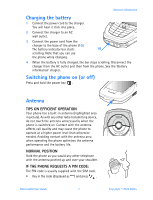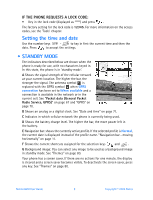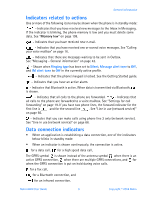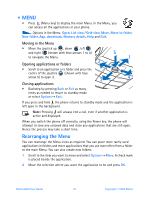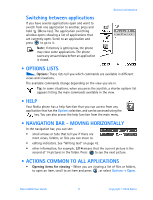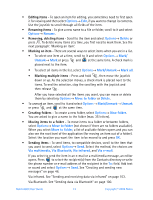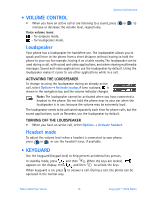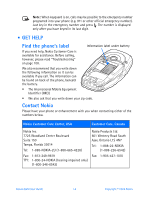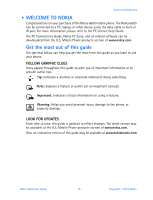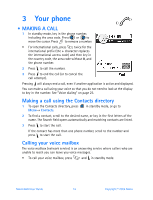Nokia 6600 Nokia 6600 User Guide in English - Page 24
Switching between applications, . Options lists, . Help, . Navigation bar - moving horizontally, .
 |
UPC - 738642184368
View all Nokia 6600 manuals
Add to My Manuals
Save this manual to your list of manuals |
Page 24 highlights
Switching between applications If you have several applications open and want to switch from one application to another, press and hold (Menu key). The application switching window opens showing a list of applications that are currently open. Scroll to an application and press to go to it. Note: If memory is getting low, the phone may close some applications. The phone saves any unsaved data before an application is closed. General information • OPTIONS LISTS Options: These lists tell you which commands are available in different views and situations. The available commands change depending on the view you are in. Tip: In some situations, when you press the joystick, a shorter options list appears listing the main commands available in the view. • HELP Your Nokia phone has a help function that you can access from any application that has the Options selection, and can be accessed using the key. You can also access the help function from the main menu. • NAVIGATION BAR - MOVING HORIZONTALLY In the navigation bar, you can see: • small arrows or tabs that tell you if there are more views, folders, or files you can move to. • editing indicators. See "Writing text" on page 43. • other information, for example, 2/14 means that the current picture is the second of 14 pictures in the folder. Press to see the next picture. • ACTIONS COMMON TO ALL APPLICATIONS • Opening items for viewing - When you are viewing a list of files or folders, to open an item, scroll to an item and press , or select Options→ Open. Nokia 6600 User Guide 11 Copyright © 2004 Nokia