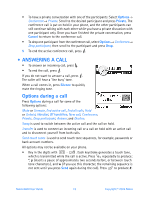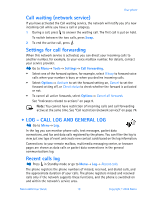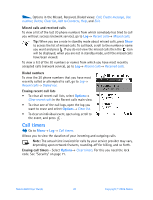Nokia 6600 Nokia 6600 User Guide in English - Page 36
Viewing A Contact Card, Inserting An Image In A Contact Card, Assigning Default Numbers, And Addresses
 |
UPC - 738642184368
View all Nokia 6600 manuals
Add to My Manuals
Save this manual to your list of manuals |
Page 36 highlights
Personal information INSERTING AN IMAGE IN A CONTACT CARD To attach a small thumbnail image to a contact card, open a contact card, select Options→ Edit and then select Options→ Add thumbnail. The thumbnail image is also shown when the contact is calling you. After you attach a thumbnail image to a contact card, you can select Add thumbnail to replace the image with a different thumbnail or Remove thumbnail to remove the thumbnail from the contact card. Viewing a contact card The contact information view ( ) shows all information inserted in the contact card. The name field is always displayed in the contact information view, but other fields are only displayed if they contain information. Options when viewing a contact card, when the selection is on a phone number: Call, Create message, Edit, Delete, Defaults, Add voice tag / Voice tags, Assign 1-touch no. / Remove 1-touch no., Ringing tone, Copy to SIM direct., Send, Help, and Exit. ASSIGNING DEFAULT NUMBERS AND ADDRESSES If a contact has several phone numbers or e-mail addresses, to speed up calling and sending messages, you can define certain numbers and addresses to be used as the default. • Open a contact card and select Options→ Defaults. A pop-up window opens, listing the different options. Example: Scroll to Phone number and press Assign. A list of phone numbers in the selected contact card is shown. Scroll to the one you want to have as the default and press . When you return back to the contact card view, you can see the default number's name underlined. VOICE DIALING You can make a phone call by saying a voice tag that has been added to a contact card. Voice tags Any spoken word(s) can be a voice tag. • When recording, hold the phone at a short distance away from your mouth. After the starting tone, say clearly the word, or words, you want to record as a voice tag. Nokia 6600 User Guide 23 Copyright © 2004 Nokia