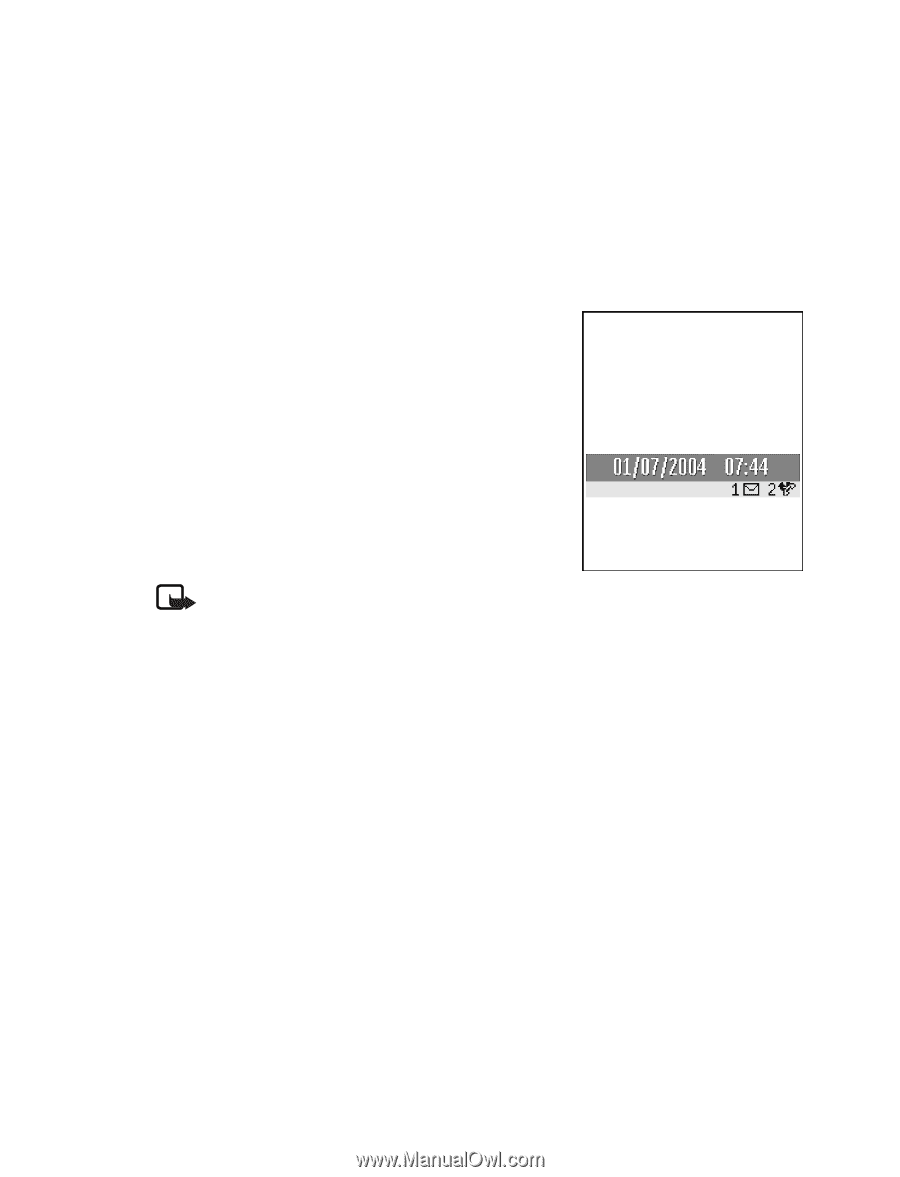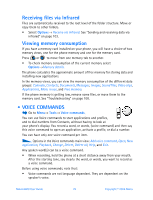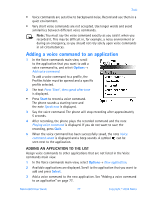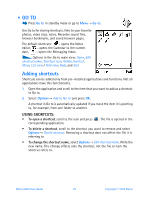Nokia 6600 Nokia 6600 User Guide in English - Page 94
Editing themes, RESTORING THEMES
 |
UPC - 738642184368
View all Nokia 6600 manuals
Add to My Manuals
Save this manual to your list of manuals |
Page 94 highlights
Personalization Editing themes Group together elements from other themes, or images from the Gallery to personalize themes further. 1 Scroll to a theme, select Options→ Edit, and select: • Wallpaper - To select an image from one of the available themes, or select your own image from the Gallery, to use as a background image in standby mode. • Color palette - To change the color palette used on the display. • Screen saver - To select what is shown on the screen saver bar: the time and date or a text you have written yourself. The location and background color of the screen saver bar changes in one minute intervals. Also, the screen saver changes to indicate the number of new messages or missed calls. You can set the time that elapses before the screen saver is activated. See "Phone settings" on page 64. • Icons - To select a different icon set from any one of the themes. Note: All pre-installed themes have the same icon set. • Image in 'Go to' - To select an image from one of the available themes, or select your own image from the Gallery, to use as a background image in Go to. 2 Scroll to the element to edit and select Options→ Change. 3 Select Options→ Set to select the current setting. You can also preview the selected element by selecting Options→ Preview. Note that you cannot preview all elements. RESTORING THEMES To restore the currently selected theme back to its original settings, select Options→ Restore orig. theme when editing a theme. Nokia 6600 User Guide 81 Copyright © 2004 Nokia